Operating instructions – Stanton Professional Table Top CD Player C.324 User Manual
Page 9
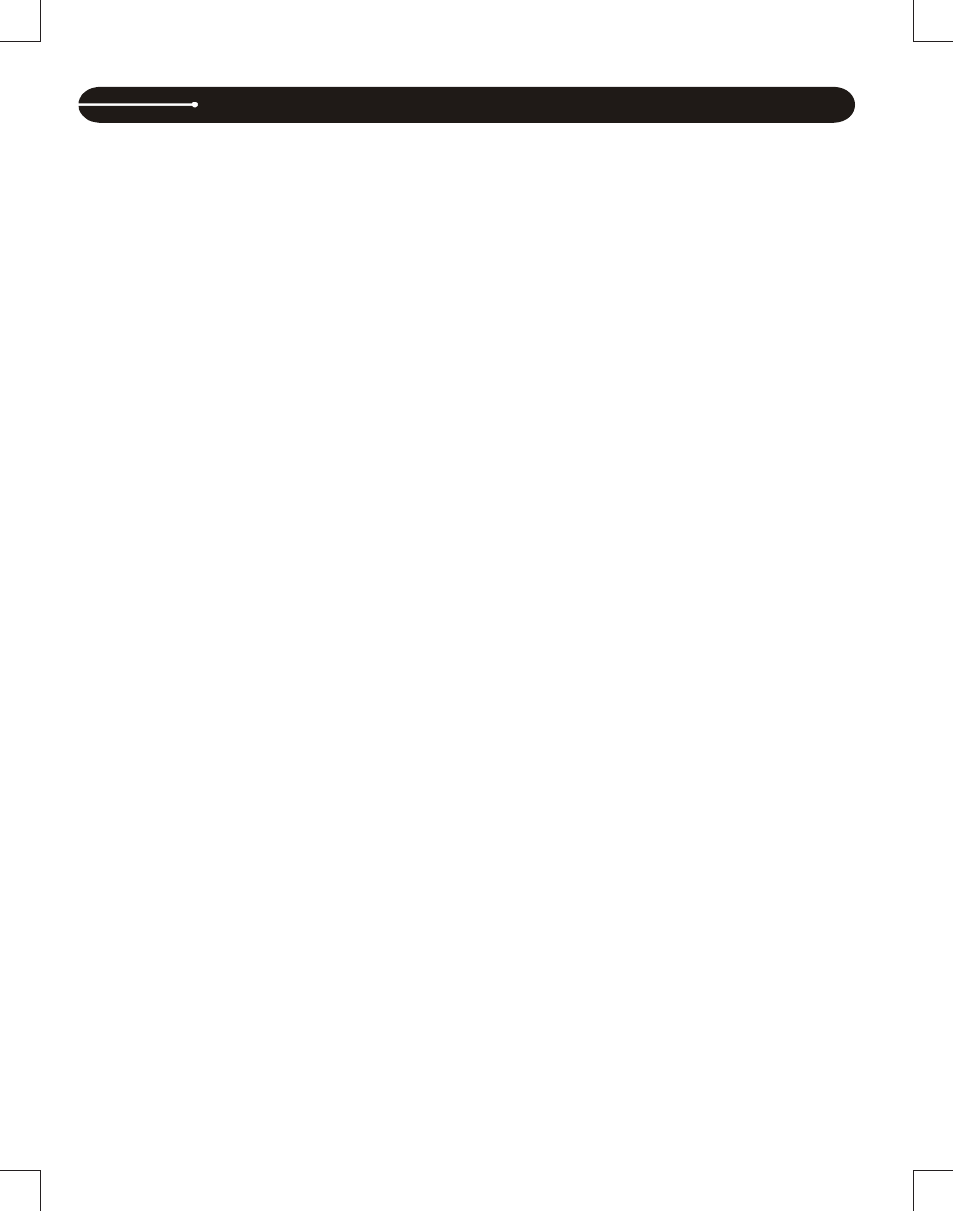
Manual_C324-A Originator: HANPIN 01/10/2008 Size: 215.9*279.4mm Pages 12
9
LOOPS
Creating Loops
Engage playback by pressing the PLAY/PAUSE button, causing it to
illuminate solid green (not flashing).
Set the start point of the seamless loop by pressing the IN button at the
desired point in time. This will cause the OUT button to flash green.
Set the end point of the loop by pressing the OUT button at the desired
point in time. Playback will immediately return to the previously set IN
point and play to the OUT point, creating a seamless loop without
interruption. The RELOOP button will now be flashing green, and the
LOOP indicator on the LCD screen will now be flashing.
To exit the loop, press the OUT button again. When the music reaches the
OUT point, it will play through it instead of looping back to the IN point.
To replay or reenter the loop, press the RELOOP button. The loop can
be re-triggered by pressing the RELOOP button (until a new loop is
created). Press the OUT button to exit the loop again.
Modifying Loops
Once a seamless loop is created, the OUT point can be changed.
Hold down the Loop OUT button until the time position shows at the
bottom of the display.
Turn the wheel to the desired out point.
Press Loop OUT again to save the new point and exit the mode, or
press RELOOP to exit and return to the previous out point.
BEAT SYNCHRONIZED LOOPS and SAMPLES
Auto loop enables BPM determined sections (Loops and Samples) to be
recorded by only defining the in-point of the loop. The BPM engine determines
the out-point, based on the selected Time Division. For example, if the
tempo is 120 BPM and the time division is 4/1, a loop will be created that
is 2 seconds in length. To set a beat synchronized loop:
Make sure an effect is not engaged.
Press the desired beat division (#10) by using the + and – buttons (#8
and #13). Press a pad. The in-point of the loop is set to the current
playback position.
At the end of the loop length as determined by the beat division the out-
point is set.
The loop then begins.
Press OUT to exit the loop.
A beat synchronized loop can be converted to a cue point, with the
in-point of the loop as the cue location.
- Turn off the time division selection by using + or - buttons
- Press the CTN/SGL button to enter Single mode.
- Press a pad and it now stores a cue point
THE MEMORY PADS
Using Cue Points
To save a cue point to an empty pad, simply press the pad. It will flash
red, and then turn solid green, letting you know that a cue point has
been stored.
Press the button again, and playback will seamlessly restart from the
stored cue point and the button will turn red. You can repeatedly press
the pads to create a stuttering effect. If the unit is in pause or cue mode,
pressing the button will start playback from the stored cue point, but will
only keep playing while the button is depressed, just like the main CUE
button.
To save the current cue point (either created manually or by the Auto
Cue function), first press SAVE, then the pad on which to save the cue
point.
Using Loops
Loops must be created using the main loop interface. Once a loop is
created, press the SAVE button followed by the pad on which to save
that loop.
Clearing the Pads
Press the CLEAR button (#27). While it is flashing, press the pad(s) you
wish to clear and those will also flash red. Press CLEAR once more to
complete the process, and the pad lights will now turn off, letting you
know that there is no information stored in them.
Press and hold the CLEAR button, then press the pad. It should now light
red to indicate that it has been selected; release the CLEAR button, the
selected pad will be immediately deleted.
USING SAMPLES
The on-board sampler simply uses cue points and loops, and plays them
back from the internal memory, independently of the audio from the disc.
Once cue points or loops are stored to one or more of the memory pads,
pressing the SAMPLER button (#24) will engage sample mode.
SAMPLER button will illuminate in blue.
Use any memory pad to trigger a sample.
Changing the Sample Pitch and Level
The pitch and level of each sample can be adjusted individually. In order to
do so, sample mode must be active, and the sample you wish to adjust
must be playing.
With the sample playing, press and hold the SAMPLE button until it
starts flashing.
To adjust the pitch, turn the SAMPLE PITCH encoder. For broad
adjustments, press and turn the encoder.
To adjust the level, turn the SAMPLE LEVEL encoder. For broad
adjustments, press and to turn the encoder.
SAMPLER STEP SEQUENCER
Once you have more than one pad loaded with a cue or loop, samples can
be sequenced and played back in succession in the order that you choose.
This works like any ordinary step-sequencer, meaning that samples are
equenced offline so it does not matter how quickly you trigger the samples.
It will play the entire sample then move on to the next one seamlessly.
Creating a Sequence
Press MODE to switch to loop mode. With the sampler engaged, press
the RECORD button in the SAMPLER SEQUENCER section (#34) and
it will light red.
Press the pads in the desired sequence (empty pads will not be
recorded). Up to 32 steps can be stored. If you are recording less than
32 steps, press record again to end the sequencing.
Press the PLAY button in the SAMPLER SEQUENCER section and the
sequence will play.
REAL-TIME SEQUENCING
Real-time sequencing allows you to record a sequence of cues or samples,
memorizing the time you hit the pad and the length that you held the pad.
This allows you to create rhythmic sequences, similar to a drum machine.
Transport Real-Time Sequencing (Cue Point Mode)
The transport real-time sampling does not require the sampler to be
engaged. It can be used to sequence a series of cues. Real-time
recording length can either be done manually or BPM synchronized. To
perform manual real-time sequencing of the memory pads, follow the
steps outlined below:
Program several sample cues by pressing the pads.
Ensure that the SAMPLE button is not lit.
Hit the RECORD button and make sure the beat-division indicators are
not illuminated. The real-time sequence recording is now armed and
the RECORD button blinks. If a previous sequence had been recorded
then the PLAY button will become unlit.
Upon hitting the first pad, recording begins and the RECORD button no
longer blinks (it will remain solid).
Press the RECORD button to end the recording. The recording
automatically starts playing (and will loop) depending if AUTOSTART
has been engaged. The PLAY button illuminates. The pads illuminate
based upon the sequence in which they were recorded.
OPERATING INSTRUCTIONS
