Saitek photo mouse – Saitek Photo Mouse User Manual
Page 2
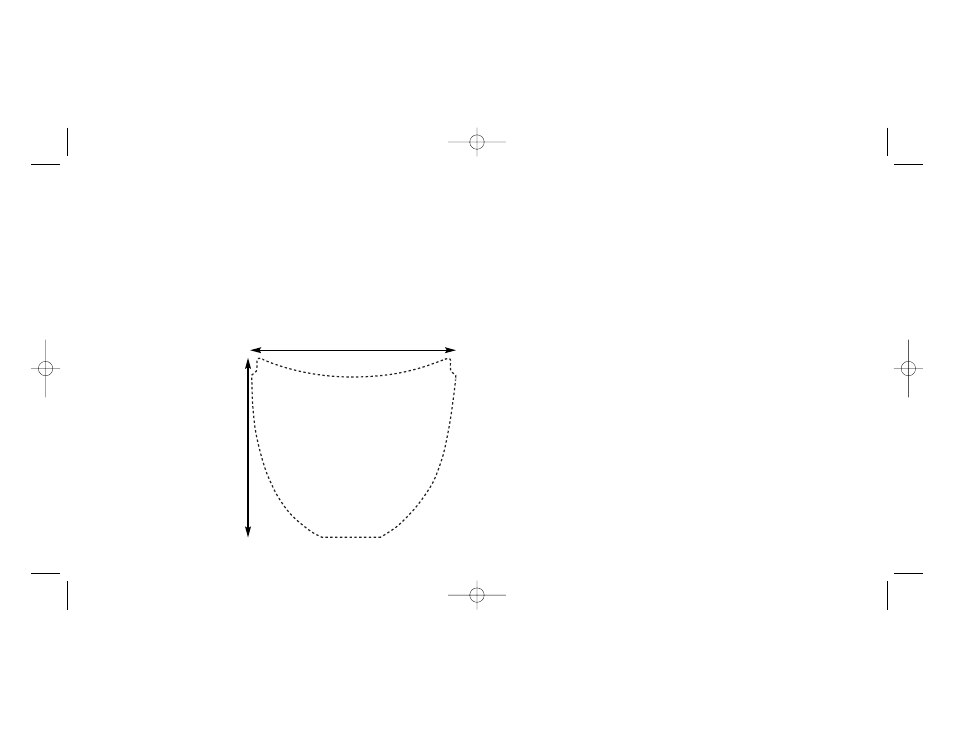
Technical Support
Can't get your product to work - don't worry, we're here to help you!
Nearly all the products that are returned to us as faulty are not faulty at all - they have just not
been installed properly.
If you experience any difficulty with this product, please first visit our website www.saitek.com. The
technical support area will provide you with all the information you need to get the most out of your
product and should solve any problems you might have.
If you do not have access to the internet, or if the website cannot answer your question, please
contact your local Saitek Technical Support Team. We aim to offer quick, comprehensive and
thorough technical support to all our users so, before you call, please make sure you have all the
relevant information at hand.
To find your local Saitek Technical Support Center, please see the separate Technical Support
Center sheet that came packaged with this product.
Information for Customers in the United States
FCC Compliance and Advisory Statement
Warning: Changes or modifications to this unit not expressly approved by the party responsible for
compliance could void the user's authority to operate the equipment.
This device complies with Part 15 of the FCC Rules. Operation is subject to the following two
conditions:
1
This device may not cause harmful interference, and;
2
This device must accept any interference received, including interference that may cause
undesired operation.
NOTE: This equipment has been tested and found to comply with the limits for a Class B digital
device, pursuant to Part 15 of the FCC Rules. These limits are designed to provide reasonable
protection against harmful interference in a residential installation. This equipment generates, uses
and can radiate radio frequency energy and, if not installed and used in accordance with the
instructions, may cause harmful interference to radio communications. However, there is no
guarantee that interference will not occur in a particular installation. If this equipment does cause
harmful interference to radio or television reception, which can be determined by turning the
equipment off and on, the user is encouraged to try to correct the interference by one or more of
the following measures:
•
Reorient or relocate the receiving antenna;
Saitek Photo Mouse
Congratulations on purchasing the Saitek Photo Mouse. The Photo Mouse is a fully-functioned PC
mouse for office or home use which can be customized by inserting your favourite picture
underneath the transparent mouse casing.
Printing your picture to the correct size
Using your computer's image editing software (or the software supplied with your digital camera),
crop your chosen picture to the approximate dimensions below, with the subject positioned to the
top middle part of the area. Now print the picture. You may have to try this a few times before the
subject appears exactly where you want it.
You can cut the picture to fit the Saitek Photo Mouse using the template provided.
If you use more advanced image editing software such as Adobe Photoshop, you can download a
transparent EPS template file from our website which you can overlay on your picture for a precise
guide on where to cut. Go to www.saitek.com to download the file.
Inserting your picture in the Photo
mouse
Open the transparent plastic cover on top
of the mouse. Insert your picture under
the retaining clips Your picture should
now be perfectly positioned inside the
mouse. Replace the plastic cover.
System Compatibility
PC running Windows
2000/XP/XP64/Vista/Mac OS X
Connecting the Photo mouse
With your PC on, insert the Mouse's USB
plug into one of your PC's USB sockets.
Follow the device installation wizard to
complete the installation of the new USB
device to the system. The mouse LED
will light up to illuminate your picture.
60 mm
53 mm
Photo_Mouse_manual.qxd 30/07/2007 15:52 Page 2
