External inputs settings, Hdmi settings, External inputs settings hdmi settings – Sony FOUND NOT KDL-52V4100 User Manual
Page 41
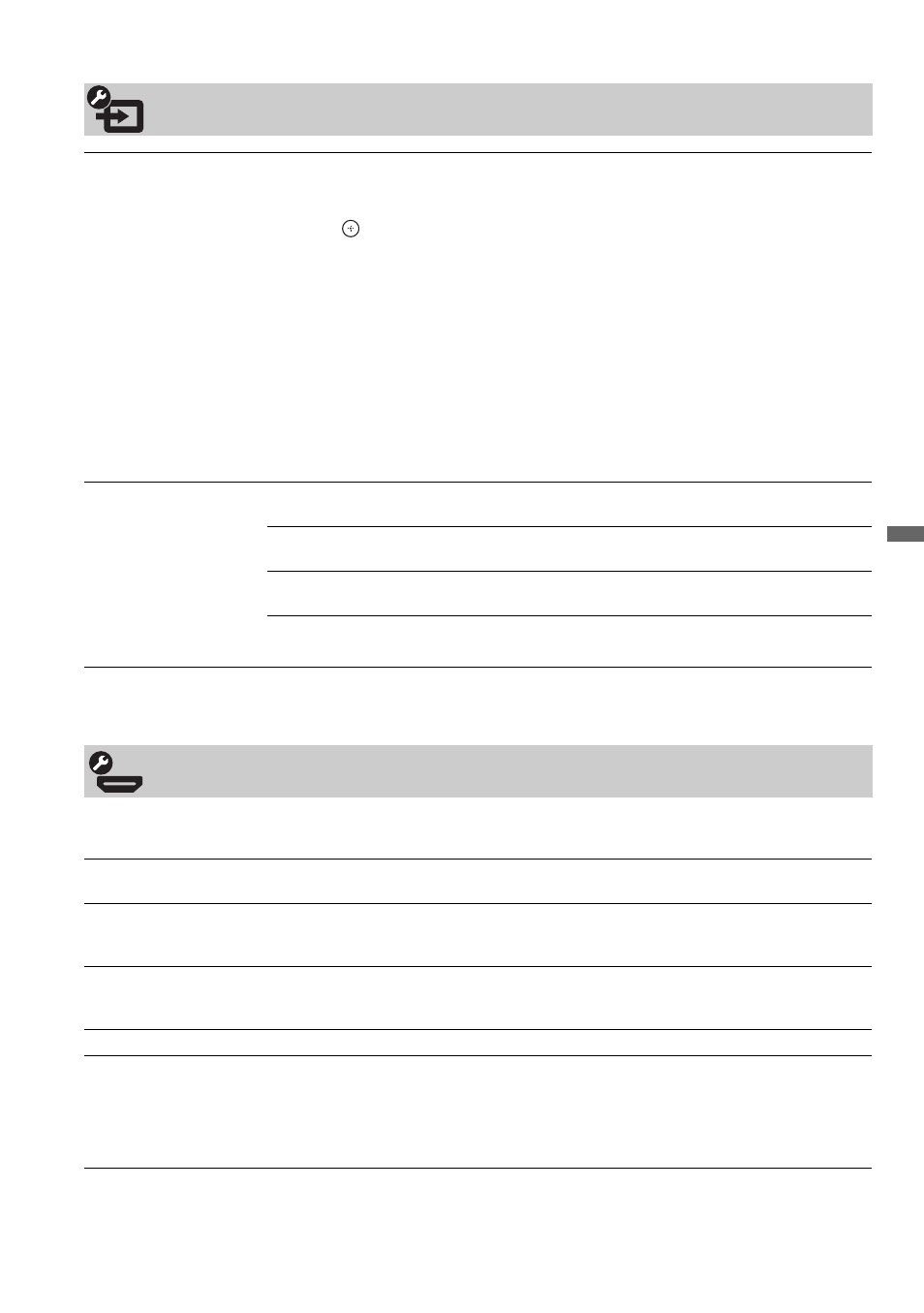
41
Usin
g TV Se
tting
s
HDMI inputs of this TV will recognize and communicate with other Sony equipment equipped with
Control for HDMI function.
External Inputs Settings
Manage Inputs
Follow the steps below to customize your input menu for easy recognition when the
INPUT button is pressed or when selecting an input from the XMB
™
.
1
Press
V/v to highlight your input selection.
2
Press
to set Enable setting to either Always or Auto. Always option will
display this input in the input menu at all times. With the Auto option, the input with
connected icon will only appear when external equipment is connected and/or an
HDMI signal is present. Some external equipment may not be detected
automatically.
3
To assign your own label to the input, press
b to highlight the label option, then press
V/v to choose a name of the equipment that is connected to this input.
~
• You can assign following labels for each input (except PC IN):
–, DVD, Cable Box, Satellite, BD, VCR, Receiver, DVR, Game,
Camcorder, PC.
• “–” indicates that no labels are assigned.
Channel Tuning Keys This setting controls how the remote control channel tuning keys (0-9, CH+/– and
JUMP) behave while using an external input.
Enabled
Select to allow the TV to exit from the external input and return to a
TV channel when pressing the tuning keys.
Disabled
Select to disable the tuning keys during external input mode and
prevent unintentionally exiting the external input.
~
• Useful for applications that do not have a connection to the CABLE/ANTENNA input.
HDMI Settings
Control for HDMI
On/Off feature allows your TV to communicate with other equipment that supports
Control for HDMI function.
Device Auto Power Off Select On to have your connected equipment with Control for HDMI function to power
off automatically when the TV is turned off. Select Off to disable this function. This
feature is available when Control for HDMI is On.
TV Auto Power On
Select On to control your TV’s power on from your connected equipment with Control
for HDMI function. Select Off to disable this function. This feature is available when
Control for HDMI is On.
Device List
Displays a list of equipment with Control for HDMI function connected to the TV.
~
• Press OPTIONS while the equipment supporting Control for HDMI is connected to display the Device Control
options. The Device Control option provides access to the Menu, Options and Content List of your connected
equipment with your TV remote control.
• Some equipment with Control for HDMI does not support the Device Control feature.
