Recording using quick timer – Sony KV-13VM42 User Manual
Page 34
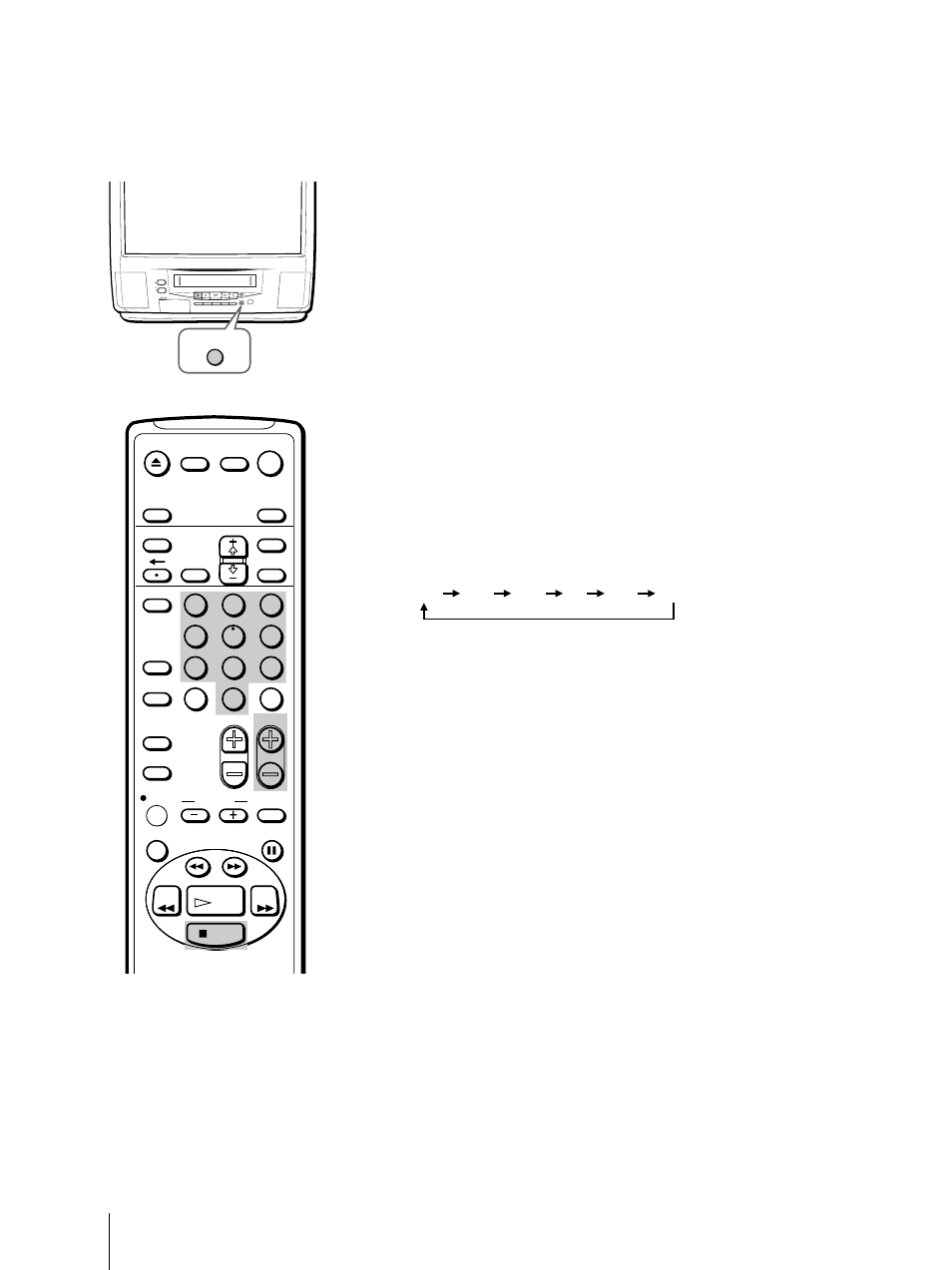
34
Basic Operations
Recording using QUICK TIMER
You can preset your Video/TV to start recording immediately and to
automatically stop recording after a specific time period.
Even if you have not set the clock, QUICK TIMER recording can be used.
To record
1
Insert a cassette with its safety tab intact.
2
Select the channel which you want to record with the 0-9 buttons or CH
+/–.
3
Press QUICK TIMER REC on the front of the Video/TV.
“QUICK TIMER 0:00” appears on the screen.
4
Press QUICK TIMER REC repeatedly to select the recording time period.
With each press, the time period changes as follows:
The time period turns yellow and recording starts.
Even if you switch off the Video/TV, it continues recording.
When the preset time period has elapsed, the Video/TV stops recording.
To stop QUICK TIMER recording
Press STOP p or QUICK TIMER REC repeatedly until “QUICK TIMER
0:00” appears on the screen.
To change the recording time
period after QUICK TIMER
recording begins
Press QUICK TIMER REC until the
desired time period appears.
Note
If the OFF timer is activated during
quick timer recording, the TV screen
turns off, but the quick timer
recording continues.
0:00 0:30 1:00 .... 7:30 8:00
INPUT
SELEECT
– VOL +
– CHANNEL +
QUICK TIMER REC
REC
STANDBY
POWER
EJECT
TIMER REC
QUICK TIMER REC
EJECT
INPUT
SELECT
COUNTER/
REMAIN
COUNTER
RESET
SLEEP
MENU
VOL
SELECT
RESET
INDEX
JUMP
ENTER
TAPE SPEED
X2
PAUSE
SEARCH
REC
SLOW
VCR Plus
MUTING
DISPLAY
POWER
TV
1
2
3
4
5
6
7
8
9
0
&
7
STOP
REW
FF
PLAY
TIMER ON SCREEN
CH
