Setting the clock – Samsung CL-21M40MQ User Manual
Page 27
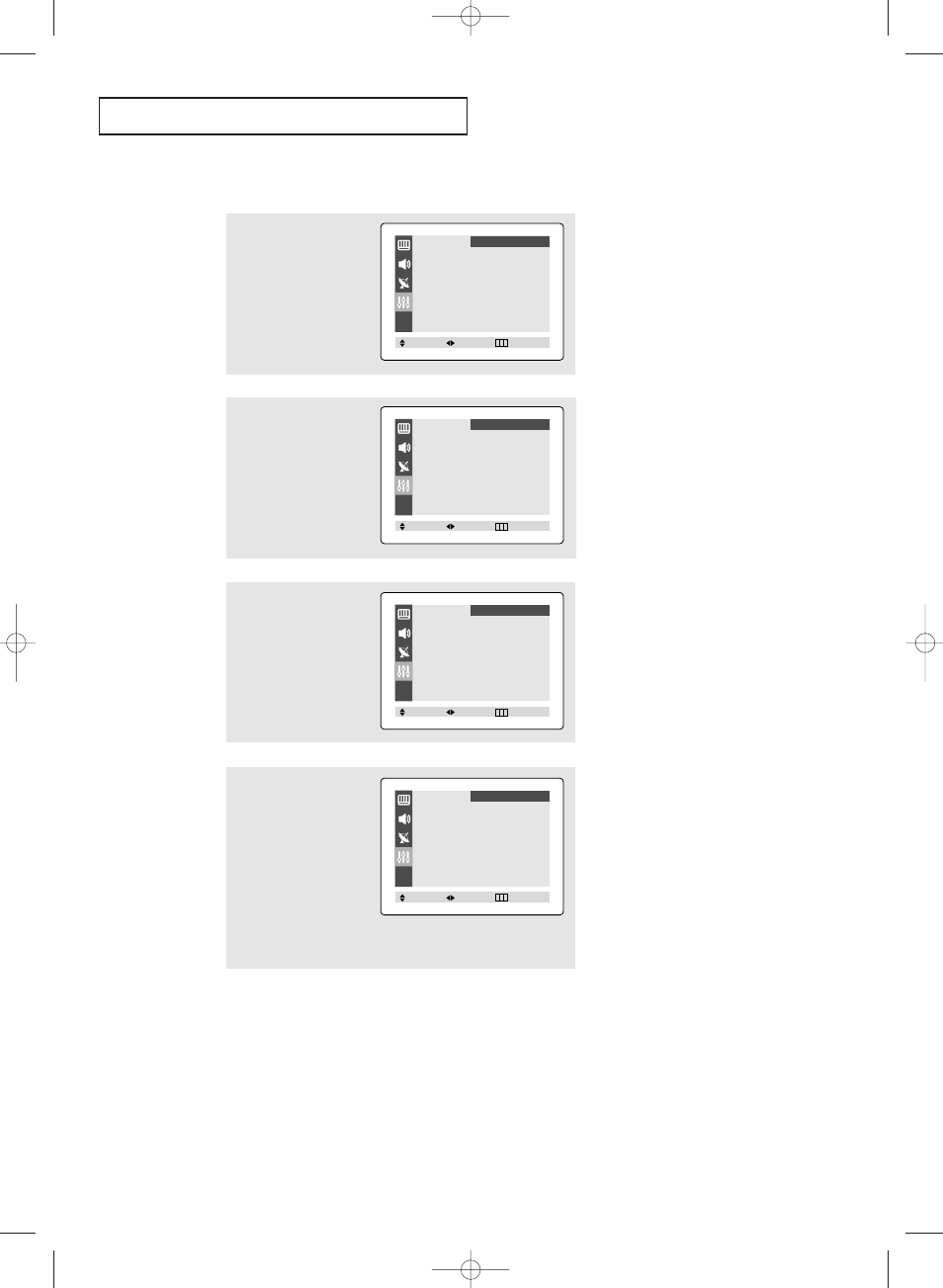
English - 27
O
P E R AT I O N
Setting the Clock
1
Press the MENU button to
display the on-screen
menu.
Press the
▲ or ▼ button
to select “Function”, then
press the œ
œ or √
√ button.
2
Press the
▲ or ▼ button
to select “Time”, then
press the œ
œ or √
√ button.
The Time menu will
appear on the screen, and
“Clock” will be selected.
3
Press the √
√ button again
(the hours digits will be
selected).
Press the
▲ or ▼ button
repeatedly until the
correct hour appears.
▼
When selecting the hours, be sure
to select the proper time of day
(AM or PM).
You can change the hours by
pressing
▲ or ▼ repeatedly (or
by holding down either of these
buttons).
4
After the hour is entered,
press the √
√ button. (at
this point the minutes
digits will be selected.)
Press the
▲ or ▼ button
to select the correct
minutes.
Press the EXIT button to
exit.
▼
The time will appear every time
you press the INFO button.
Language
œ
œ English
√
√
Time
√
√
Caption
√
√
Function
Move
Select
Exit
Time
Clock
- - : - - am
On time
- - : - - am Off
Off time
- - : - - am Off
Function
Move
Select
Exit
Time
Clock
10 : 00 am
On time
- - : - - am Off
Off time
- - : - - am Off
Function
Move
Select
Exit
Time
Clock
10 : 30 am
On time
- - : - - am Off
Off time
- - : - - am Off
Function
Move
Select
Exit
AA68-03810A-Eng_Latin 8/18/06 10:14 AM Page 27
