Connecting video components – Sony HT-SF370 User Manual
Page 23
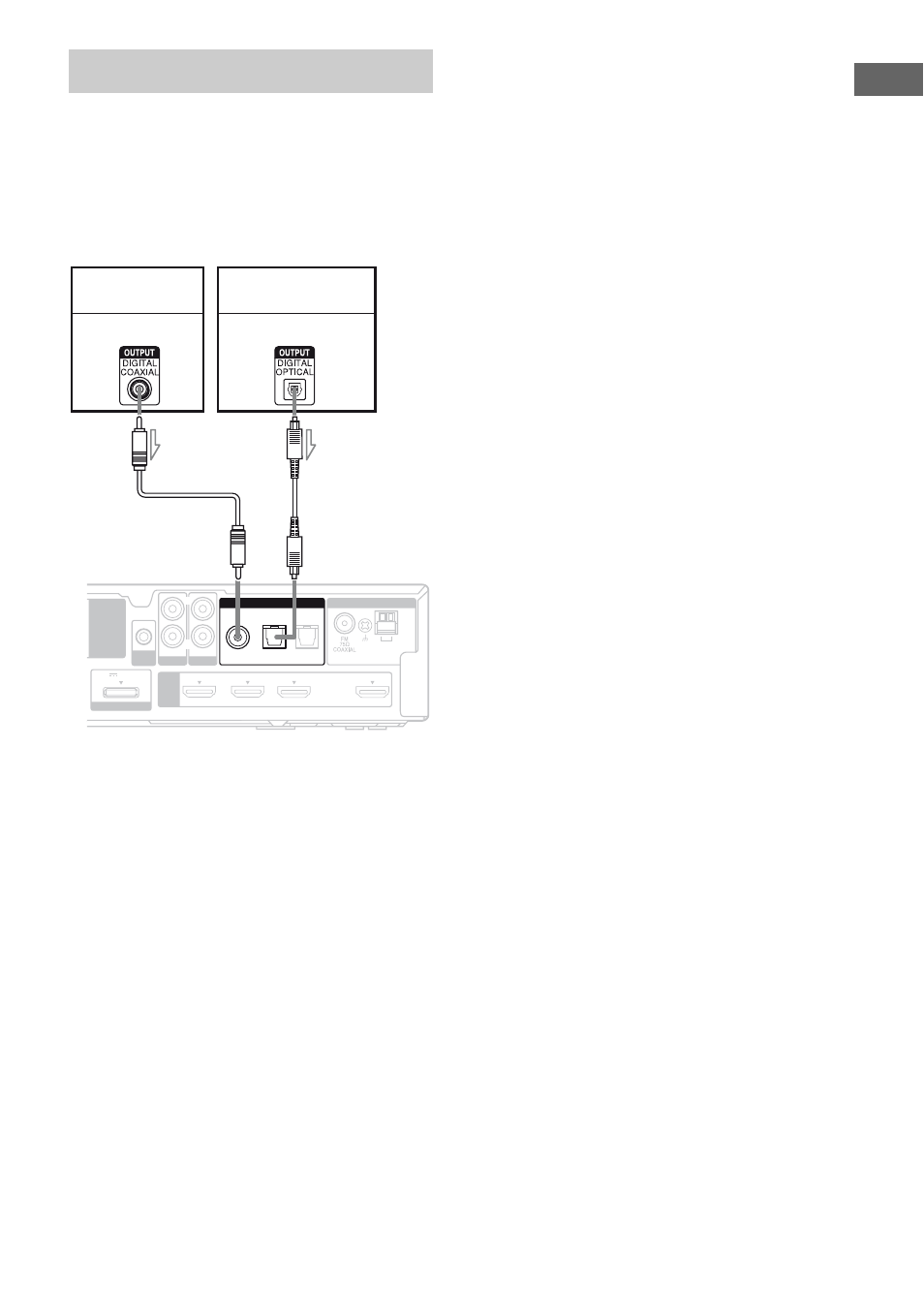
23
US
Getting Star
ted
The following illustration shows how to
connect video components such as DVD
player, DVD recorder, etc.
It is not necessary to connect all the cords.
Connect audio and video cords according to
the jacks of your components.
Notes
• If you connect a DVD player/recorder, be sure to
change the initial setting of the VIDEO button on
remote so that you can use the button to control
your DVD player/recorder. For details, see
“Changing the input button assignments” (page
57).
• To input multi channel digital audio from the DVD
player, set the digital audio output setting on the
DVD player. Refer to the operating instructions
supplied with the DVD player.
• When connecting optical digital cords, insert the
plugs straight in until they click into place.
• Do not bend or tie optical digital cords.
• Be sure to connect the video output of the DVD
player and DVD recorder to the TV, so that the
image is displayed on the TV. Refer to the
operating instructions of each connected
component for details.
• You cannot do recording on the DVD recorder via
this receiver. For details, refer to the operating
instructions supplied with the DVD recorder.
Tip
All the digital audio jacks are compatible with
32 kHz, 44.1 kHz, 48 kHz, and 96 kHz sampling
frequencies.
Connecting video components
AM
ANTENNA
AUTO
CAL MIC
HDMI
EZW-T100
DMPORT
DC5V 0.7A MAX
DVD IN
BD IN
SAT/CATV IN
TV OUT
ARC
AUDIO IN
VIDEO
L
R
SA-CD/CD
COAX IN
SAT/CATV
TV
OPT IN
OPT IN
AUDIO IN
TV
DIGITAL
DVD player,
DVD recorder
Audio signal
A
Coaxial digital cord (not supplied)
B
Optical digital cord (not supplied)
Audio signal
A
B
Satellite tuner,
cable television tuner
l : Signal flow
