23 video call, Video call – Sony Z610i User Manual
Page 23
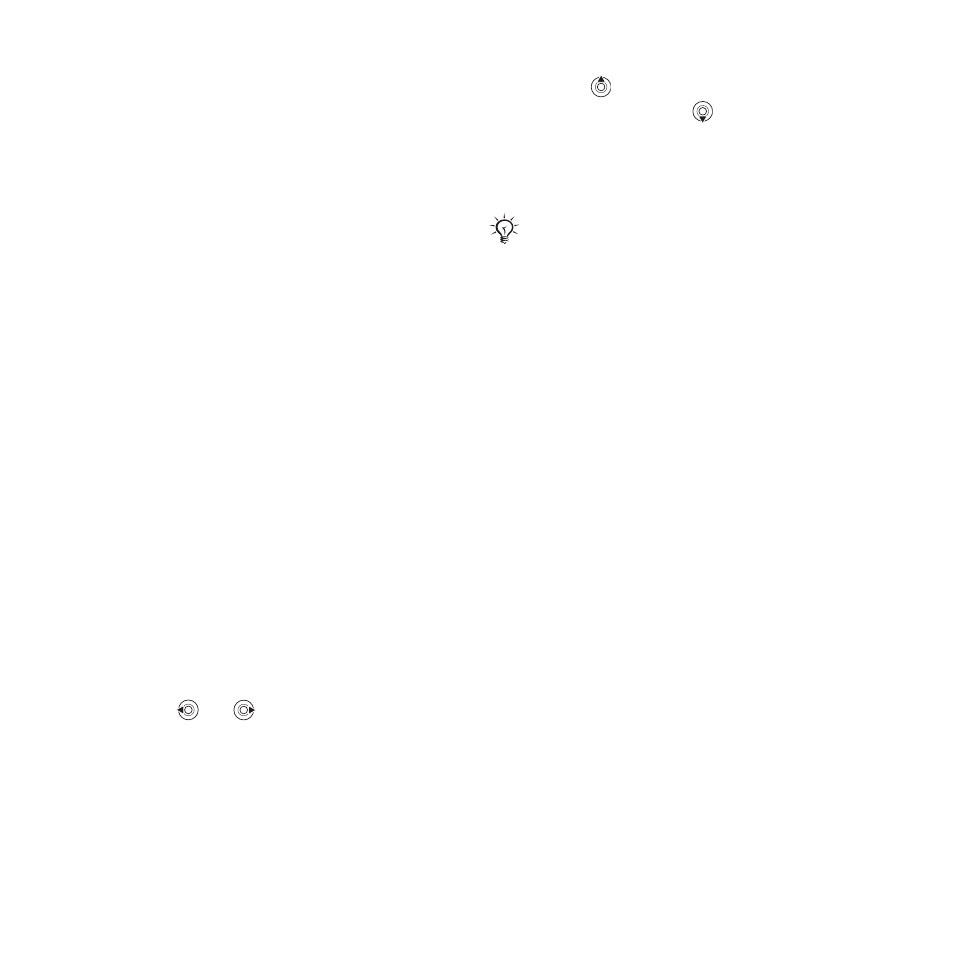
23
Calling
Video call
See a person on screen during calls.
Before you start
To make a video call, both you and
the person you are calling need a
subscription that supports the 3G
(UMTS) service, and you need to be
within range of a 3G (UMTS) network.
3G (UMTS) service is available when
the 3G icon appears in the status bar.
Video call demo mode
You can use most video call functions
without making a call, for example, to
prepare a camera view before calling.
}
Video call
.
To make a video call
When 3G (UMTS) service is available,
you can make a video call in one of the
following ways:
•
Enter a phone number (international
prefix and area code if applicable)
}
More
}
Make video call
.
• Contacts
and select the contact to
call. Use
or
to select a number
}
More
}
Make video call
.
• Video call
}
Call...
.
}
Contacts
to
retrieve a phone number
}
Call
or
enter a phone number
}
Call
.
To zoom the outgoing video in or out
Press
to zoom in the outgoing
video and press
to zoom out.
To accept an incoming video call
Open your phone or
}
Answer
.
To end a video call
Close your phone or
}
End call
.
Video call options
}
More
for the following options:
• Switch camera
– to switch between
the main and video call cameras. Use
the main camera to show a full image
of your surroundings to the recipient.
• Stop camera
/
Start camera
– turn the
video camera off or on. An alternative
picture is shown when off.
• Save picture
– save the image shown
in the large view, for example, the
incoming caller image.
• Camera
– options
• Brightness
– adjust the level for the
outgoing picture.
• Turn on night m.
– use when
lighting conditions are poor. This
setting affects the outgoing video.
You can turn
Open to answer
on or off
34 To turn the open to answer on or
This is the Internet version of the user's guide. © Print only for private use.
