Converting videos – Slick MP517TM-2 User Manual
Page 24
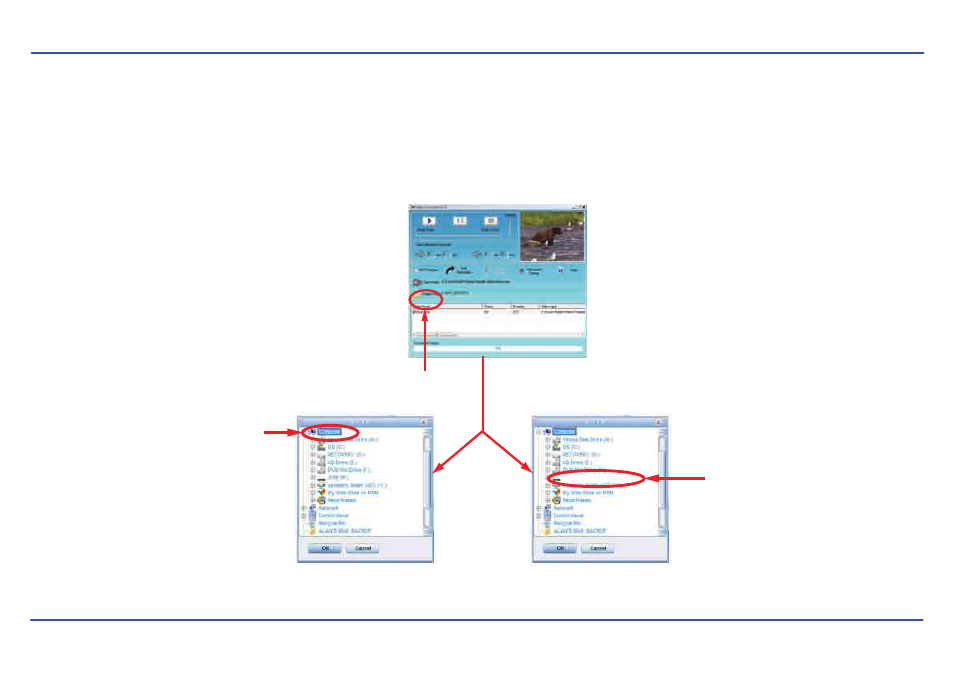
23
6. Click on “Output Video” to select the destination for the converted video. You can send it directly to your player by selecting “Slick MP3”, and
clicking “OK”, or if you would like to save the converted video to your computer, we recommend sending it to your “Desktop” where you can easily
find the video and transfer it to the player. See “TRANSFERRING MEDIA FILES TO THE PLAYER” (PAGE 11).
NOTE: To send a converted video directly to your player, it must be connected to the computer’s USB port at time of conversion.
Converting videos
Click on “Output Video”
OR
Choose “Desktop” and save the converted video
to the “Desktop” on your computer. After saving
the converted video to your “Desktop”, you can
easily transfer it directly to your player.
See “TRANSFERRING MEDIA TO THE PLAYER”
(page 11).
Choose “Slick MP3” and save the converted
video directly to your MP3 Player.
Note: Your MP3 Player must be connected to
the USB port of your computer during the
conversion for this option.
Slick MP3 (H:)
