Replacing battery, Specifications, Calculator mode – Sharp EL-6985 User Manual
Page 2: Game mode, Word translation function, Adjusting the lcd contrast, Secret function
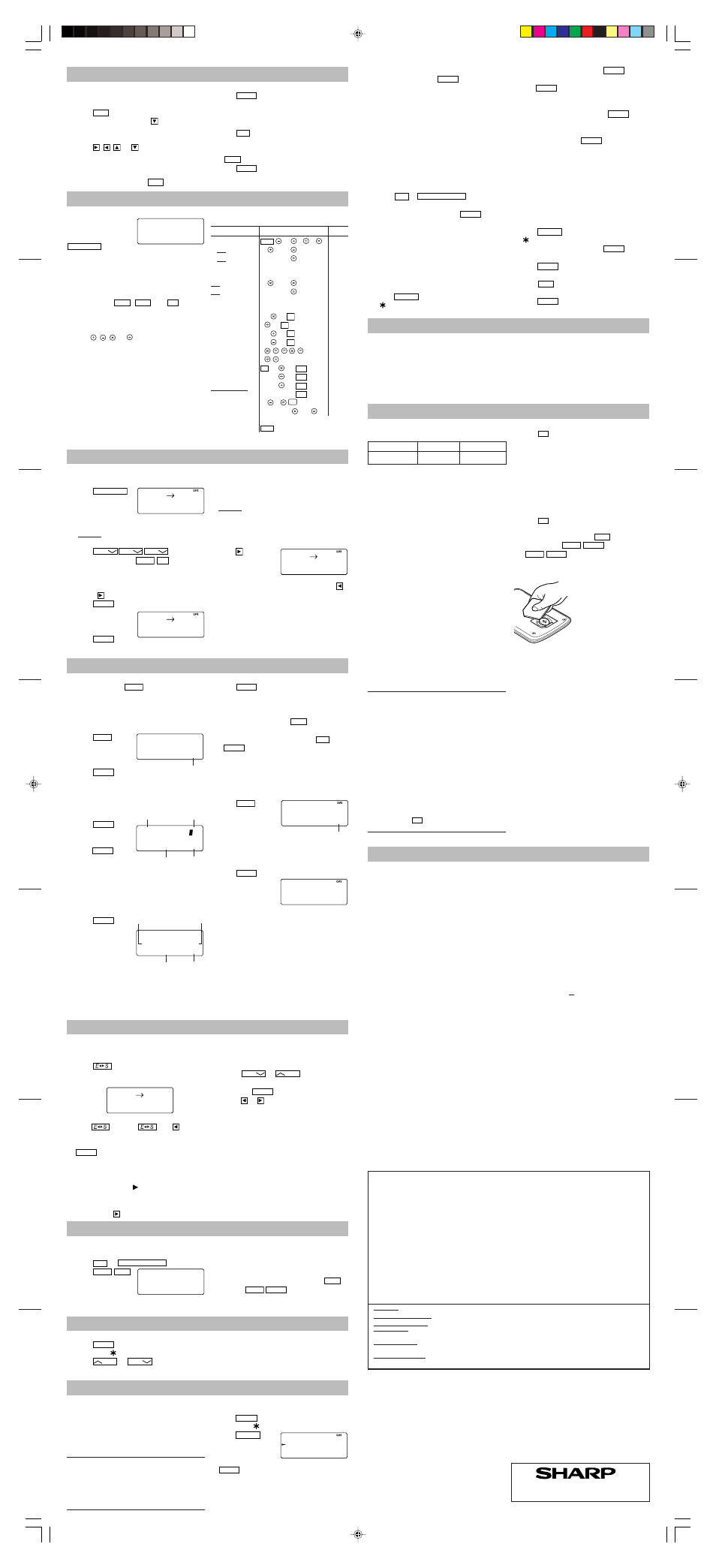
1. Setting a currency rate
1. Press
CALC/CONV
several times to
display the currency
conversion mode
screen (refer to “Calculator Mode”).
Example: 1 CAD (Canada dollars)
= 0.66 USD (US dollars)
2. Press
NEXT
NEXT
NEXT
to change
the display and press
SHIFT
SET
.
• The initial character of “CAD” starts to flash.
You can change each currency name by
entering characters (up to 4 in each) and
using
, if needed.
3. Press
ENTER
. “0” starts to flash.
4. Enter the rate (up to
10 digits).
0.66
5. Press
ENTER
to
store in the memory.
2. Converting currency/unit
You need to set the conversion rate before making
the currency conversion.
Example: Convert 500 CAD into USD using the
rate that you have set.
1. Display the screen: “CAD
→ USD”.
2. Enter the value to be converted.
500
3. Press
to convert
CAD into USD.
• To convert in
reverse order (e.g.
200 USD into CAD), enter 200 and press
.
• You can use the unit conversion in the same
manner. You cannot change the units or the
rates for units.
• The conversion result may have a slight error
as a result of rounding off the number. Use
the conversion result for reference.
Memory Storage
1. Checking memory storage
1. Press
TEL
or
SCHEDULE/MEMO
.
2. Press
SHIFT
M•CK
.
The number of
remaining bytes is
displayed briefly.
Replacing Battery
Battery used
Type
Model
Quantity
Lithium battery
CR2032
1
1. Precautions
Since improper use of the battery may cause
leakage or explosion, strictly observe the
following instructions.
• Insert the battery with the positive side (+)
correctly facing up.
• Never throw the battery into a fire because it
might explode.
• Keep the battery out of the reach of children.
Because the battery in the Organizer was installed
at the factory, it may become depleted before the
specified expiration time is reached.
2. Battery replacement
When “LOW BATTERY” is displayed, immediately
replace the batteries with new ones. Under the
low battery condition, followings may occur.
– New data entry and editing of existing data
may not be performed in some modes.
– Clock and other settings may not be made.
– The alarm may not sound.
Continued use of the Organizer with low batteries
can alter or clear the memory contents.
•
Improper replacement of the battery may
change or lose the memory contents.
•
Be sure to write down any important
information stored in the memory before
replacing the battery.
•
Make sure the power is turned off before
replacing the battery.
•
Do not use a metallic object to pry out the
battery. The Organizer will be subjected to an
electrical shock and all the memory contents
will be cleared.
•
Complete the replacement of the battery within
1 minute, otherwise all the memory contents
may be cleared.
•
Do not press
ON
OFF
until the battery replacement
procedure is completed.
1. Press
ON
OFF
to turn the power off.
2. Loosen the screw and remove the battery
holder cover on the back of the unit.
3. Remove the exhausted battery by prying it out
from the holder with the corner of the holder
cover. (Fig. 1)
4. Install a new battery with the positive side (+)
facing up into the holder.
5. Replace the holder cover and secure it with the
screw.
6. Press
ON
OFF
to turn the power on.
• If nothing appears on the display, press the
RESET switch and press
C•CE
.
• Do not press
SHIFT
ENTER
. Pressing
SHIFT
ENTER
clears all the memory
contents.
7. Set the clock.
When removing the
battery, use the side
opposite the curved
corner of the battery
holder cover.
Note
• Make sure to confirm all settings are set
correctly after replacing the batteries.
Specifications
• Model: EL-6985
• Product name: Electronic Organizer
• Display: 3 lines of 12 digits
• Memory capacity: 256 KB Flash memory
User area approx. 252 KB
Application capacity: 4000 entries
This capacity assumes the following average
entry size.
Tel
: 8 characters/entry in the name field
10 characters/entry in the number
field
Schedule : 22 characters/entry
Memo
: 12 characters/entry in the first line
: 18 characters/entry in the second
line and third line
• Clock mode:
Accuracy: ± 60 seconds/month at 25
°C/77°F
Display: Year, month, day, day of the
week, hour, minute, second, AM/PM
Clock function: 12-hour/24-hour format
(switchable), 3 kinds of date type
(switchable), world clock function, daylight
saving time (summer time) display, daily
alarm, hourly alarm
• Telephone mode: Entering and recalling of
telephone entry (name, address, E-mail
address, phone number, and web address
(URL))
• Schedule mode: Entering and recalling of
schedule entry (details, year, month, day, hour,
and minute), schedule alarm
• Memo mode: Entering and recalling of memo
entry
Currency/Unit Conversion Mode
Caring for Your Organizer
• Do not carry the Organizer in the back pocket of
slacks or trousers.
• Do not drop the Organizer or apply excessive
force to it.
• Do not subject the Organizer to extreme
temperatures.
• Since this product is not waterproof, do not use
it or store it where fluids can splash onto it.
• Clean only with a soft, dry cloth.
• Use only a SHARP approved service facility.
Calculator Mode
The Organizer can
calculate numbers of up
to 10 digits. Press
CALC/CONV
several
times to display the Calculator mode screen
(Calculator
→ Currency conversion → Unit
conversion
→ Calculator...).
Calculation
Be sure to press
C•CE
,
C•CE
, and
CM
to clear
the display and memory before performing a
calculation.
Note
• When , , , or is pressed, the respective
symbol, +, –,
×, or ÷ is displayed.
If an error occurs
If the calculation result or the integer section in
the numerical value in the memory exceeds 10
digits or if a number is divided by zero (0), an
error occurs (“ERR” is displayed).
Calculation examples
Example
Operation
Display
(–24+2)÷4=–5.5
C•CE
24
2
4
–5.5
34+57=91
34
57
91.
45+57=102
45
102.
(The addend becomes a
constant.)
68
Ч25=1700
68
25
1700.
68
Ч40=2720
40
2720.
(The multiplicand becomes
a constant.)
200
Ч10%=20
200
10
%
20.
9ч36=25%
9
36
%
25.
200+(200
Ч10%)=220 200 10
%
220.
500–(500
Ч20%)=400 500 20
%
400.
4
6
=(4
3
)
2
=4096
4
4096.
1/8=0.125
8
0.125
25
Ч5=125
CM
25
5
M+
M
125.
–) 84÷3=28
84
3
M–
M
28.
+) 68+17=85
68
17
M+
M
85.
182
RM
M
182.
25–9=4
25
9
ǰȉ
4.
1234567890
×145 1234567890
145
ERR
=179012344050
17.90123440
C•CE
17.90123440
(17.90123440
×10
10
=179012344000)
ǰȉȉ
Editing or deleting entries – Telephone, Schedule, Memo –
Editing
1. Recall the entry to be edited.
2. Press
EDIT
. The cursor starts to flash.
• In Telephone mode press
several times to
display each field (the address field and so
on).
3. Press
,
,
, or
to move the cursor to
the position to be edited.
4. Enter, insert, or delete characters (refer to
“Entering Characters”).
• To cancel editing, press
C•CE
.
5. Press
ENTER
to finish editing and to store the
entry.
Deleting
1. Recall the entry to be deleted.
2. Press
DEL
.
• “DELETE?” is displayed.
• To cancel the deletion operation, press
C•CE
.
3. Press
ENTER
to delete the entry.
EL-6985
English
Rear sheet
0
.
066
.
CAD USD
330
.
CAD USD
Game Mode
Each time you press
GAME
, the display switches
between “ALPHA ATTACK” and “BLACKJACK”.
BLACKJACK (Twenty-one)
Make your “hand” (the total of the numbers on
the cards) close to 21, without going over 21.
1. Press
GAME
once
or twice to display
the Game mode
screen.
2. Press
ENTER
to
start a game. The left 2 cards are dealt for you.
(One is facing up and one is facing down.)
3. Agree the left-displayed maximum bet (up to
10) or enter the
fewer bet.
4. Press
SPACE
to
see your hand.
Each time you
press
SPACE
, a
new card is dealt.
• “J”, “Q”, and “K”
are counted as 10.
• “A” can be counted as 1 or 11.
• When first 2 cards are “A” and a face card
(“J”, “Q”, or “K”), your hand is
“BLACKJACK”.
5. Press
ENTER
to
stop being dealt and
hold your hand. The
dealer’s hand and
the results are
displayed.
• When you win,
your total flashes and your bet is doubled.
• When you win with “BLACKJACK”, your bet
is tripled.
J28 32K4
20 19
20 20
Your chips
Your bet
The dealer’s
total
Your total
CAPACITY
6254
PASSWORD?
SHARP ELECTRONICS CORPORATION
Sharp Plaza, Mahwah, New Jersey 07430-1163
0
.
EURO USD
BLACKJACK
30
Your chips
J28 4
10 20
Your chips
Your bet
The dealer’s
hand
Your hand
0 1234567890
1234567890
Word Translation Function
6. Press
ENTER
and display the Game mode
screen.
• When you have no more chips to bet, the
game is over.
• To quit the game, press
C•CE
or any mode
key. Your chips are stored for the next time.
• To return your chips to 30, press
DEL
and
ENTER
on the Game mode screen.
ALPHA ATTACK
Type in characters (A to Z, 0 to 9) displayed on
the 1st line to clear them. The game is divided
into 20 levels in speed.
1. Press
GAME
once or
twice to display the
Game mode screen.
2. Enter the level number (2 digits from 01 to
20).
• 01: slow, 20: fast
3. Press
ENTER
to start a game.
4. Press the same key
as the first character
at the left end of the
1st line. (In this case,
press keys in the order: E
→ Y → 3 → K →
W.)
• Pressing the correct key in the correct order
deletes the character.
• When 12 characters are displayed in each
level, the game continues in the faster level
(up to 20).
• When no more characters can be displayed,
the game is over. The Game mode screen
with the level when the game is over is
displayed.
ALPHA ATTACK
01
Level
EY3KW
01
Fig. 1
Adjusting the LCD contrast
1. Press
CLOCK
once or twice to display Home
clock (with “
”).
2. Press
PREV
or
NEXT
to adjust the LCD
contrast.
Secret Function
4. Enter the same password once more for
verification and press
ENTER
.
• The display returns to the Home clock.
The secret function turns on automatically.
• If you enter the wrong password, “ERROR !”
appears briefly and display returns to the
Home clock. Follow the above steps again to
register a password.
2. Turning Secret function off
When the Secret function is on, it is necessary to
turn off to perform the Telephone, Schedule and
Memo modes.
1. Press
TEL
or
SCHEDULE/MEMO
.
• “PASSWORD?” is displayed.
2. Enter the password and press
ENTER
.
• If you enter an incorrect password,
“ERROR!” appears briefly. Follow the above
steps and enter the correct password.
• Secret function will be automatically turned
on after the power is turned off manually or
automatically.
3. Changing the password
1. Press
SECRET
on the Home clock (with
“
”).
2. Enter the password and press
ENTER
.
• “EDIT PASS.?” is displayed.
3. Press
ENTER
.
• The initial character of the password starts to
flash.
4. Modify the password and press
ENTER
.
• “RECONFIRM !” is displayed.
5. Enter the same password once more for
verification and press
ENTER
.
• The password is changed and display returns
to the Home clock.
The secret function turns on automatically.
• If you enter the wrong password, “ERROR !”
appears briefly and display returns to the
Home clock. Follow the above steps again to
change the password.
4. Deleting the password
1. Press
SECRET
on the Home clock (with
“
”).
2. Enter the password and press
ENTER
.
• “EDIT PASS.?” is displayed.
3. Press
ENTER
.
• The password is displayed.
4. Press
C•CE
.
• “DEL PASS.?” is displayed.
5. Press
ENTER
to delete the password.
LIMITED WARRANTY
SHARP ELECTRONICS CORPORATION warrants to the first consumer purchaser that this Sharp brand product (the “Product”), when shipped in its original
container, will be free from defective workmanship and materials, and agrees that it will, at its option, either repair the defect or replace the defective Product or
part thereof with a new or remanufactured equivalent at no charge to the purchaser for parts or labor for the period(s) set forth below.
This warranty does not apply to any appearance items of the Product nor to the additional excluded item(s) set forth below nor to any Product the exterior of
which has been damaged or defaced, which has been subjected to improper voltage or other misuse, abnormal service or handling, or which has been altered or
modified in design or construction.
In order to enforce the rights under this limited warranty, the purchaser should follow the steps set forth below and provide proof of purchase to the servicer.
The limited warranty described herein is in addition to whatever implied warranties may be granted to purchasers by law. ALL IMPLIED WARRANTIES INCLUD-
ING THE WARRANTIES OF MERCHANTABILITY AND FITNESS FOR USE ARE LIMITED TO THE PERIOD(S) FROM THE DATE OF PURCHASE SET FORTH BELOW.
Some states do not allow limitations on how long an implied warranty lasts, so the above limitation may not apply to you.
Neither the sales personnel of the seller nor any other person is authorized to make any warranties other than those described herein, or to extend the duration
of any warranties beyond the time period described herein on behalf of Sharp.
The warranties described herein shall be the sole and exclusive warranties granted by Sharp and shall be the sole and exclusive remedy available to the purchaser.
Correction of defects, in the manner and for the period of time described herein, shall constitute complete fulfillment of all liabilities and responsibilities of Sharp
to the purchaser with respect to the Product, and shall constitute full satisfaction of all claims, whether based on contract, negligence, strict liability or otherwise.
In no event shall Sharp be liable, or in any way responsible, for any damages or defects in the Product which were caused by repairs or attempted repairs
performed by anyone other than an authorized servicer. Nor shall Sharp be liable or in any way responsible for any incidental or consequential economic or
property damage. Some states do not allow the exclusion of incidental or consequential damages, so the above exclusion may not apply to you.
THIS WARRANTY GIVES YOU SPECIFIC LEGAL RIGHTS. YOU MAY ALSO HAVE OTHER RIGHTS WHICH VARY FROM STATE TO STATE.
Your Product :
Electronic Organizer
Warranty Period for this Product :
One (1) year parts and labor from date of purchase.
Additional Items Excluded from
Any consumable items such as paper, maintenance cartridge, ink cartridges supplied with the Product or
Warranty Coverage :
to any equipment or any hardware, software, firmware, fluorescent lamp, power cords, covers, rubber parts, or periph-
erals other than the Product.
Where to Obtain Service :
At a Sharp Authorized Servicer located in the United States. To find out the location of the nearest Sharp Authorized
Servicer, call Sharp toll free at 1-800-BE-SHARP.
What to do to Obtain Service :
Ship (prepaid) or carry in your Product to a Sharp Authorized Servicer. Be sure to have proof of purchase available. If
you ship or mail the Product, be sure it is packaged carefully.
Write to our Customer Assistance Center
Sharp Electronics Corp.
Customer Assistance Center
Att: WIZARD HELP
1300 Naperville Drive
Romeoville, IL 60446
Online Shopping (Purchase additional peripherals, etc.)
URL: www.sharpplace.com
• Calculator mode: 10 digits (with calculation
status symbols), arithmetical calculations,
percentage, square root, memory calculation,
etc.
• Currency/unit conversion mode:
5 kinds of currency conversion (editable) and 9
kinds of unit conversion
• Game mode: 2 games
• Word Translation function:
Approx. 1200 words each
• Power consumption: 0.003 W
• Operating temperature: 0
°C to 40°C
(32
°F to 104°F)
• Power supply: 3V … (DC), lithium battery
CR2032
× 1
• Auto-power off: Approx. 5 minutes
• Battery life: Approx. 1.5 years at ambient
temperature of 25
°C/77°F, assuming the
following daily use: 30 minutes display, alarm
sounding for 20 seconds and key touch tone
turned on/off 100 times.
• Weight (including battery):
Approx. 88 g (0.20lb.)
• Dimensions:
Open:
128.0 mm (W)
× 167.1 mm (D) × 9.0 mm (H)
5-
1
/
16
" (W)
× 6-
5
/
8
" (D)
×
3
/
8
" (H)
Closed:
128.0 mm (W)
× 86.6 mm (D) × 12.7 mm (H)
5-
1
/
16
" (W)
× 3-
3
/
8
" (D)
×
1
/
2
" (H)
• Accessories: 1 lithium battery (installed),
operation manual
PRODUCT SUPPORT
If you have read the ORGANIZER operation manual,
but you still require product support, you can:
Call a Sharp Customer Assistance Center
630-378-3590
(7am to 7pm CST M-F)
Visit our Web Site
www.sharpusa.com
Send an E-mail
[email protected]
1. Registering a password
A Secret function is valid for Telephone, Schedule,
and Memo modes.
Up to 6 characters can be registered as the
password.
If the password is forgotten, you cannot delete the
password only. You have to delete all the memory
contents. (Perform steps 2 and 3 as described in
the section, “Using the Organizer for the First
Time”.) As a safeguard, make a written record of
the password.
Registering a password
1. Press
CLOCK
once or twice to display Home
clock (with “
”).
2. Press
SECRET
.
3. Enter a password
(case sensitive), e.g.
ABC and press
ENTER
.
• “RECONFIRM !” is displayed.
• If “ERROR !” appears briefly, the password
has already been registered.
2. Deleting all the memory contents
Perform steps 2 and 3 as described in the section,
“Using the Organizer for the First Time”.
• To cancel the deletion operation, press
C•CE
instead of
SHIFT
ENTER
in step 3.
This device offers an English-Spanish bi-
directional word translation function.
1. Press
to display the English
➝ Spanish
translation mode screen.
Press
twice (or
then
) to
display Spanish
➝ English mode screen.
1. Enter the desired source word and press
ENTER
.
“English ...” or “Spanish ...” is displayed while
conducting search. The matching English or
Spanish word will then be displayed.
• When the symbol “ ” is turned on, more
letters exist. To view remaining letters of long
words that cannot be accommodated on the
screen, use
to scroll right.
ENG SPA
• If there is no matching word, “NOT FOUND!”
is displayed. The word next in alphabetical
order will then be displayed.
• Press
NEXT
or
PREV
to scroll through
word list, or edit entry using the keyboard,
and press
ENTER
for another search.
• Press
or
to return to the source word.
Caution
• Spanish words stored in this device are
those of Spain.
• Only the masculine form of the noun will be
displayed for nouns with both masculine and
feminine forms.
• Sometimes, two identical words will appear
in the word list.
• Enter European characters and spaces
correctly. Otherwise, the unit may not be able
to complete the search.
e00el6985b_65e.pm
4/15/02, 7:42 PM
1
