Editing files and updating data, Visiting clients, Connecting multiple drives – SmartDisk Rover none User Manual
Page 18: Backup frequently
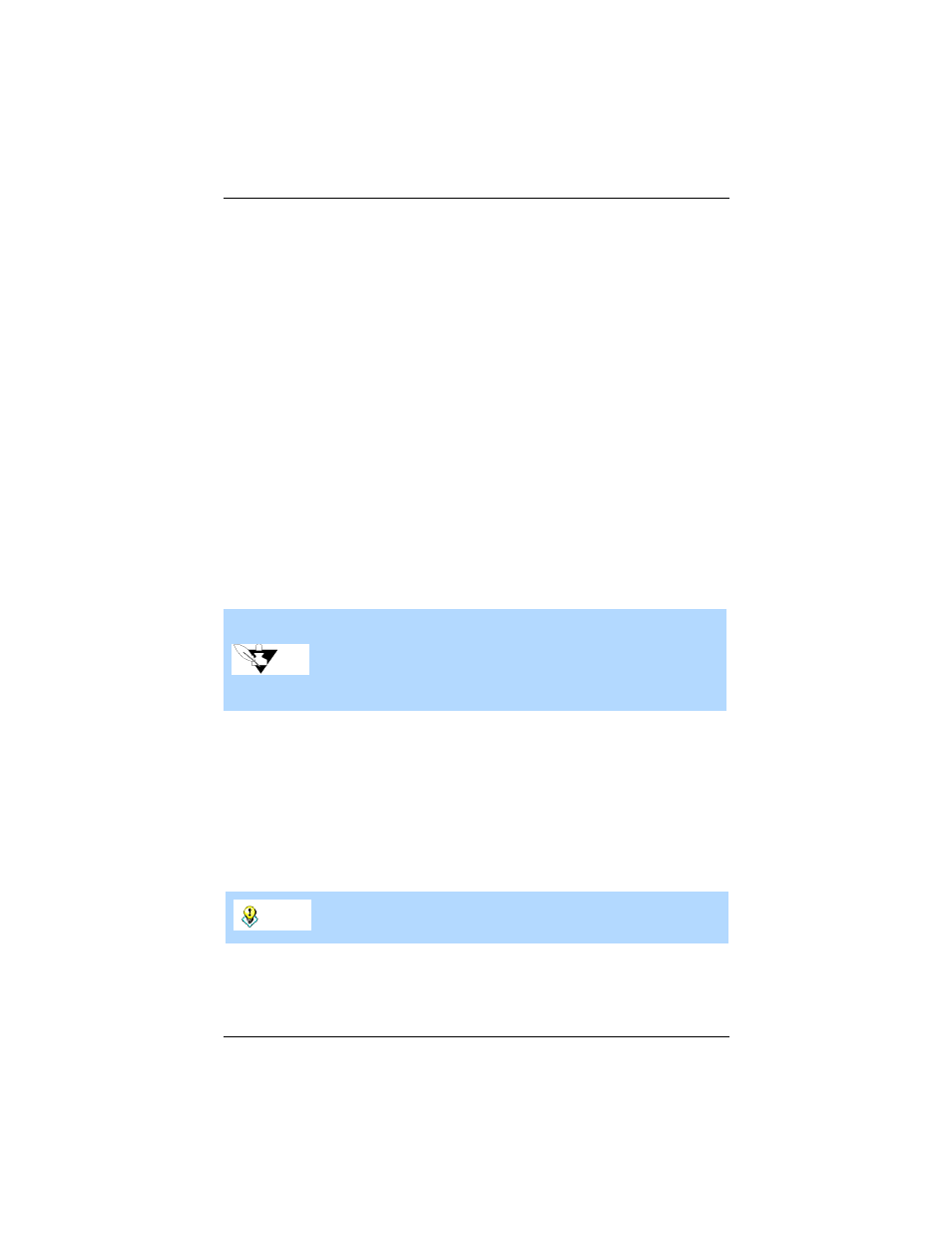
Project Repositories
18
FireFly User Guide
Editing Files and Updating Data
Use the FireFly as the primary repository for all the files and data associated with the
project. This drive then becomes the Project Drive for the project. When you need to
work on the project, connect the Project Drive and ensure all changes to files and data
are saved to this drive.
You can still work on local drives or other high performance drives; just remember to
transfer all finished files to the Project Drive.
Visiting Clients
If you frequently travel to see clients, you can bring along all the relevant project files
and data by bringing the Project Drive. This means you do not have to:
•
Carry a laptop everywhere you go.
•
Copy files and data to your client’s computer (using up valuable hard disk
space and running the risk of running out of disk space).
•
Install licensed applications onto your client’s computer.
All you have to do is connect the Project Drive to your client’s computer. For example,
you can show a Power Point presentation on a client’s computer by connecting the
FireFly directly to their computer.
Connecting Multiple Drives
Use a FireWire hub to connect several FireFly drives (Project Drives) to your
computer simultaneously.
Backup Frequently
Periodically back up the contents of your FireFly to your desktop computer hard disk.
Or, backup to a CD-R or CD-RW using the SmartDisk FireWire Portable CD-R/W.
Note
In most cases when FireFly System Requirements are met, FireFly works
without software installation as described in Chapter 2. However, software
installation is strongly recommended. Software installation is required for
Macintosh computers with OS 8.6-9.1 that do not have FireWire version
2.8.3 or greater. Software installation is also required for Windows 98SE
users as described on page 11.
Tip
Macintosh users can automate this process using the CopyAgent
application found on the FireFly Software Installation CD.
