Operations, Initial dvd settings – Sanyo DVD-L77 User Manual
Page 10
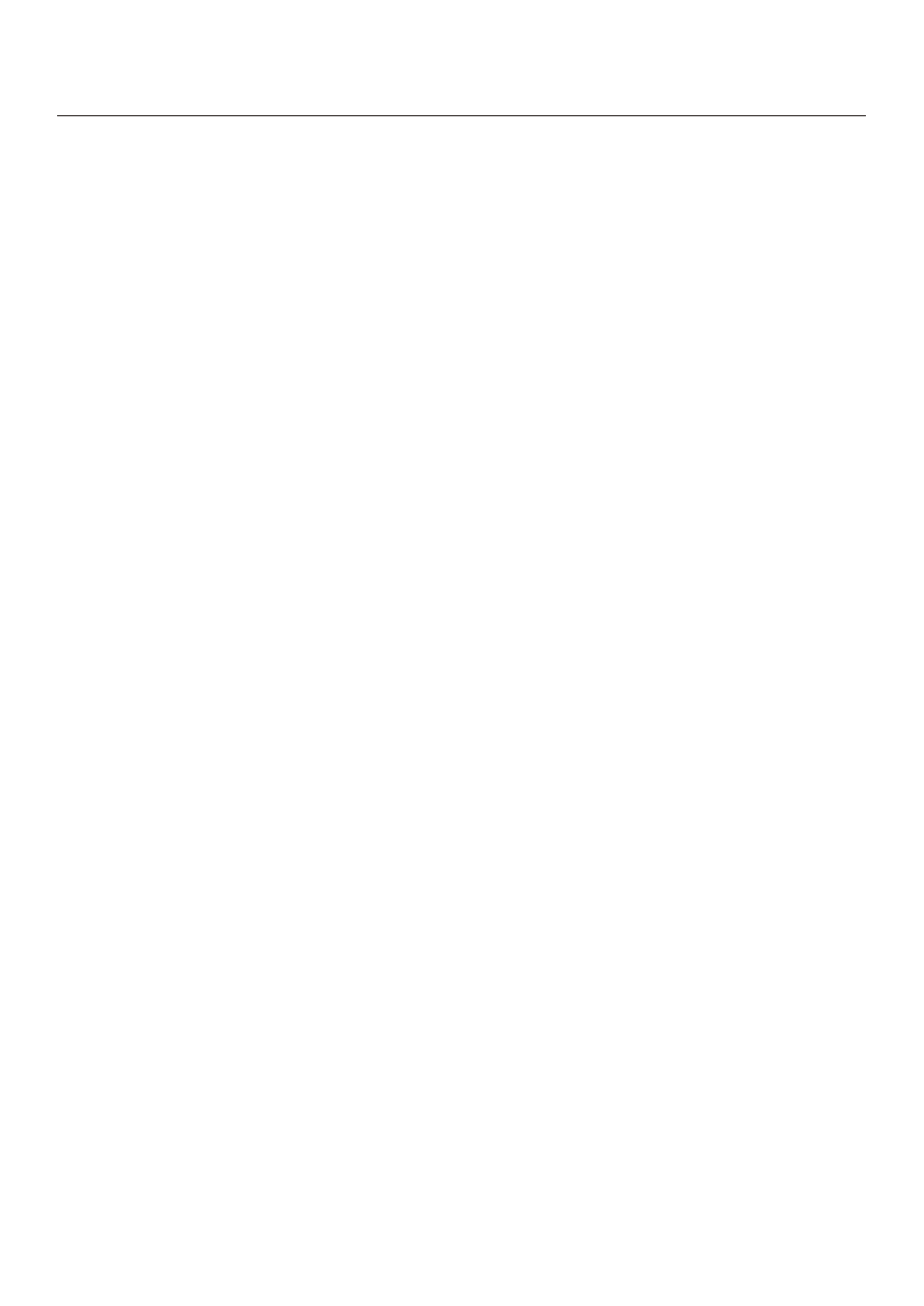
MP3 PLAYBACK
1. Load the MP3 disc onto the disc tray and the TV screen
will show all its folders after a few seconds.
2. Select the folder you want by the navigation buttons and
then SELECT button to confirm.
3. The files in this folder are displayed and select your
favourable song via navigation buttons and press SELECT
button to start playback.
4.
Press NEXT and PREV button to select track directly.
5.
Press REPEAT 1/ALL button change play mode.
REPEAT 1- repeat one file.
REPEAT DIR- repeat all tracks in the current album
REPEAT ALL- repeat all tracks in current disc.
REPEAT OFF-cancel repeat modes.
KODAK PICTURE CD / JPEG CD PLAYBACK
Slide show of Kodak Picture CD after being loaded begins
automatically;
Folders of JPEG picture CD after being loaded are displayed
on the TV screen; use the navigation buttons to select the
desired folder and then press SELECT button to confirm.
The files in this folder are displayed and you can select your
favourable pictures using the up/down navigation buttons
and press SELECT button to start playback.
Preview of the picture will be displayed while you scroll
across the filenames.
2. SKIP TO NEXT/PREVIOUS PICTURE
Press NEXT button to skip to the next picture or PREV
button to the previous picture.
If no key is pressed for a few seconds, it will skip to next
picture automatically.
3. PICTURE ROTATIONS
Press RIGHT and LEFT navigation buttons to rotate the
picture clockwise and anti-clockwise respectively.
4. PICTURE FLIPS
Press UP navigation button to flip the picture vertically.
Press DOWN navigation button to flip the picture horizontally
5. PICTURE ZOOM IN/OUT
Press ZOOM button continuously, the picture zooms in by 2,
3, 4 times or zooms out by 1/2, 1/3, 1/4 the original size.
Press this button once more when the picture is at 1/4 size
to return to the normal play.
If the picture is enlarged, you may use the navigation
buttons to view blocked parts of the picture.
6. SLIDE SHOW TRANSITION MODES
During slide show playback, press the PROGRAM button
cyclically to select one of the following modes to play.
WIPE TOP
WIPE BOTTOM
WIPE LEFT
WIPE RIGHT
DIAGONAL WIPE LEFT TOP
DIAGONAL WIPE RIGHT TOP
DIAGONAL WIPE LEFT BOTTOM
DIAGONAL WIPE RIGHT BOTTOM
EXTEND FROM CENTER H
EXTEND FROM CENTER V
COMPRESS TO CENTER H
COMPRESS TO CENTER V
WINDOW H
WINDOW V
WIPE FROM EDGE TO CENTER
RANDOM
NONE
Color and brightness adjustment (for the LCD screen)
Use the addition button on the main unit to adjust the colour
intensity, brightness and contrast respectively. Press the
button once to enter the colour adjustment mode, and press
the skip buttons to adjust. Press the button twice to enter the
Brightness mode and press the skip buttons to adjust. Press
the button three times to enter the contrast mode and press
the skip buttons to adjust.
MULTI-ANGLE VIEWING (DVD ONLY)
Press ANGLE button during playback to display the number
of angles being played and then select a desired angle to
view the scene.
Note: Only the DVDs shot with multi-angle scenes have this
function.
CHANGING SUBTITLE LANGUAGE (DVD ONLY)
Press SUBTITLE button during playback, the subtitle
language shown on the screen will change as a response to
each press;
When the desired language appears, release the button to
view the subtitle in that language.
Note: This function only works on the DVDs recorded with
multi-language subtitles.
Operations
KODAK PICTURE CD / JPEG CD OPERATIONS
1. Play modes
Press 1/ALL button during play to change the play modes.
REPEAT 1- repeat one file
REPEAT DIR- repeat all picture in the current album
REPEAT ALL- repeat all pictures in current disc.
REPEAT OFF- cancel repeat modes.
During playback, press STOP to enter preview mode.
Initial DVD Settings
If some of the factory settings need to be adjusted to your
preference, please follow the procedures below. Once the
initial settings are done they are retained in the CPU of the
player until otherwise modified.
Procedures for initial settings
1. Press SETUP button.
2. Use the navigation buttons to select the item you want to
modify, press SELECT button to confirm. Setting page
with further set items will show on the TV screen. Again
use navigation buttons to make changes. Press again
SELECT button to confirm modifications.
3. Use navigation buttons to switch to another setting on the
main setting page.
WATCHING VIDEO CDS (NOT DVDS) WITH PLAYBACK
CONTROL FEATURE
After loading a
VCD 2.0/1.0 with PBC, the TV screen shows
the
Disc formats and then a menu.
Select desired track by means of numeric buttons: use one
corresponding key of numeric buttons 1~ 9 to choose track 1
to track 9 ; 0 key to choose track 10; If the track number
exceeds 10, press +10 button first, and then numeric buttons
1 ~ 9.
During playback,
press MENU button to return main menu
(DVD).press this button to select PBC ON/OFF mode (VCD)
TITLE button: Play the title (DVD)
9
