Setting the date and time, Installing printers, Setting the date and time installing printers – Smart Technologies SMART Hub PE260 User Manual
Page 20
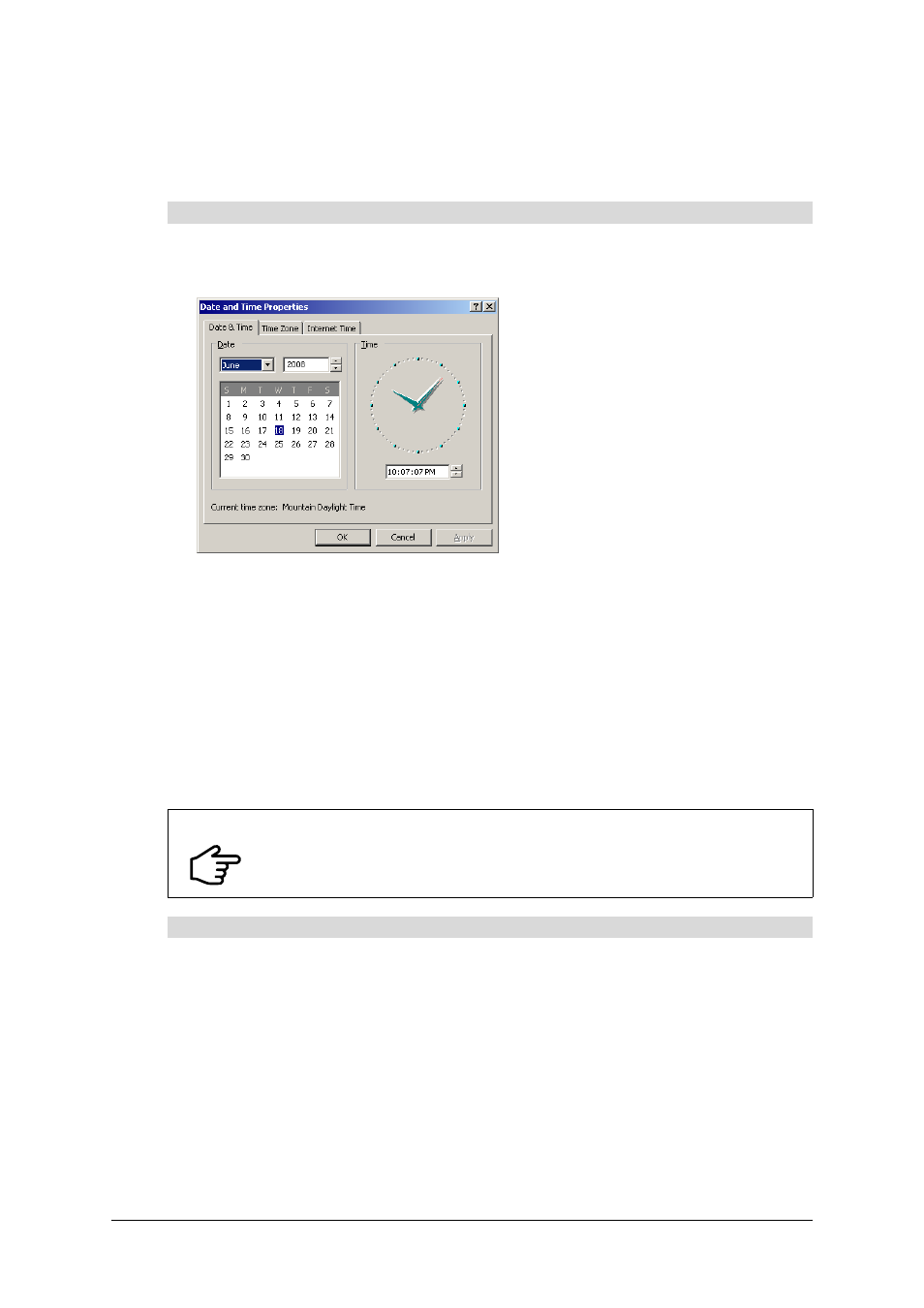
14
Configuring the SMART Hub PE260
99-00898-20 REV B0
Setting the Date and Time
Your SMART Hub restarts every day at midnight. Therefore, it is important to set the date
and time.
1.
In the SMART Configuration Tools dialog box, press Date/Time.
The Date and Time Properties dialog box appears.
2.
In the Date & Time tab, set the date and time.
3.
In the Time Zone tab, select the time zone.
4.
In the Internet Time tab, select an Internet time server if you want to synchronize your
SMART Hub with the time server and are connected to a network with Internet access.
5.
Press OK.
Installing Printers
If you install printers on your SMART Hub, users can print Whiteboard, Microsoft Word,
Microsoft Excel and Microsoft PowerPoint files.
1.
In the SMART Configuration Tools dialog box, press Windows Control Panel.
The Windows Control Panel appears.
2.
Double-press Printers and Faxes.
The Printers and Faxes window appears.
To set the date and time
IMPORTANT
If you’re installing a local printer (in other words, a printer connected directly to
your SMART Hub), ensure Windows XP Embedded can automatically
recognize the printer and has drivers for it.
To install a printer
