Digital dual picture, Advanced features, Selecting digital dual picture – Sharp VL AH 50 H User Manual
Page 56: Picture-in-picture
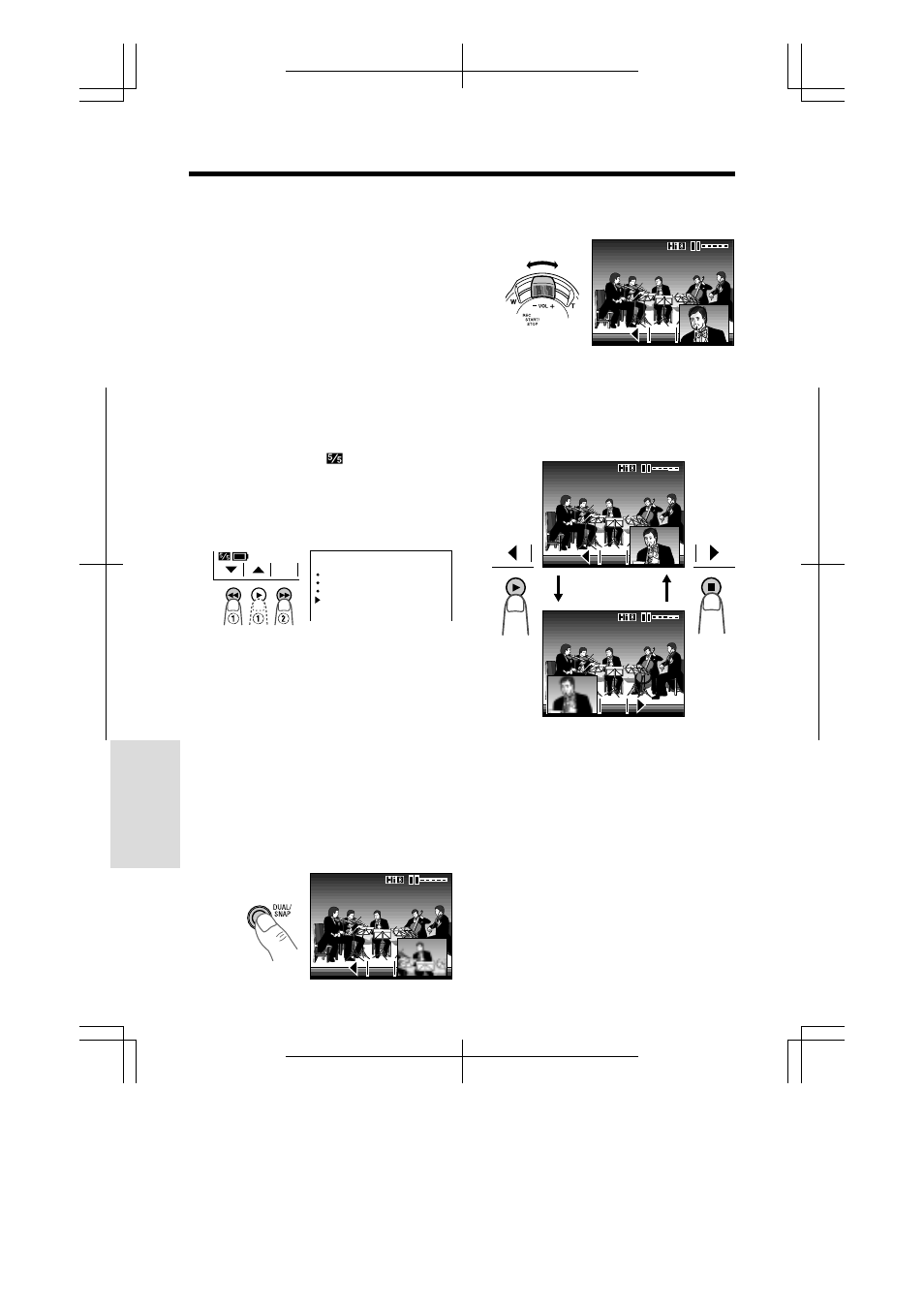
V L - A H 5 0 H / p p . 0 4 2 - 0 5 1 ; 0 0 / 3 / 2 4 / 1 8 : 0 0
G. K . A s s o c i a t e s , To k y o
Advanced Features
Advanced Features
49
Digital Dual Picture
This function allows you to record two images
on one screen using one of two modes,
Picture-in-Picture or Title Screen.
Note:
• The functions below cannot be used together
with Digital Dual Picture:
—STRETCH and SLIM EFF. picture effects
—Strobe
—Digital Image Stabilization (DIS)
—Wide screen (16:9)
—Digital Zoom and Digital Quick Zoom
Selecting Digital Dual Picture
1
In Recording Standby mode, press the
MENU button until
(MENU 1)
appears.
2
Press the
İ or ĭ button (Q) to select
“DUAL/SNAP”, then press the SET (
B)
button (W) to select “DUAL”.
3
Press the DISPLAY button to turn off the
menu screen.
Picture-in-Picture
You can simultaneously record a normal image
with a smaller close-up image of the subject
inset within the normal image. This is useful, for
example, when you want to capture the facial
expression of a musician while recording a
concert.
1
In Recording Standby mode, press the
DUAL/SNAP button.
• An inset image of the scene appears.
2
Push the Power Zoom control to frame
the inset subject.
3
Press the REC START/STOP button to
begin recording.
To change the position of the inset image
Press the
̇ (or ̈) button. The inset image
moves as shown below.
S T L
S T L
S T L
S T L
S T L
S T L
S T L
S T L
S T L
To freeze the inset image
Press the STL (
B) button in step 2 above. The
inset image freezes. The Power Zoom control
can now be used to adjust the size of normal
image. To cancel, press the STL button again.
Note:
• Pressing the
̇ (or ̈) button while the inset
image is frozen cancels the still image.
To return to normal picture
Press the DUAL/SNAP button.
S E T
MENU
DUAL / SNAP
D I S
O F F
DGT L Z OOM
O F F
E X T E N D
2 X
DUAL
1
S T L
S T L
