Playback mode, Photo resolution and compression, Frequency setting – Sakar 27290 User Manual
Page 3: Deletion
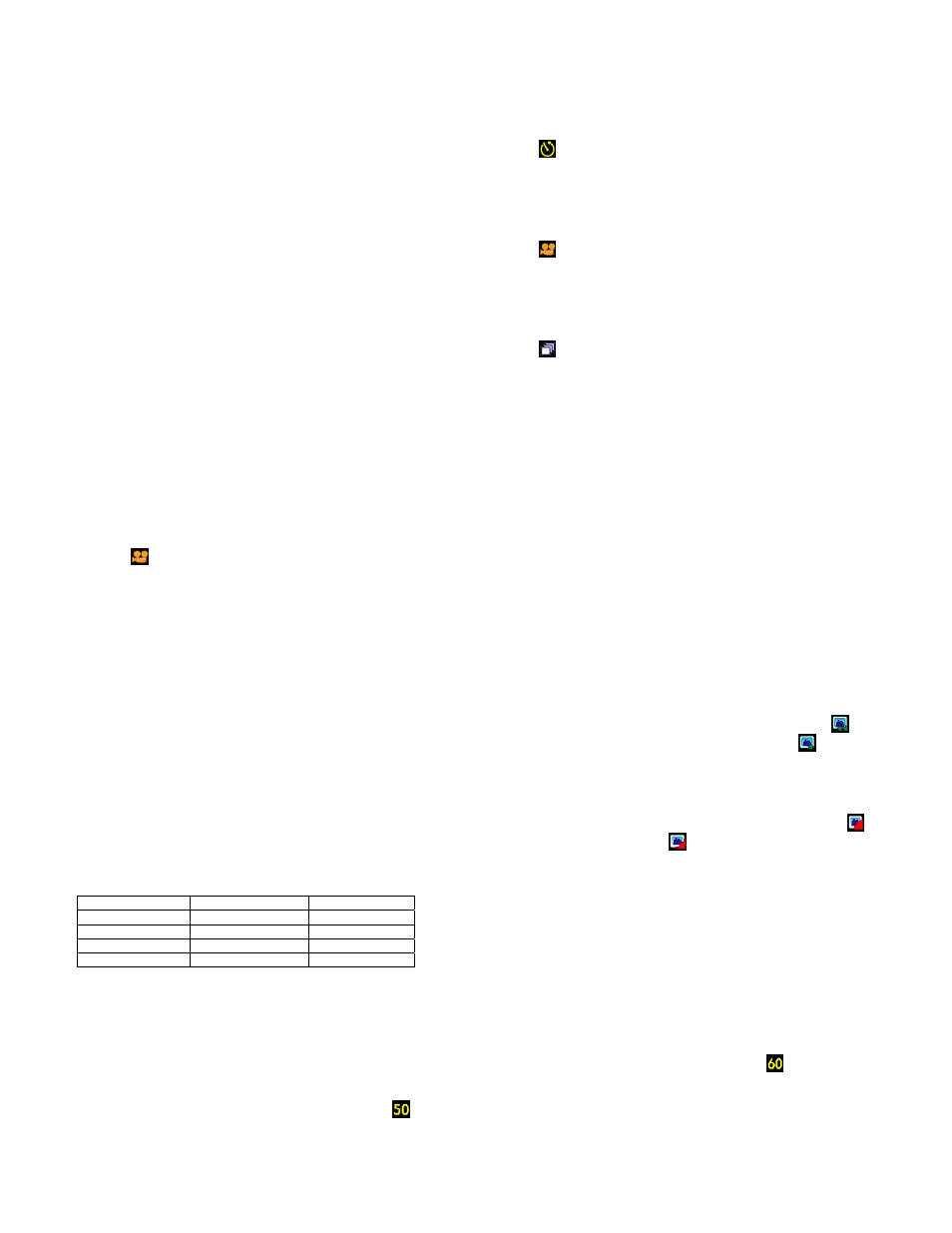
- 3 -
If the camera beeps twice continuously and “Memory is Full” appears on the LCD it means no further photos can be taken until the existing photos have
been downloaded and cleared from the camera memory.
Note: After a photo is taken the LCD will display for a short time the number of photos that can still be taken.
Self-Timer
Press the Menu button once to enter the menu. Then press the Shutter button till the icon
shows up onto the LCD display.
Press the Menu button again to exit the menu. Now the camera is ready to take a photo after a 10-second count down. Press the Shutter button to
start the count down with a sound of beep every second. Then10 seconds later a photo will be taken automatically.
Taking Videos
Press the Menu button once to enter the menu. Then press the Shutter button till the icon
shows up onto the LCD display.
Press the Menu button again to exit the menu, and press the Shutter button to start/stop shooting. During taking a video, the recording elapsed
time will be shown in bottom left of the LCD display.
Taking 3 Continuous Shots
Press the Menu button once to enter the menu. Then press the Shutter button till the icon
shows up onto the LCD display.
Press the Menu button again to exit the menu, and press the shutter button to start to take 3 continuous shots. The updated number of photos that
can still be taken displays on the LCD for a short time.
Playback Mode
This mode enables you to review the files(JPEG/AVI) stored on your camera using the LCD screen). Press the Playback button to enter the
Playback mode.
The LCD shows the photo or the image of the video file which has just been taken, with the sequence number and the total number of files
currently stored shown in bottom left of the LCD display. User may press the Up and Down buttons to go to the last or the next file.
If the icon
is shown in top left of the LCD, this means the current file is a video clip(AVI). Press the Shutter button to play and press it again to
pause. When playing the video file, the recording elapsed time will be shown in bottom left of the LCD display.
Press the Playback button again to exit Playback mode.
Photo Resolution and Compression
Resolution Selection
There are two photo resolutions to select from, high resolution-VGA(640x480) and low resolution-QVGA(320x240). The default setting for the camera is
VGA(640x480).
Press the Menu button once to enter the menu. Then press the Up or Down buttons to select the resolution setting icon. Now the icon is shown as
which
means the current resolution setting is VGA(640x480), to change to another resolution QVGA(320x240) press the Shutter button till the icon
comes up.
Then press the Menu button to exit.
Compression Selection
There are two photo compressions to select from, high density and low density. The default setting for the camera is low density.
Press the Menu button once to enter the menu. Then press the Up or Down buttons to select the compression setting icon. Now the icon is shown as
which means the current compression is low density, to change to high density press the Shutter button till the icon
comes up. Then press the Menu
button to exit.
Frequency Setting
The camera has 2 Frequency settings, 60Hz and 50Hz. Set the camera for the correct frequency according to the current frequency in the area
where you are:
1.
Press the Menu button once to enter the menu. Use the Up and Down keys to select the frequency setting icon. Now the icon is
which
means the current frequency setting is 60Hz.
2.
To change to 50Hz, press the Shutter button till the icon
shows up. Press the Menu button to exit.
Deletion
Resolutions Compressions
VGA
Low density
26 photos
VGA
High density
79 photos
QVGA
Low density
106 photos
QVGA
High density
319 photos
