Appendix b: troubleshooting and faq’s – Sakar 49252N User Manual
Page 21
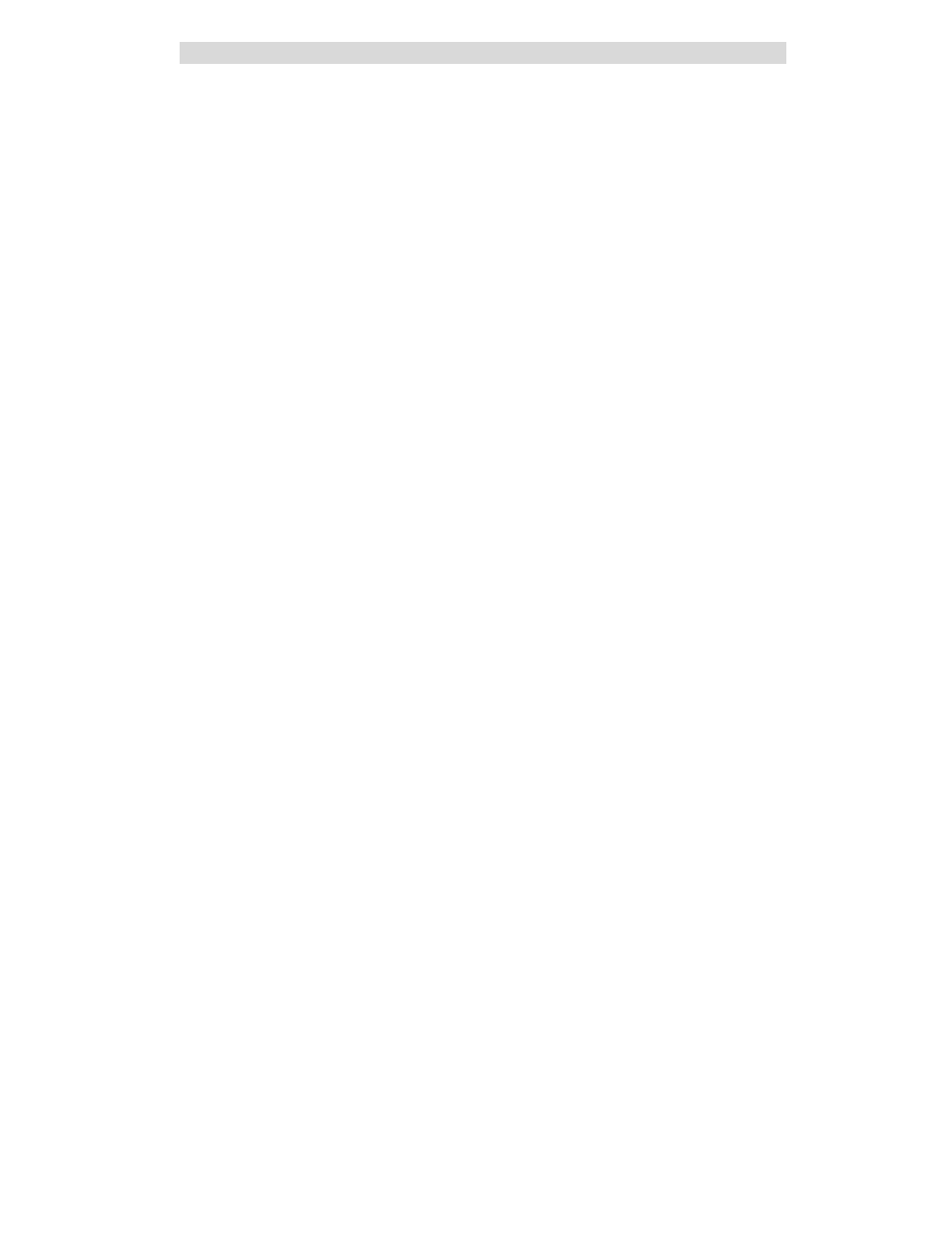
- 21 -
Appendix B: Troubleshooting and FAQ’s
If you are having problems where your computer does not recognize you webcam, try to reinstall the
software.
Software Re-installation:
1. First install the software. Click on Start, Settings, Control Panel and Add/Remove
programs. You will need to remove PhoTags Express. After removing it, restart your
computer. If your webcam is connected, disconnect it.
2. Now reinstall the software. Insert the CD that came with your webcam. It should
automatically run the installation.
3. Restart the computer.
4. Once your computer is back up, plug the webcam into your computer's USB port.
5. Right-click on the "My Computer" icon. Select Properties.
If you are running Windows 2000 or XP: Click on hardware and then Device Manager.
If the webcam is installed correctly, there will be a category listed for "Imaging Devices" and
clicking on the "+" next to it should reveal your camera. If not, you will likely see "Digital Still
Camera" under "Other Devices" with a brightly colored marking next to it indicating it is not
functioning correctly.
