Troubleshooting – Sirius Satellite Radio SIRIUS S50 User Manual
Page 10
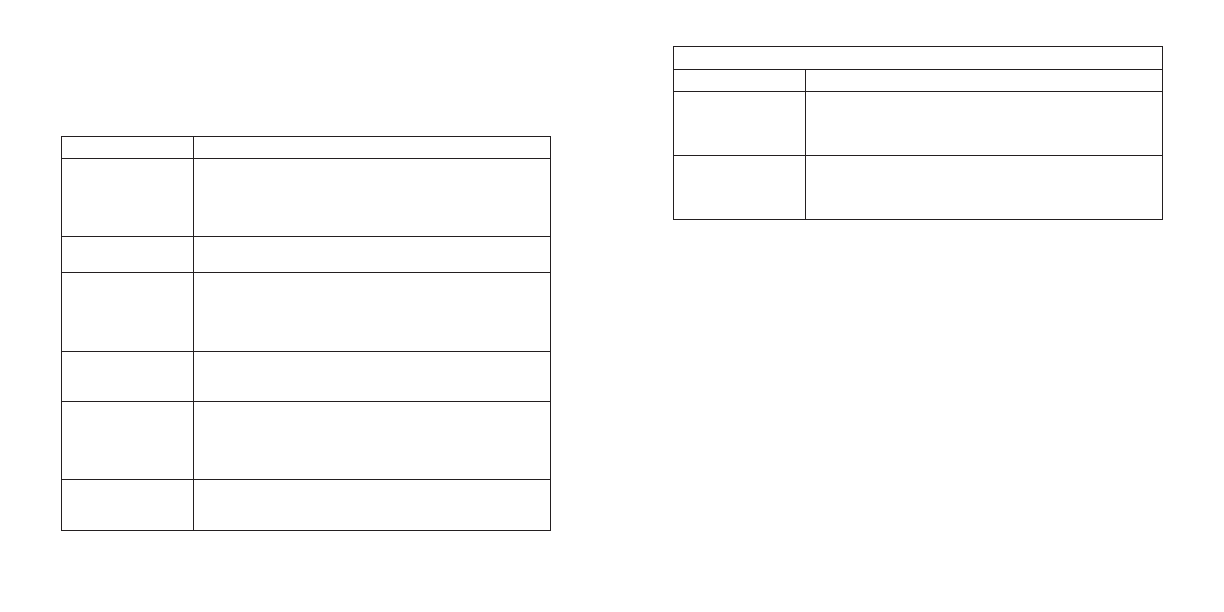
[
Troubleshooting
]
1
[
Troubleshooting
]
1
Troubleshooting
Symptom
Solution
Sirius S50 does not
power on
Check the battery to be sure it is installed correctly.
Charge the battery.
Check that the media player is properly seated in the dock.
Check the AC power adapter to be sure it’s plugged into a work-
ing AC outlet, and connected to the home dock.
Sirius S50 displays
No Antenna
The windowsill antenna is not connected to the home dock.
Check the antenna connection to the dock.
Sirius S50 displays:
No Signal
No satellite signal is being received.
Check for obstacles over or around the satellite antenna.
Check that the media player is properly seated in the dock.
Change the antenna location to eliminate nearby obstacles (roof
overhangs, trees, buildings, etc.)
Audio from broadcasts
starts and stops
The windowsill antenna is not aimed for optimal reception.
Refer to the section Installing the Windowsill Antenna and follow
the instructions for aiming the antenna.
No sound
The home dock is not connected, or is incorrectly connected,
to the amplified speakers or home stereo system. Refer to the
section Connecting the Audio Cables and follow the instructions
for connecting the home dock to amplified speakers or your home
stereo system.
Cannot establish a
USB connection with
the computer
Check that the USB cable is connected to a working USB port on
your computer. Disconnect the USB cable for one minute, then
reconnect and press the USB Sync button.
Troubleshooting Continued
Symptom
Solution
The Sirius S50 will not
start up
The operating system files on the Sirius S50 have been deleted.
Connect the Sirius S50 to your PC using the USB cable, and use
the SIRIUS software to download new operating system files. Fol-
low the software instructions included on the CD.
The Sirius S50 does
not respond to the
Media Dial or the
buttons
Remove the media player from the dock, remove the battery from
the media player, wait 10 seconds, replace the battery and turn
it back on.
