Sakar 23070 User Manual
Page 14
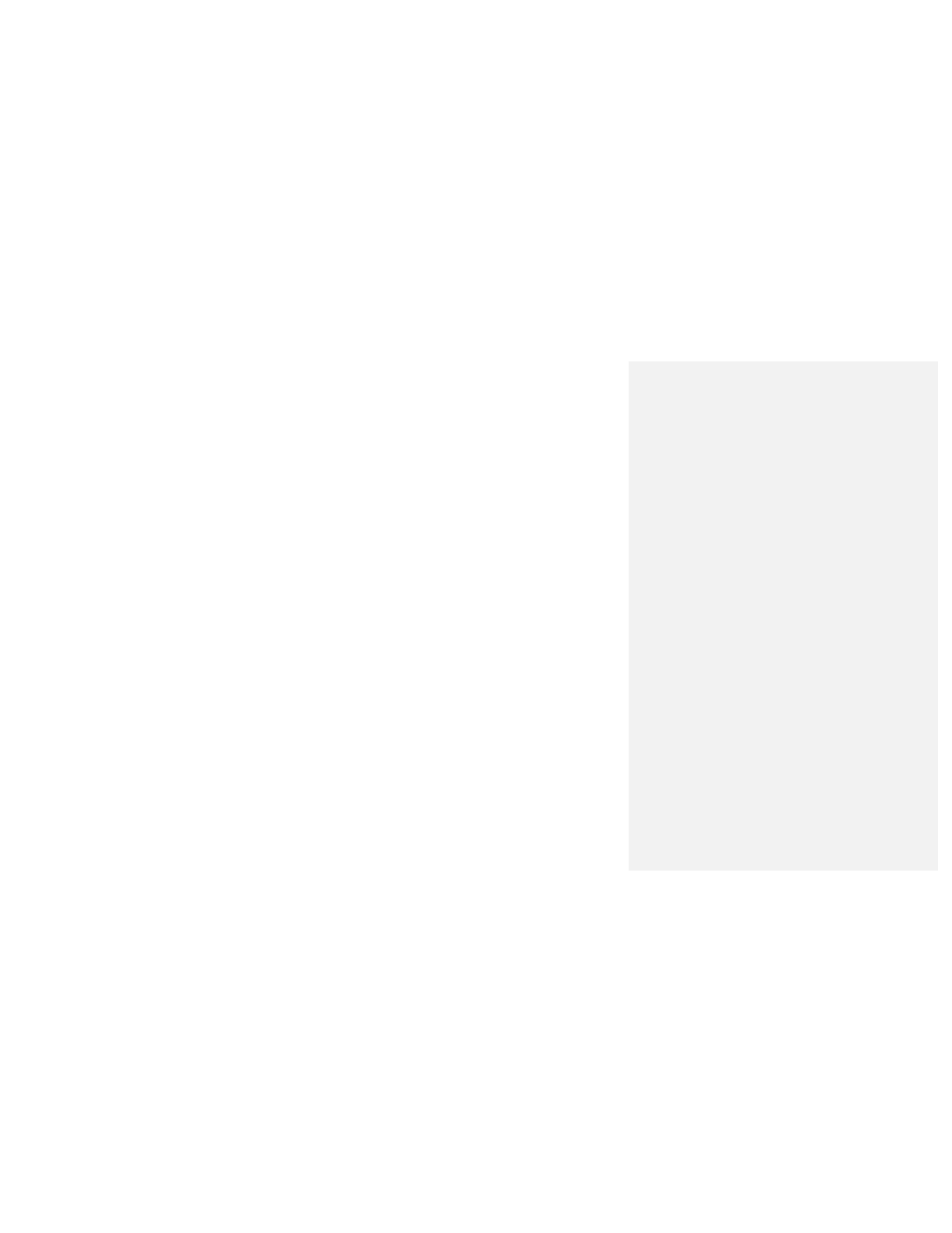
- 14 -
5.
Select the photos you want to download onto your desktop and
click SAVE PHOTOS button
. Or if you
want to download all photos,
click the SELECT ALL button and then click the SAVE PHOTOS button.
After clicking the SAVE PHOTOS button a system window will pop up and ask you where you want
to save them.
6. Create and name a new folder at a location of your choice and save them there.
7. The photos are then copied from the camera into your newly created folder. Now your photos can be
imported into the Color Genie program. For further assistance on how to import photos into the Color Genie
program refer to the appropriate help section on the enclosed Color Genie CD-ROM.
8. Disconnect the camera and close the 913D Camera application.
Getting started
The first thing you'll need to do is add photos to the program. Click the ADD PHOTOS button on the top menu to
select photos to import (if you need additional help adding photos, see the “Adding Photos” help topic). Now you
can view and print your photos in the photo center, edit them in the edit center, play a game using the photos, or
create a great storybook!
Adding photos
To add photos to the program, first click the ADD PHOTOS button. Next, to import a single photo from your hard
drive, click the IMPORT SINGLE PHOTO button. Use the dialog box to locate your photo, then click OK. If you
want to import an entire folder of photos, click the IMPORT FOLDER OF PHOTOS button, then select the folder
containing the photos from your hard drive and click OK. After photos are imported, they are stored according to
the name of the folder they came from. To view your imported photos, select the folder name using the drop
down box in the lower left-hand corner. Because the program does not make copies of your photos, if you
rename, move or delete the original photos from your hard drive, they will no longer appear in the program.
Viewing and Selecting photos
To select a photo, simply click on the thumbnail. Once selected, you can edit, print, export or remove the photo
from the program. To deselect a photo, re-click the photo or select a different photo. To select a different folder
of photos, select the folder name using the drop down box in the lower left-hand corner. You can view your
photos in three sizes. With smaller thumbnails, you can view more photos at one time. With bigger thumbnails,
