Get started – Scientific Atlanta EXPLORER 8000 User Manual
Page 6
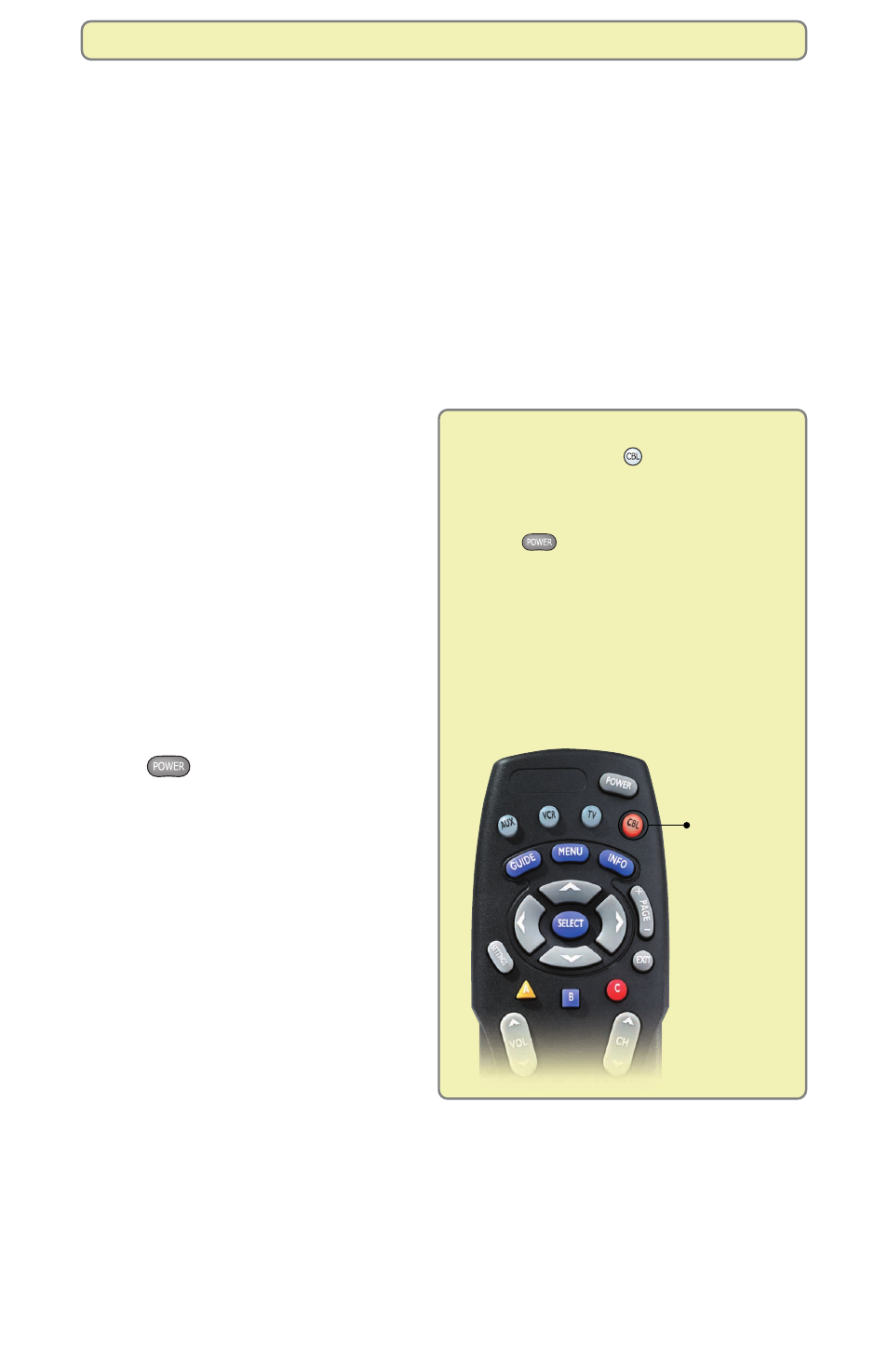
3
Get Started
Getting started is easy. After you’ve connected the Entertainment Server to your
TV, VCR, or other audio-video equipment, you only need to prepare the remote
control as described here.
Note: To connect the Entertainment Server, follow the instructions in the connec-
tion guides on the Explorer eClub Web site. (For information on the eClub Web
site, see “To Join the Explorer eClub” on page 38.)
Prepare the Remote Control to Work with Your TV
and Home Entertainment Server
Set up the remote control in two steps:
1.
Prepare it to work with the
make and model of your TV.
(For additional information
on setting up and customizing
the features of the remote
control, refer to the guide
that is included with your
remote control.)
2.
Place it in Cable mode as
described in the picture at right.
Note: Your cable service provider
may have already placed the remote
control in Cable mode for you.
You can verify this by pressing
Power
to see how the
Entertainment Server responds.
After you set up the remote control,
you’re ready to . . .
• Find out when programs are
broadcast
• Control live TV or recordings
• Watch two programs at once
with the PIP feature
• Record programs and play
them back
• Manage programs and recordings
Can’t find a key on the remote? Open the foldout on the back cover of this
guide to display the illustration of the remote control.
To place the remote control in Cable
mode, press Cable
. The Cable key
blinks red when you press it to indicate
that it is in Cable mode. When the remote
control is in Cable mode and you press
Power
, the green Power indicator
on the front of the Entertainment
Server turns on or off depending on the
current status of the Entertainment
Server.
Note: Each time you press a key on
the remote control, one of the four
mode keys blinks red to indicate the
mode the remote control is in.
Cable Key
Get Started
