How can i change the boot device order – Sony VAIO VGN-SZ600 User Manual
Page 165
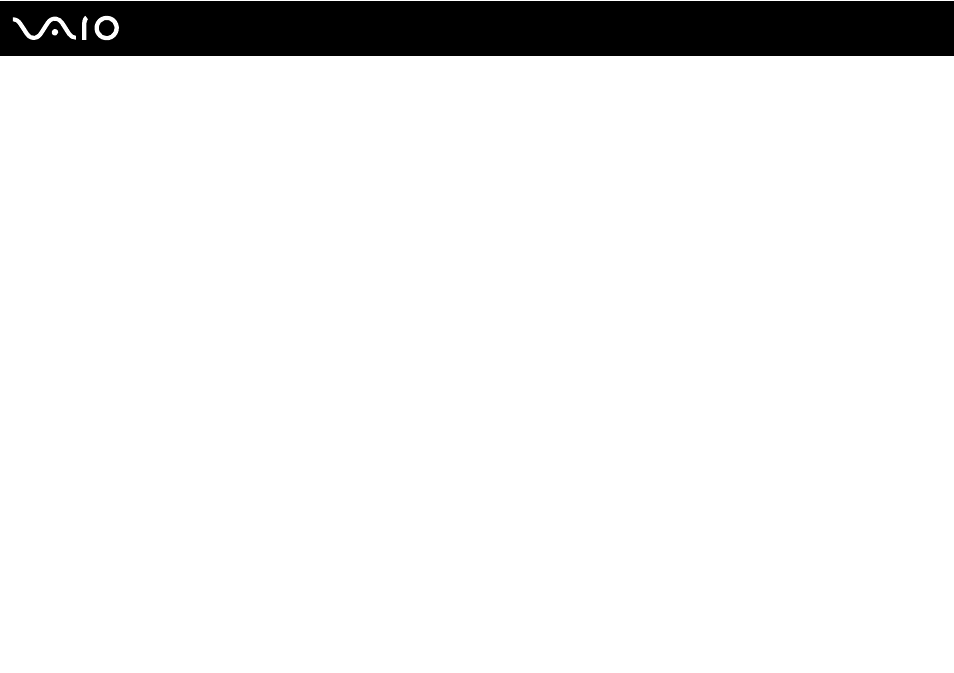
Troubleshooting
Why doesn't my screen turn off when the time selected for the automatic turn-off action
has passed?
The VAIO Original Screen Saver disables the timer setting, which you can select using the Windows power options, for your
screen to turn off.
Select the screen saver other than the VAIO Original Screen Saver.
How can I change the boot device order?
You can use one of the BIOS functions to change the boot device order. Follow these steps:
1
Turn on your computer.
2
Press the F2 key when the VAIO logo appears.
The BIOS setup screen appears. If not, restart the computer and press the F2 key several times when the VAIO logo
appears.
3
Press the
< or , key to select Boot.
4
Press the
M or m key to select the drive of which boot device order you want to change.
5
Press the - key or the Shift + = keys to change the boot device order.
Your computer will boot from the drive with the highest boot device order.
6
Press the
< or , key to select Exit, select Exit Setup, and then press the Enter key.
At the confirmation prompt, press the Enter key.
