Inst, Inst alla alla tion tion, Step : 1 mains connection – Sanyo CE42LM5WPR User Manual
Page 5: Step : 2 connections
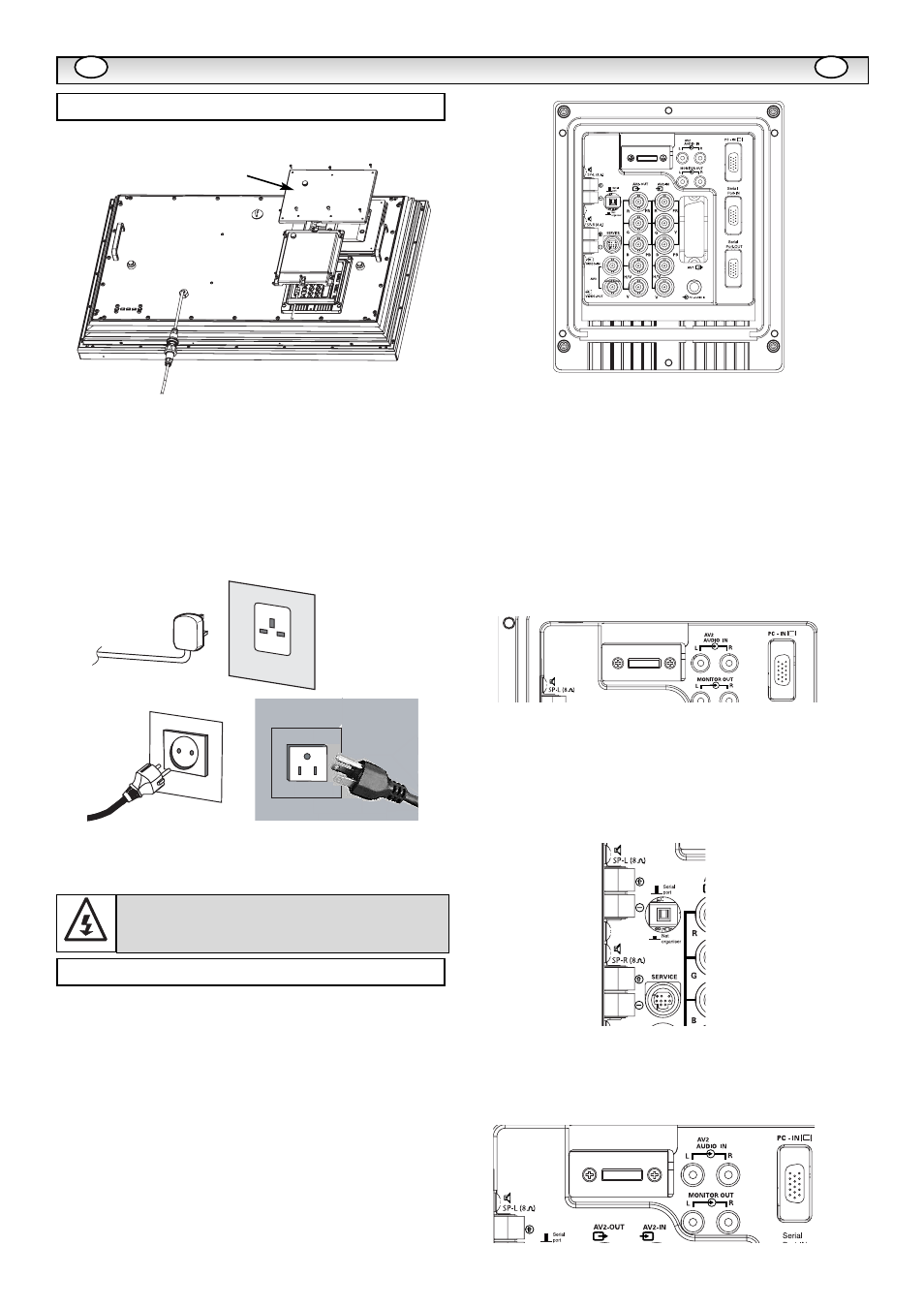
5
■
Connect the display unit to VGA, BNC and Scart
connector as required.
1. Connect the in-line power connector to the connector attached to
the LCD monitor as shown above.
2. Connect the power cord of the LCD monitor to a wall outlet.
✐
As this product does not have a mains On/Off switch, please
ensure your mains plug is easily accessible.
✐
The LCD monitor is prepared for a mains voltage AC100~240V,
50Hz/ 60Hz. To completely switch off the mains, or when the dis-
play unit is not to be used for an extended period of time, it is
advisable to disconnect the power cord from the power outlet.
✐
Please use the correct mains lead supplied with the set for your
area.
3
.
Warning: To prevent injury, the unit must be securely attached to
the wall in accordance with the installation instructions.
■
INPUT selection
To switch between AV1, RGB, AV2 (RGB H/V or Y, Pb, Pr) AV3, DVI
or PC mode press the TV/ AV button on your remote control
repeatedly or press and hold the TV/AV button for a few seconds and
a selection menu will appear on screen.Use the
5
or
6
buttons to
select the correct input.
1.
AV1
SCART connection
2.
RGB
TTL input (5V RGB signals) into SCART terminal
3.
Y,Pb,Pr/ RGBHV connection (AV2)
This LCD monitor has a choice of Y, Pb, Pr or RGB H/V connections.
You can connect your DVD player to the Y, Pb, Pr terminals instead
of using a scart lead. This can support high definition in analogue
component form. RGB H/V can be used as a PC input via the BNC
terminals.Both options support a large range of resolutions (page 12).
4.
AV3
Composite (CVBS) signal input
AV3 OUT is to output the composite video signal from the
VIDEO IN so that you can connect monitors with the use of a
loop through function.
5.
RS232C IN/OUT:
Is a input for external commands to control the
monitor (see page 9).
6.
DVI-D (Digital Video Interface)
This monitor has a DVI connector. This is located at the back of the
monitor next to the phono sockets. This input will support a large
range of resolutions as shown on page 12. See page 7 for details of
menu operation.
7
PC connection
This LCD monitor has a PC connector (PC-IN D-SUB).You can
connect a PC to the LCD monitor and use it as a monitor display (see
page 8). This input will support a large range of resolutions (see
pg12). Audio can be connected via the 3.5mm PC audio in socket.
8. External Audio Output
To output the audio signal from AV 1,2,3, PC and DVI. The
speaker impedance should be 8 ohms.
9.PJ Net IN/OUT: Has the ability for PJ-NET to be connected to
control the monitor using a network.
10.Use of Monitor Audio Output Connections
The audio monitor out sockets on the rear of the set provide a fixed
level audio output for reproducing sound via your audio equipment.
INST
INST
ALLA
ALLA
TION
TION
Step : 1 Mains Connection
AC Mains Outlet
WARNING! High voltages are used in the operation of
this set. Refer service to qualified service personnel.
DVI-D
DVI-D
/DVI-D
/DVI-D
GB
GB
Step : 2 Connections
DVI-D
DVI-D
/DVI-D
/DVI-D
DVI-D
DVI-D
/DVI-D
/DVI-D
PJ-NET
