Warning messages, Troubleshooting, Additional information – Sony GDM-20OPS User Manual
Page 20
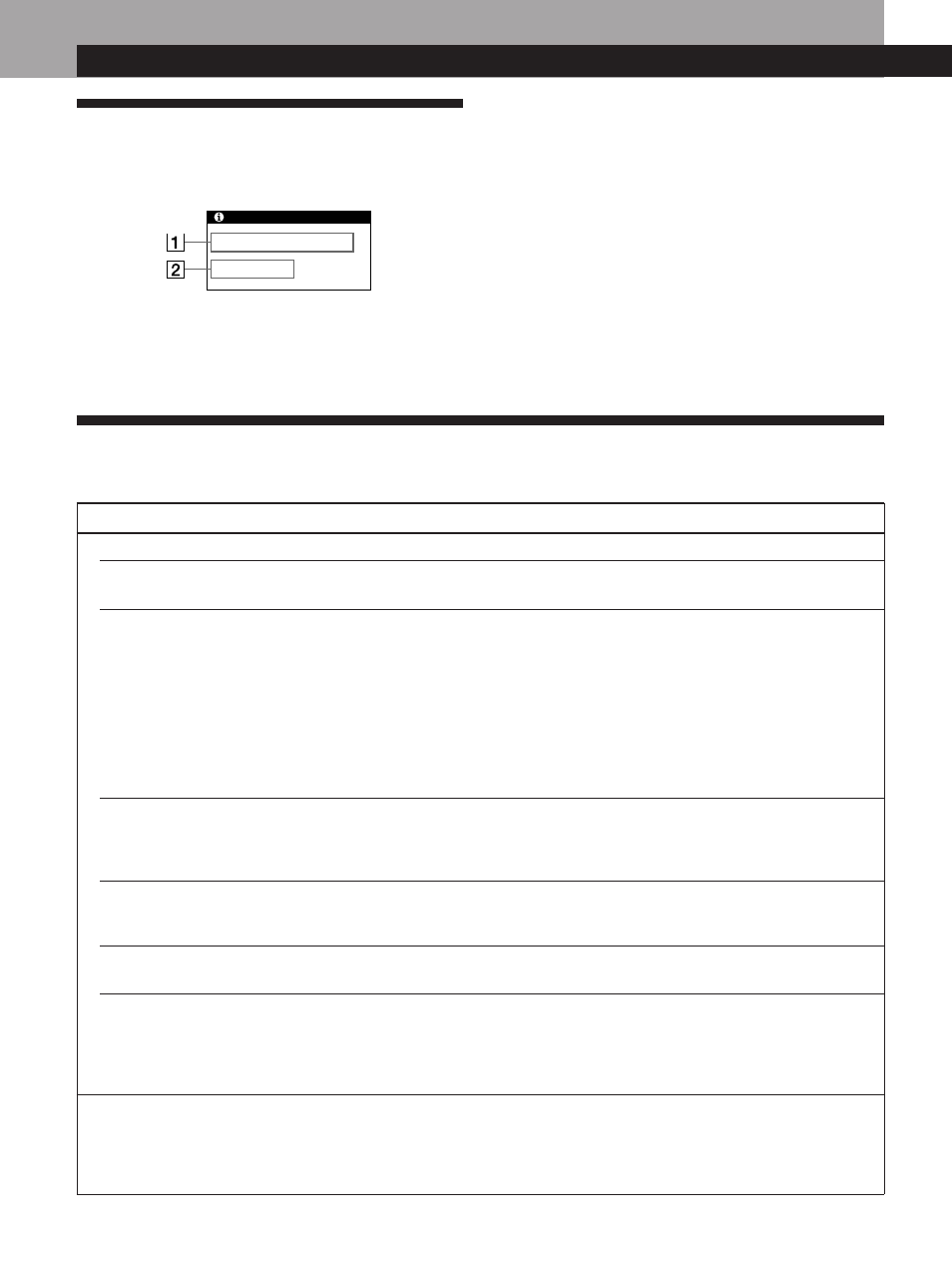
20
Additional Information
Warning Messages
If there is something wrong with the input signal, one of the
following messages appears.
Additional Information
1 The input signal condition
“OUT OF SCAN RANGE”
indicates that the input signal
is not supported by the monitor’s specifications.
“NO INPUT SIGNAL”
indicates that no signal is input, or
the input signal from the selected input connector is not
received.
2 The selected input connector
Indicates which input connector is receiving the wrong
signal. If there is something wrong with the signal from
both input connectors, “HD15” and “BNC” are
displayed alternately.
To solve these problems, see “Troubleshooting” below.
Troubleshooting
This section may help you isolate the cause of a problem and as a result, eliminate the need to contact technical support.
Symptom
Check these items
No picture
If the u indicator is not lit
If the “NO INPUT SIGNAL”
message appears on the
screen, or if the u indicator is
either orange or alternating
between green and orange
If the “OUT OF SCAN
RANGE” message appears on
the screen
If no message is displayed
and the u indicator is green
or flashing orange
If using a Macintosh system
If using Windows 95/98
Picture is scrambled
• Check that the power cord is properly connected.
• Check that the u (power) switch is in the “on” position.
• The screen is blank when the monitor is in power saving mode. Try pressing any key
on the computer keyboard.
• Check that your computer power switch is in the “on” position.
• Check that the input select setting is correct.
• Check that the video signal cable is properly connected and all plugs are firmly seated
in their sockets.
• Check that the 5 BNCs are connected in the correct order (from left to right: Red–
Green–Blue–HD–VD) (page 6).
• Ensure that no pins are bent or pushed in the HD15 video input connector.
• Check that the video board is completely seated in the proper bus slot.
• Check that the video frequency range is within that specified for the monitor.
(Horizontal: 30 – 92 kHz, Vertical: 48 – 160 Hz)
Refer to your computer‘s instruction manual to adjust the video frequency range.
• If you are using a video signal cable adapter, check that it is correct.
• See “Self-diagnosis Function” (page 22).
• Check that the Macintosh adapter and the video signal cable are properly connected
(page 6).
• If you replaced an old monitor with this monitor, reconnect the old monitor and do
the following. Install the Windows Monitor Information Disk (page 7) and select
“GDM-200PS” from among the Sony monitors in the Windows 95/98 monitor
selection screen. If you choose to select “Plug and Play,” connect the monitor to the
computer with the HD15 video signal. You cannot use the five BNC connectors.
• Check your graphics board manual for the proper monitor setting.
• Check this manual and confirm that the graphics mode and the frequency you are
trying to operate at is supported. Even if the frequency is within the proper range,
some video boards may have a sync pulse that is too narrow for the monitor to sync
correctly.
INFORMATION
OUT OF SCAN RANGE
INPUT : HD15
