Sharp AR-157E User Manual
Page 63
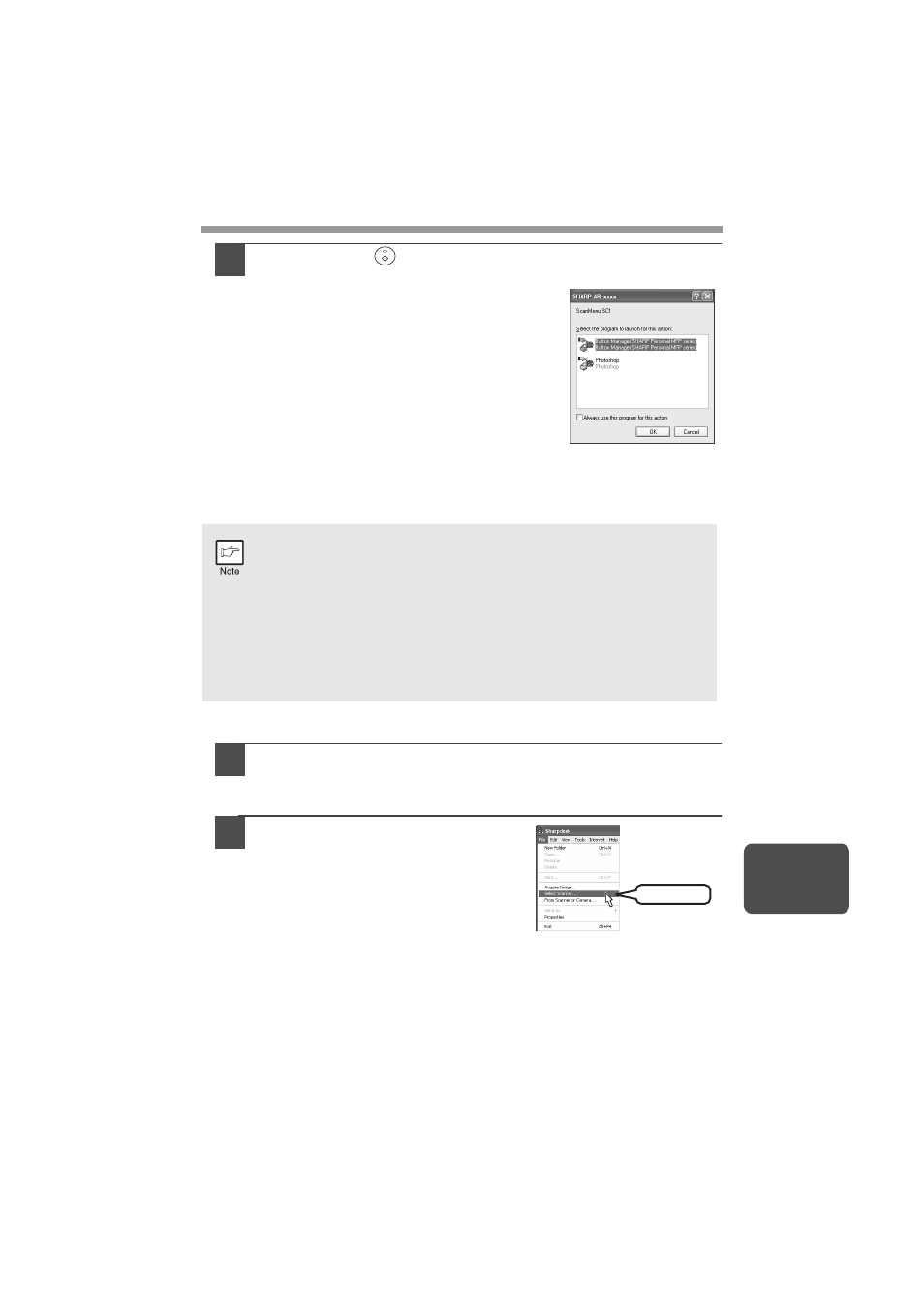
61
8
4
Press the start (
) key.
The selected application launches and scanning begins.
If the following screen appears, select Button
Manager and click "OK". Button Manager starts
and the application associated with Button
Manager starts. If you want only Button Manager
to start in this case, set up Button Manager for
use in Windows as explained in "Setting up the
Button Manager" (p.56).
Opening the scanner driver and scanning from your computer
Follow the steps below to open the scanner driver setup screen. As an example, this
instruction is given using Sharpdesk as an image capture application.
Using the SHARP TWAIN
1
Place the original(s) you wish to scan on the original table/RSPF/
SPF.
For the procedure for placing the original, see "ORIGINAL PLACEMENT"
(p.14).
2
After starting Sharpdesk, click the
"File" menu and select "Select
Scanner".
• Scanning is not possible during a copy and print job.
• The method for starting the scanner driver differs depending on the
type of application. Refer to the manual or the help file of your
application.
• When using the scanner driver to scan an original that has been
placed in the RSPF/SPF. If you perform a pre-scan (see the online
manual or the help file for the scanner driver), the original in the
RSPF/SPF will be output to the exit area after scanning. To scan the
original after the pre-scan, place the original in the RSPF/SPF once
again.
Click here
