Selecting the on-screen display language, Getting started, Step 2: connect the power cord – Sony GDM-400PST User Manual
Page 7: Step 3: turn on the monitor and computer
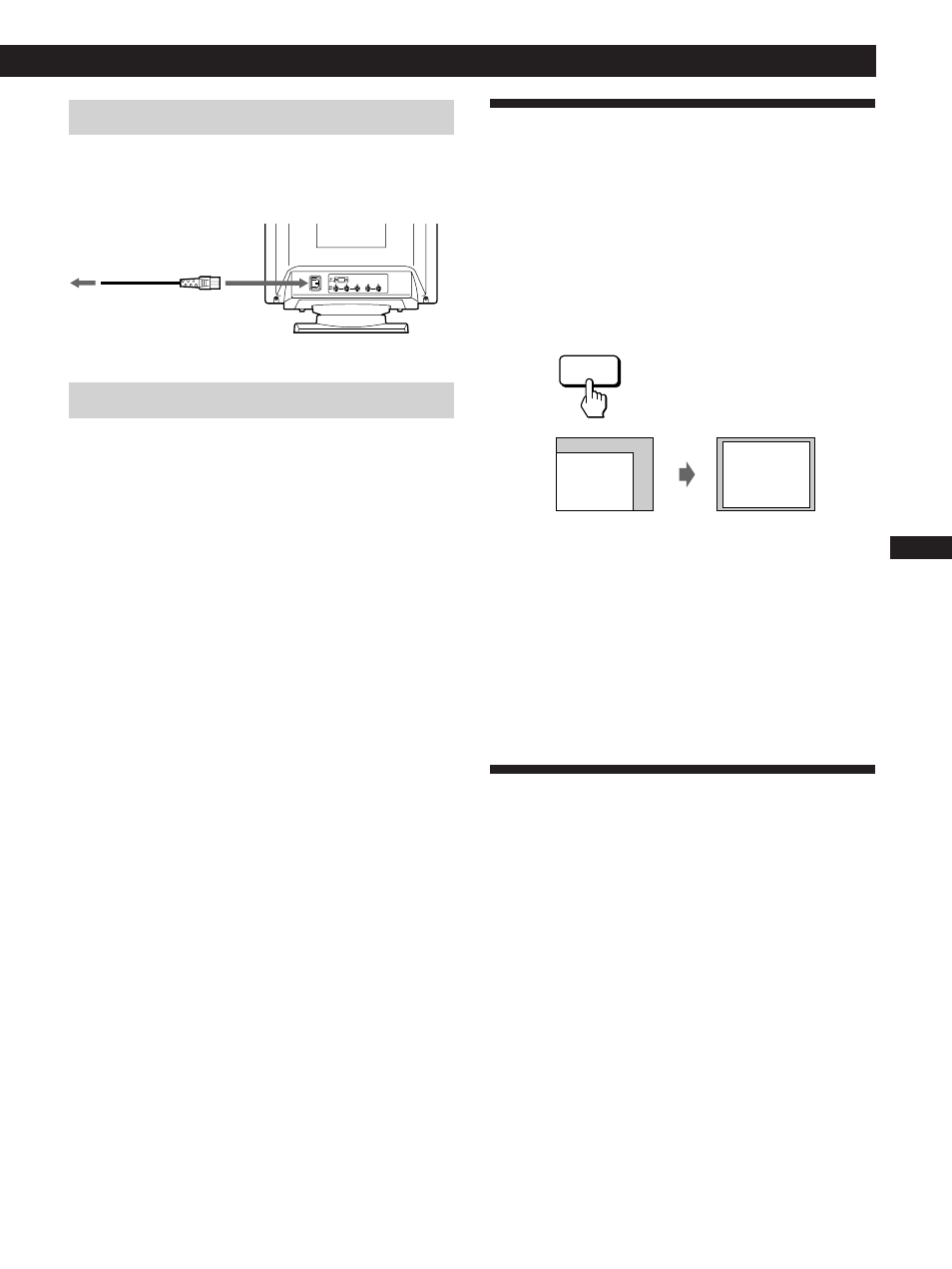
7
Getting Started
Getting Started
F
D
ES
EN
I
Automatically Adjusting the Size
and Centering of the Picture
By pressing the auto sizing and centering (ASC) button, the
size and centering of the picture are automatically adjusted
to fit the screen.
1
Turn on the monitor and computer.
2
Press the ASC button.
The picture is adjusted to fit the center of the screen.
Notes
• This function is intended for use with a computer running
Windows or similar graphic user interface software that
provides a full-screen picture. It may not work properly if the
background color is dark or if the input picture does not fill the
screen to the edges (such as an MS-DOS prompt).
• The screen may go blank for a few seconds while performing the
auto-sizing function. This is not a malfunction.
• Although the signals for picture aspect ratio 5:4 (resolution: 1280
×
1024) do not fill the screen to the edges, the picture is
accurately displayed.
Selecting the On-screen Display
Language
If you need to change the OSD language, see “Using the
LANG (Language) On-screen Display” on page 17.
The default setting is English.
Step 2: Connect the power cord
With the monitor switched off, connect one end of the
power cord to the monitor and the other end to a power
outlet.
Step 3: Turn on the monitor and computer
The installation of your monitor is complete.
Note
If “OUT OF SCAN RANGE” or “NO INPUT SIGNAL” appears on
the screen, see “Warning Messages” on page 20.
For customers using Windows
®
95
Install the new model information from the “Windows 95 Monitor
Information Disk” into your PC. (To install the file, refer to the
attached “About the Windows 95 Monitor Information Disk/File.”)
This monitor complies with the “VESA
DDC” Plug&Play standard.
If your PC/graphics board complies with DDC, select “Plug and
Play Monitor (VESA DDC)” as “Monitor type” from “Control
Panel” in Windows 95. Some PCs/graphics boards do not comply
with DDC. Even if your computer complies with DDC, it may have
some problems connecting with this monitor. In this case, select this
monitor‘s model name (GDM-400PST or GDM-500PST) as “Monitor
type” in Windows 95.
For customers using Windows NT4.0
Monitor setup in Windows NT4.0 is different from Windows 95 and
does not involve the selection of monitor type. Refer to the
Windows NT4.0 instruction manual for further details on adjusting
the resolution, refresh rate, and number of colors.
ASC
to a power outlet
to AC IN
Power cord (supplied)
