Scientific Atlanta Explorer HDTV Setup Wizard User Manual
Page 19
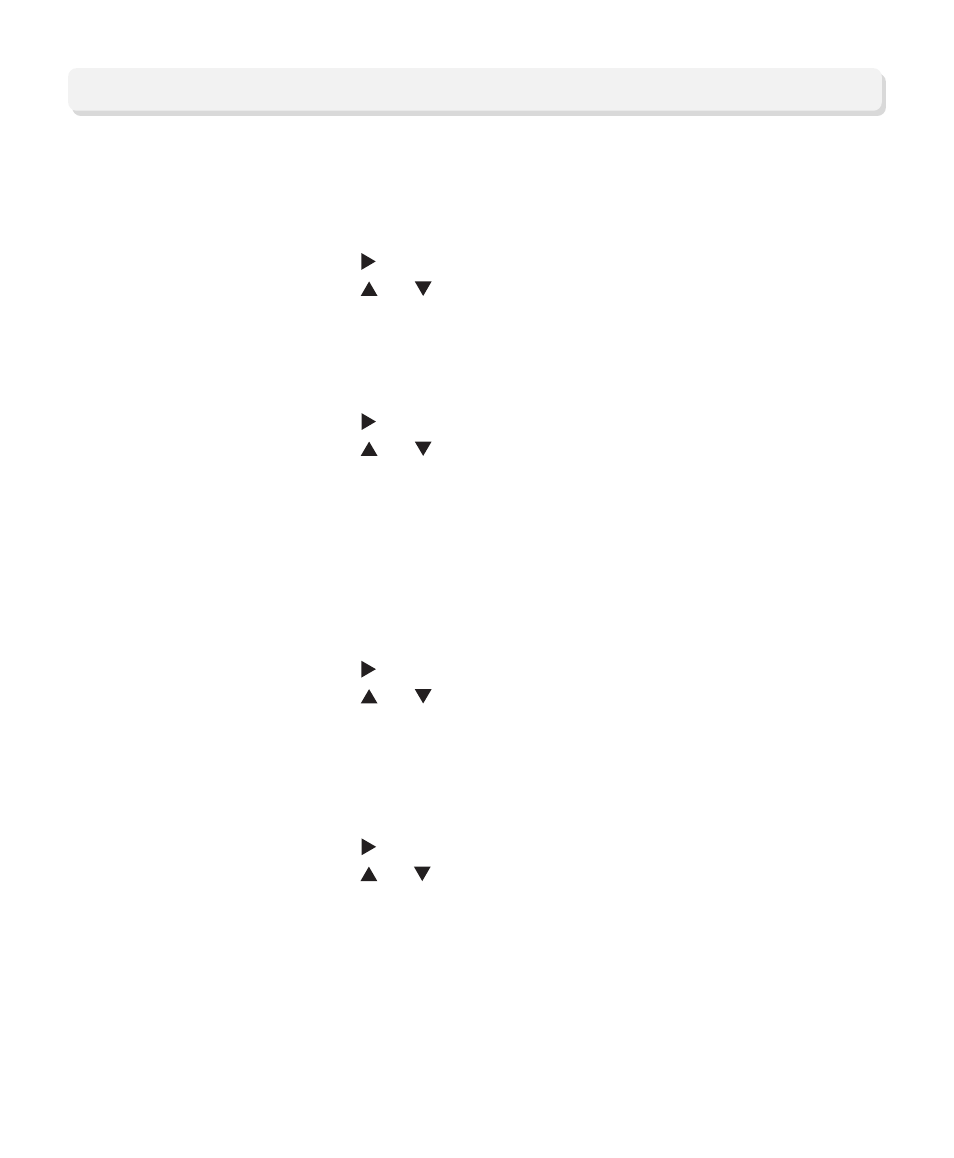
19
Change Style of
the Characters
There are eight font styles to choose from, and they are numbered Style 1
through Style 8. The styles may not look the same on all TVs. Select the
different fonts to see how they look on your TV.
Change the Text Style
1. Scroll to CC:Characters.
2. Press to access the Style column.
3. Press
and
to scroll through the options.
4. Select your choice.
Change the Shading
and Color of the
Characters
The shading and color options for the text (characters) is the same as for the
background shading and color.
Change the Character Shading
1. Scroll to CC:Characters.
2. Press to access the Shading column.
3. Press
and
to scroll through the options.
4. Select your choice.
Change the Character Color
1. Scroll to CC:Characters.
2. Press
to access the Color column.
3. Press
and
to scroll through the options.
4. Select your choice.
Closed Captioning
Record HD Programs
If the program contains closed caption information, it will be recorded by your
VCR. When the tape is played back, turn on the closed captioning feature on
your TV to view the captions.
Note: An HD program records to your VCR in SD (standard definition) format.
Change the Size
of the Characters
Change the Character Size
1. Scroll to CC:Options.
2. Press to access the Text Size column.
3. Press
and
to scroll through the options (Small Text, Medium Text,
Large Text, Default).
4. Select your choice.
