Specifications, Instruction manual – StarTech.com CFXPOWER350 User Manual
Page 6
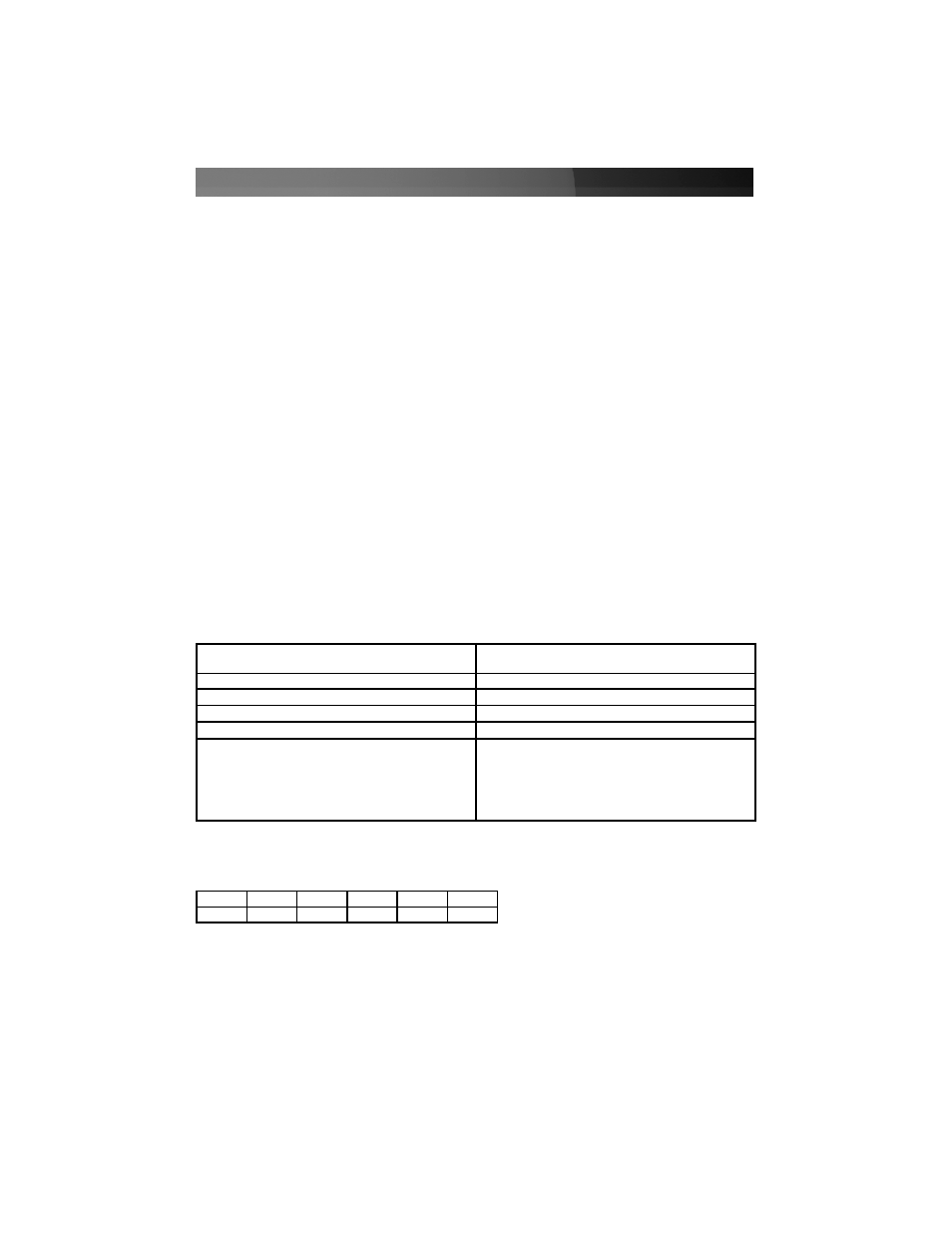
mounting holes are correctly lined up. Repeat for the remaining three screws. Do not
fully tighten any of the screws until they all have been threaded into their mounting
holes. (Note: Consider Startech part SCREWTHUMB screws for easier installation.)
9. Tie unused wires away from fans and other moving parts.
10. Replace the case cover and secure it. You may wish to not replace the screws until
after you have checked that all connections are working.
11. Toggle the rear power switch on power supply to off. (The "0" symbol on the switch.)
Connect the power cord to the power supply and plug it in to a grounded power
outlet. (The power supply MUST be connected to a grounded outlet.) Toggle the rear
power switch to on.
12. Start your computer. You should hear its fans and devices immediately begin to run.
If you do not, toggle the rear switch on the power supply to off, disconnect the power
cord, open the case and check that all connectors are well seated and secure.
13. When you have confirmed all connections are working, replace the screws in your
case.
14. Power supplies contain electrical and electronic components and should be disposed
of properly. If you are replacing a power supply, please follow your city’s rules for
proper disposal of electrical equipment.
Specifications
DC Output
Instruction Manual
3
Dimensions/Weight
3.7 x 5.9 x 3.3 in. (95 x 150x 85mm) LxWxH
2.96 lbs (1.34 kg.) unboxed
Input Voltage
115V (8A) or 230V (4A), 50/60 Hz (manual switching)
Output Power (max.)
350 Watts
Fan
8 cm, sleeve bearing
Regulatory Approvals
TUV, UL, FCC, CB, CSA
Connectors
4 x LP4
2 x SP4
2 x SATA
1 x PCI Express
1 x 4-pin P4
1 x 24-pin motherboard
+3.3V
+5V
+12V1
+12V2
-12V
+5V
SB
18A
18A
10A
16A
0.5A
2A
