Changing the screen size – Samsung HC-P5256W User Manual
Page 47
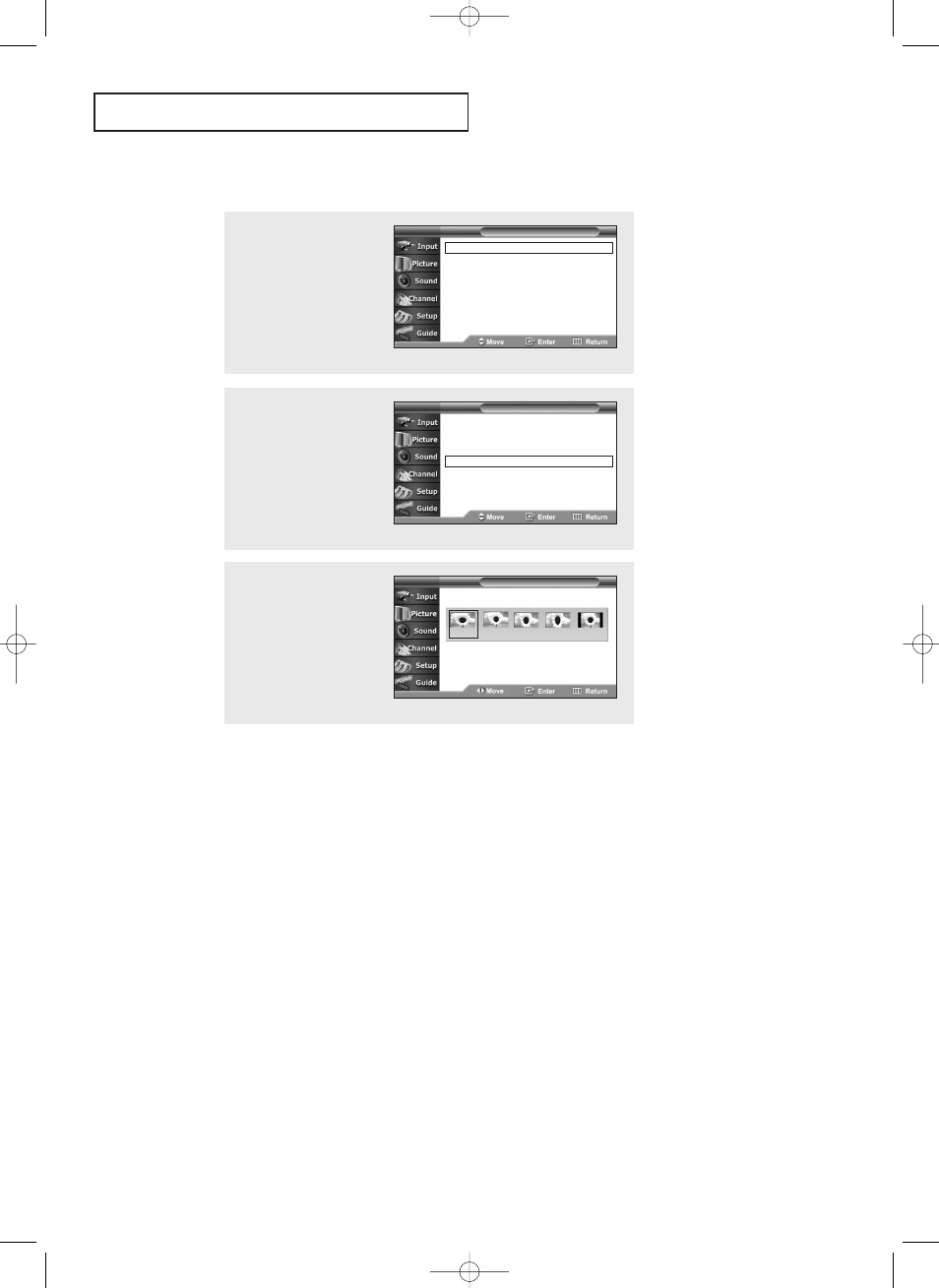
English - 47
• Wide
: Sets the picture to 16:9 wide mode.
• Panorama : Use this mode for the wide aspect ratio of a panoramic picture.
• Zoom1
: Magnifies the size of the picture on the screen.
• Zoom2
: Expands the Zoom1 format picture.
• Normal
: Sets the picture to 4:3 normal mode.
S
P E C I A L
F
E AT U R E S
Note
• Changing the Screen Format feature availability depends on the current broadcasting
signal format.
Changing the Screen Size
1
Press the MENU button.
Press the
▲ or ▼ button
to select “Picture”, then
press the ENTER button.
2
Press the
▲ or ▼ button
to select “Size”, then press
the
ENTER button.
Mode
: Dynamic
√
Custom
√
Color Tone
: Normal
√
Size
√
DNIe
: On
√
Self Focus
√
PIP
√
T V
Picture
T V
Size
3
Press the œ or √ button to
select the screen format
you want.
Press the EXIT button to
exit.
Panorama
Zoom1
Zoom2
Normal
œ Quick way to change the
Screen size: Simply press the
ASPECT button on the
remote control.
Mode
: Dynamic
√
Custom
√
Color Tone
: Normal
√
Size
√
DNIe
: On
√
Self Focus
√
PIP
√
T V
Picture
Wide
BP68-00334A-00Eng 5/20/04 4:55 PM Page 47
