World tour – Sega VirtuaTennis 3 061213 User Manual
Page 7
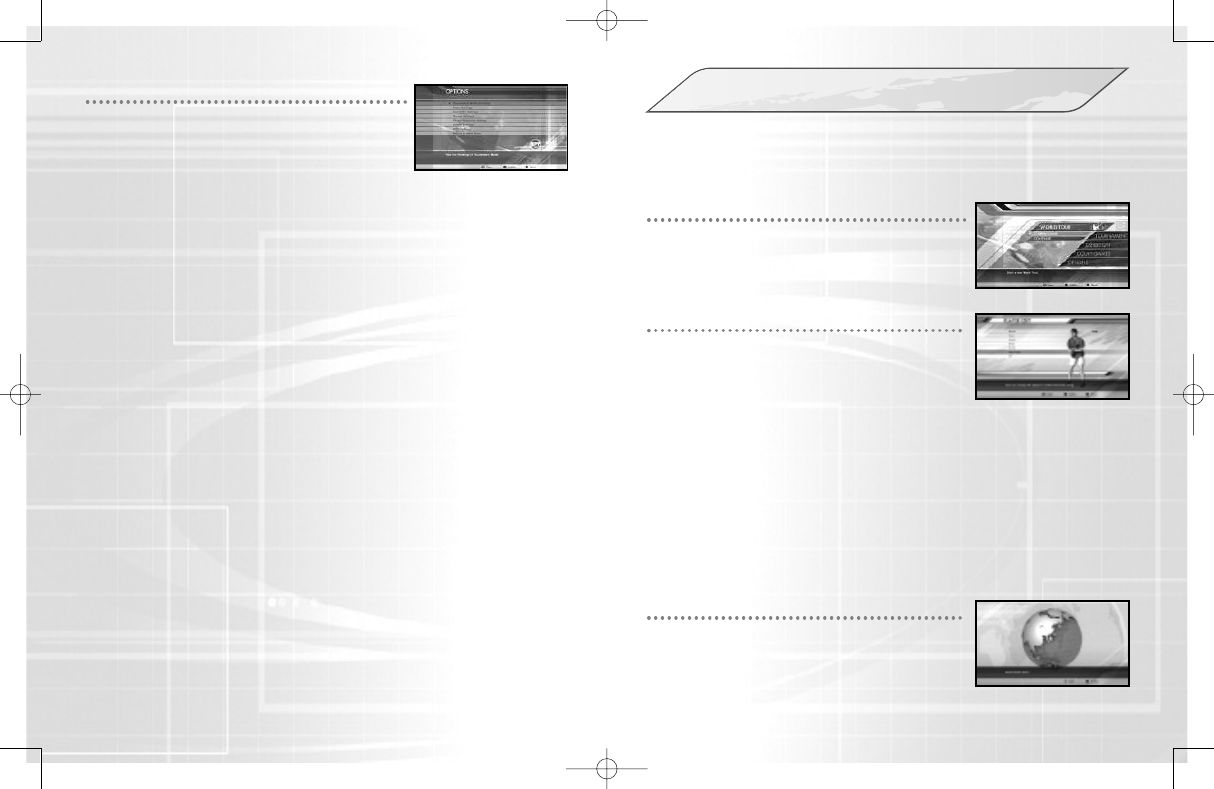
11
10
Create your own player character, develop them through training and coaching,
and enter competitions held all around the globe to rise through the ranks for
the number one spot.
STARTING THE WORLD TOUR
Select New Game to create a player character from
scratch or slect Continue to load previously saved
World Tour Player Data from your storage device.
CREATING A PLAYER CHARACTER
At the Player Registration screen, choose a Men’s
Tour or a Women’s Tour and press the
g
S
button.
Then use the left stick
CV
to select from the
options below and proceed to each settings screen
by pressing the
g
S
button. Select OK to finish.
POSITIONING THE HOME BASE
Choose a position on the World Tour Map to build
your Home Base. Rotate the map with the left stick
and press the
g
S
button to set. Once positioned,
press the
g
D
button to immediately return home
from anywhere on the World Tour Map.
■
Name
Enter a name for your player up to 10 characters.
■
Face
Choose skin and eye color, face, eye, nose and mouth shape.
■
Head
Choose hair, eyebrow and beard styles and colors.
■
Body
Choose your player’s height and weight.
■
Outfit
Choose the racket color and uniform options.
■
Play Style
Decide if your player is left or right handed and choose their
backhand style and postures.
WORLD TOUR
Tournament Mode Rankings
View the ranking for each game
category in Tournament mode. Use
the left stick
ZX
to select a category,
and
CV
to scroll through the rankings.
Game Settings
■
Game Difficulty
Set the overall game difficulty from
Very Easy to Very Hard.
■
Number of Games
Set the number of games to be
played from 1 to 6.
■
Fix Camera
Set ON to keep the Court Cam at
player 1’s end of the court, or OFF
to follow the server.
■
Service Speed Display
Display the serve speed in mph
or km/h.
Controller Settings
Choose a controller configuration from
A to D Type. This may also be set via
the Pause Menu during gameplay
(p.19).
Screen Settings
Refer to the test card when making
color adjustments to your display and
use the left stick to adjust the screen
position. Press the
g
F
button to return
the setting to default.
Flicker Reduction Setting
Adjust from Min to Max to help
reduce flicker on certain display
types.
Sound Settings
■
Music Volume
Set the volume of background
music from Min to Max.
■
Sound Effects Volume
Set the volume of sound effects
from Min to Max.
■
Umpire Calls
Choose a language for the umpire
or select Local to set to the court’s
local language.
HDD Cache Settings
■
Use Game Data
When Game Data is On, a
maximum of 3403MB is allocated
on the HDD and data is transferred
during gameplay. After the transfer
is completed, data will load
quickly. Do not turn off the power
when the system’s HDD access
indicator is lit. The HDD is in
operation at such times.
■
Clear Game Data
Clear the Game Data files for this
game from your HDD.
OPTIONS
Make changes to a variety of game settings as
detailed below. Use the left stick
CV
to select a
category and press the
g
S
button to open the
settings. Then use the left stick
CV
to select an
optio, and
ZX
and the
g
S
button to make changes.
Select Return to Main Menu when finished.
VT3_PS3_MNLGUTS.qxp 2/5/07 9:09 PM Page 10
