Editing, Dubbing a tape – Sony CCD-TRV49 User Manual
Page 50
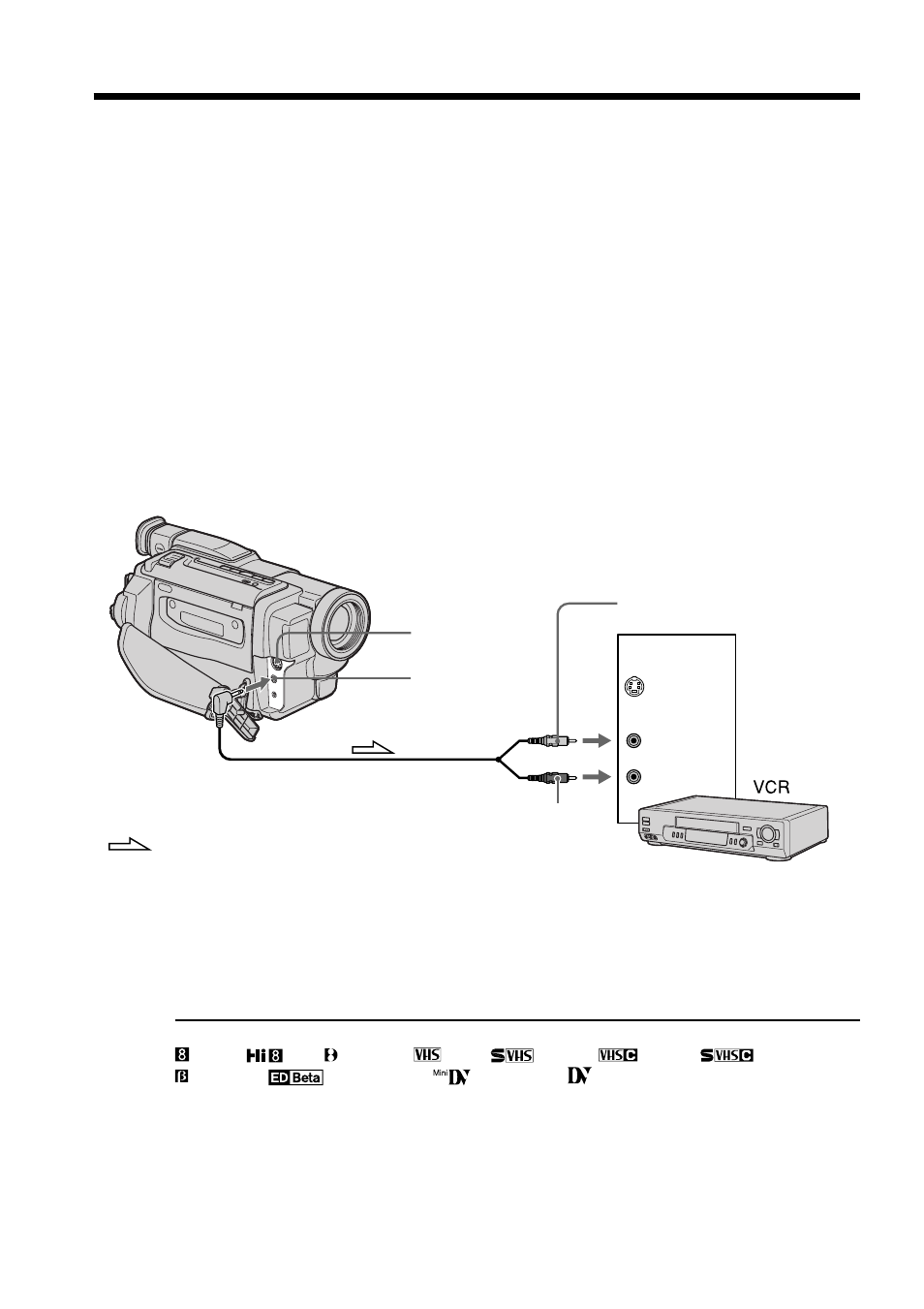
50
— Editing —
Dubbing a tape
Using the A/V connecting cable
Connect your camcorder to the VCR using the A/V connecting cable supplied with
your camcorder.
You can record and edit a picture with the connected VCR by using your camcorder as
a player.
Make the indicators disappear by pressing DISPLAY. If you do not make the indicators
disappear, they are recorded on tapes.
(1) Insert a blank tape (or a tape you want to record over) into the VCR, and insert
the recorded tape into your camcorder.
(2) Set the input selector on the VCR to LINE.
Refer to the operating instructions of your VCR for more information.
(3) Set the POWER switch to PLAYER.
(4) Play back the recorded tape on your camcorder.
(5) Start recording on the VCR.
Refer to the operating instructions of your VCR for more information.
When you have finished dubbing a tape
Press x on both your camcorder and the VCR.
To prevent deterioration of pictures when dubbing
Set EDIT to ON in the menu settings before dubbing.
You can edit on VCRs that support the following systems
8 mm,
Hi8, Digital8,
VHS,
S-VHS,
VHSC,
S-VHSC,
Betamax,
ED Betamax,
mini DV or
DV
Connect using an S video cable (optional) to obtain high-quality pictures
With this connection, you do not need to connect the yellow (video) plug of the A/V
connecting cable.
Connect an S video cable (optional) to the S video jacks of both your camcorder and the
VCR.
S VIDEO OUT
A / V OUT
S VIDEO
IN
VIDEO
AUDIO
: Signal flow
Yellow
Black
