Photos, Downloading pictures to the player, Viewing pictures – Southern Telecom SMP558-8 User Manual
Page 22
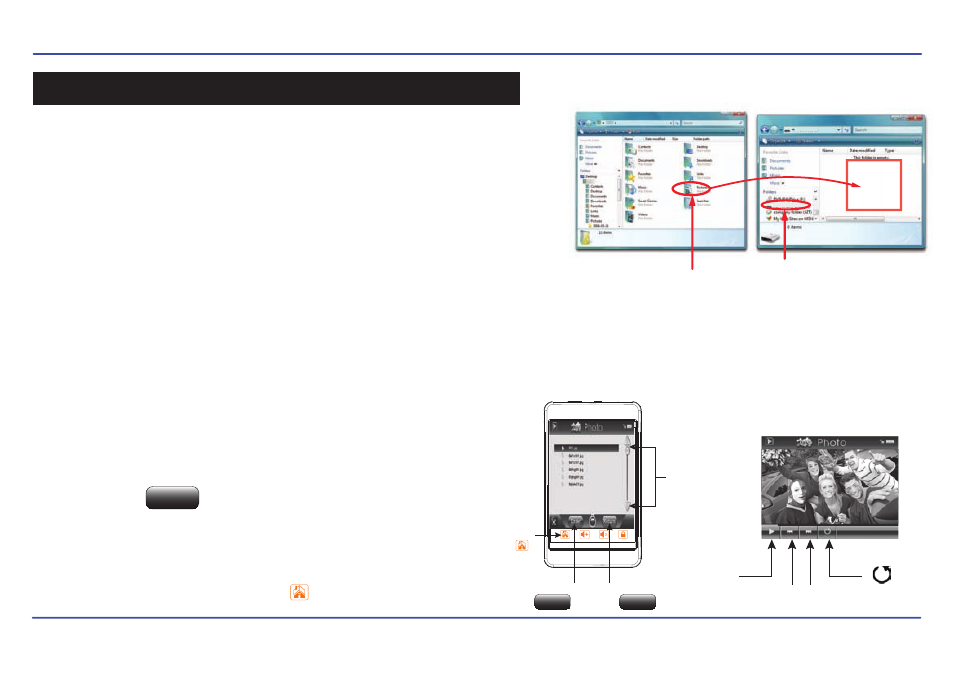
19
1. Select “photos” from the main menu.
2. Use the [▲] or [▼] buttons from the scroll bar to choose a photo file,
and press the button.
3. Use the [] or [] buttons to skip to the previous or next picture.
4. Press the [ ►] button to enable/disable the slideshow (timing can be
set from the “settings” → “Auto Play Set” → “Image” menu).
5. To return to the main menu, press the [ ] button.
The MP3 Video Player is capable of storing and displaying your favorite
pictures.
Downloading pictures to the player
To download pictures from your computer, perform the following steps:
1. Connect the MP3 player to the USB port of your computer.
2. Open “Windows Explorer” or “My Computer”, and locate “Sharper MP3”.
3. Select the files on your computer, and simply move it into “Sharper
MP3” in the usual way (drag-and-drop, copy-and-paste). After copying
is completed, the data will be available on the MP3 player.
We recommend using Windows Media Player to organize and transfer music and pictures to your
player. For more information regarding Windows Media Player, please refer to the Quick Start Guide.
Note: Please do not disconnect the USB cable during loading, it may cause malfunction of the player and the files.
Viewing pictures
Sharper MP3 (G:)
Sharper MP3
Drag or copy
files here
Locate “Sharper MP3”
“Pictures” folder
photos
Enter
ENTER BUTTON
Enter
Return
RETURN BUTTON
SCROLLBAR
[ ▲] OR [ ▼]
HOME
PREVIOUS
[]
BACK
[ ]
PLAY
[ ►]
PAUSE
[ ıı ]
