Sony SAT-A65 User Manual
Page 17
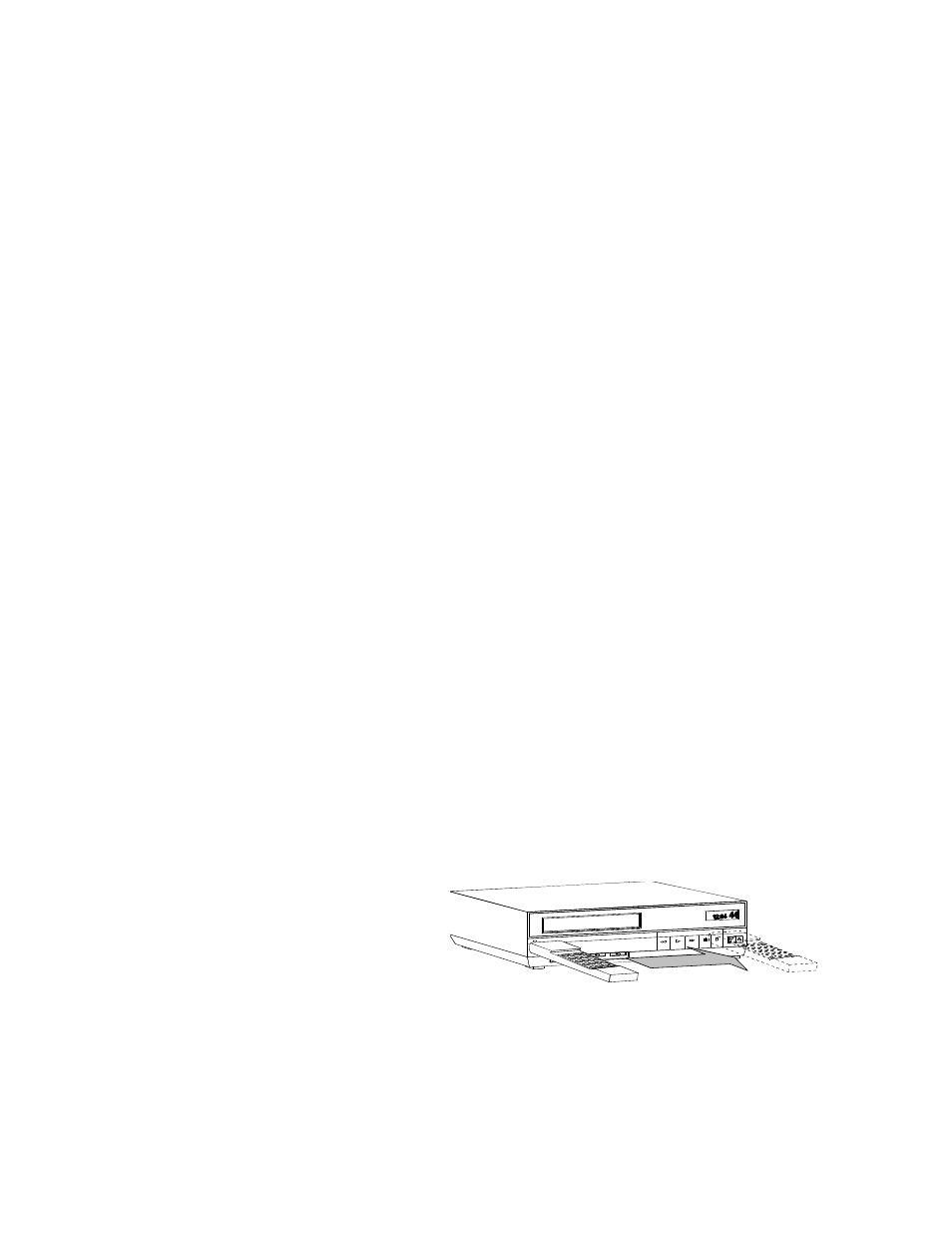
8
Adding system components
Connecting a VCR
Follow these instructions to connect your TV and VCR to the DIRECTV
Receiver. Connect the satellite antenna RG-6 coaxial cable to the DIRECTV
Receiver’s
SATELLITE IN
jack (refer to figures on page 3).
1. Depending on your VCR, select the appropriate connection to the
DIRECTV receiver:
If your VCR has A/V connectors –
• Connect the DIRECTV Receiver’s
AUDIO
and
VIDEO
jacks to the
VCR’s
A/V IN
jacks.
If your VCR only has an RF (coaxial) connector–
• Connect the DIRECTV Receiver’s
OUT TO TV
connector to the VCR’s
VHF/UHF IN
or
RF IN
jack.
• If your VCR has only one
AUDIO IN
jack, connect the receiver’s lower
(mono)
AUDIO L
jack to the VCR’s
AUDIO IN
jack.
2. Depending on your TV and VCR, select the appropriate method to the
connect the VCR to the TV:
If your TV and VCR have A/V connector –
• Connect the DIRECTV Receiver’s
AUDIO
and
VIDEO
jacks to the
TV’s
A/V IN
jacks.
If your TV or VCR only has an RF (coaxial) jack –
• Connect the VCR’s
VHF/UHF OUT
jack to the TV’s
VHF/UHF IN
jack.
3. Plug the TV, VCR, and DIRECTV Receiver power cords into an electrical
outlet.
Connect the VCR Control
Cable
(SAT-A65 only)
Using the VCR Control Cable provided, the SAT-A65 DIRECTV Receiver can
control your VCR for unattended recording.
1. Plug the VCR control cable into the rear panel
VCR CONTROL
jack.
2. Temporarily position the other end over the VCR’s remote control sensor
(normally a small dark plastic window on the VCR front panel).
The remote control sensor may be labeled or identified in your VCR manual.
If it is not identified, scan the front of the VCR with your VCR remote control:
3. Hold the VCR remote control about ½-inch (1.3 cm) from the front left side.
4. Slowly move the remote control to the right as shown in the figure.
5. Repeatedly press the remote control’s power key on and off.
6. When your VCR responds to your pressing the remote control power, note
the position. Temporarily tape the emitter to the position you marked until
you verify that it works properly.
7. Test the VCR control feature as described on page 9.
Scanning for the VCR remote control sensor
