Attaching the sirius stiletto 100 to the pc – Sirius Satellite Radio SIRIUS STILETTO 100 User Manual
Page 131
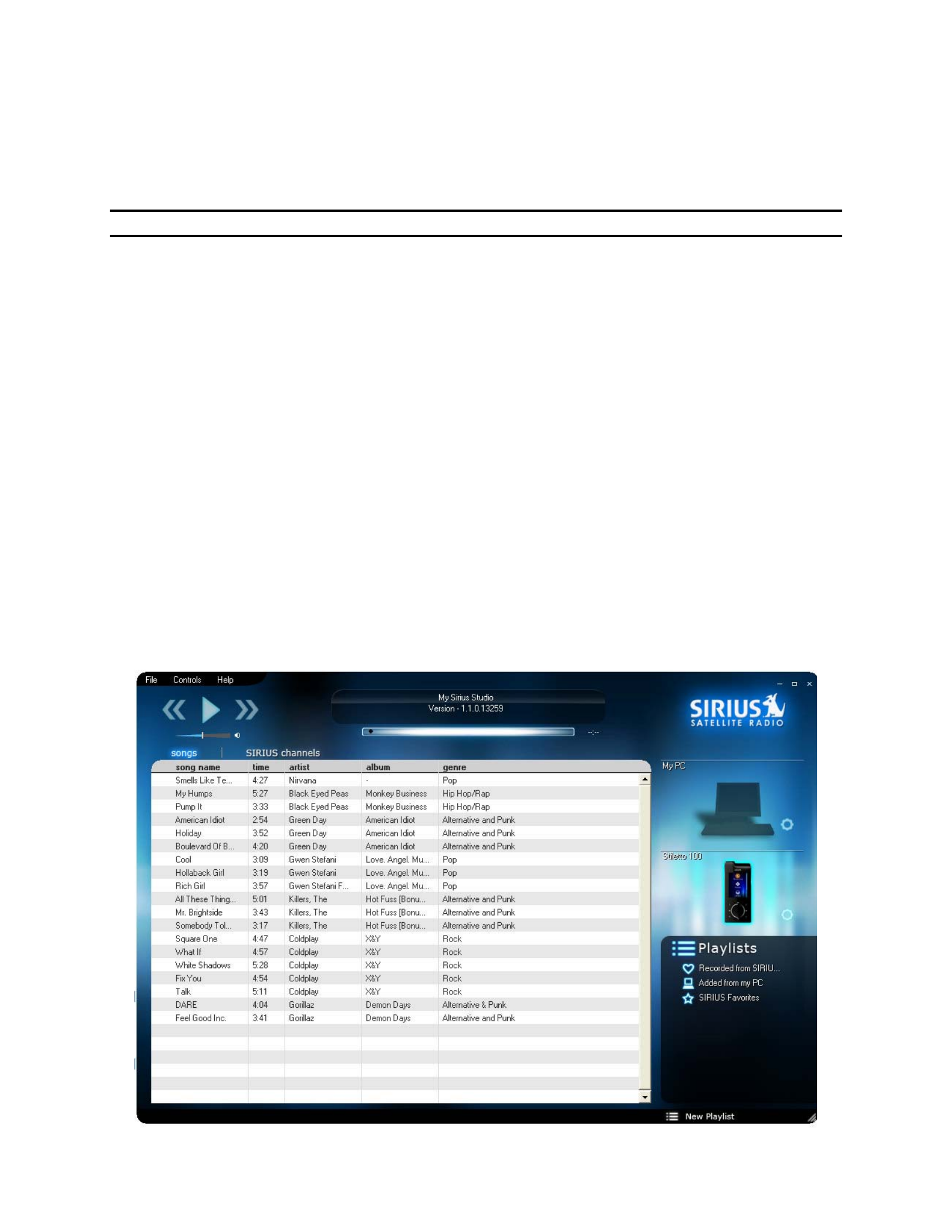
24
Attaching the Sirius Stiletto 100 to the
PC
Note: the My Sirius Studio software must be installed before attaching the Stiletto 100
To attach the Sirius Stiletto 100 to your PC, follow this procedure:
1. Turn on the power to the Stiletto 100.
2. Connect the Stiletto 100 to your PC using the provided USB adapter cable.
3. When the PC recognizes that the Stiletto 100 has been attached, it displays a pop-up
indicating that new hardware has been detected.
4. If the Stiletto 100 is successfully attached and installed:
a) an icon for the Stiletto 100 appears on the main screen just below the icon of the
PC. This indicates you have successfully attached the Stiletto 100 to the PC and
can transfer files between the PC and the Stiletto 100.
b) the File -> Device Settings menu becomes active and allows you to check for
updates to the Stiletto 100 via the internet.
The following screen shows the Stiletto 100 icon, indicating it has been successfully attached to
the PC. In this case, the songs in the main screen represent all of the songs stored in the
Stiletto 100. With the Stiletto 100 selected (highlighted), you can click one of the song playlists
(Recorded from SIRIUS, for example), to display the songs available in that playlist. You can
also click the SIRIUS Favorites playlist, for example, to display the shows marked as Favorites
on the Stiletto 100. For more information on Favorites, see the section Using SIRIUS
Favorites later in this document.
