Sony PCV-E518DS User Manual
Page 16
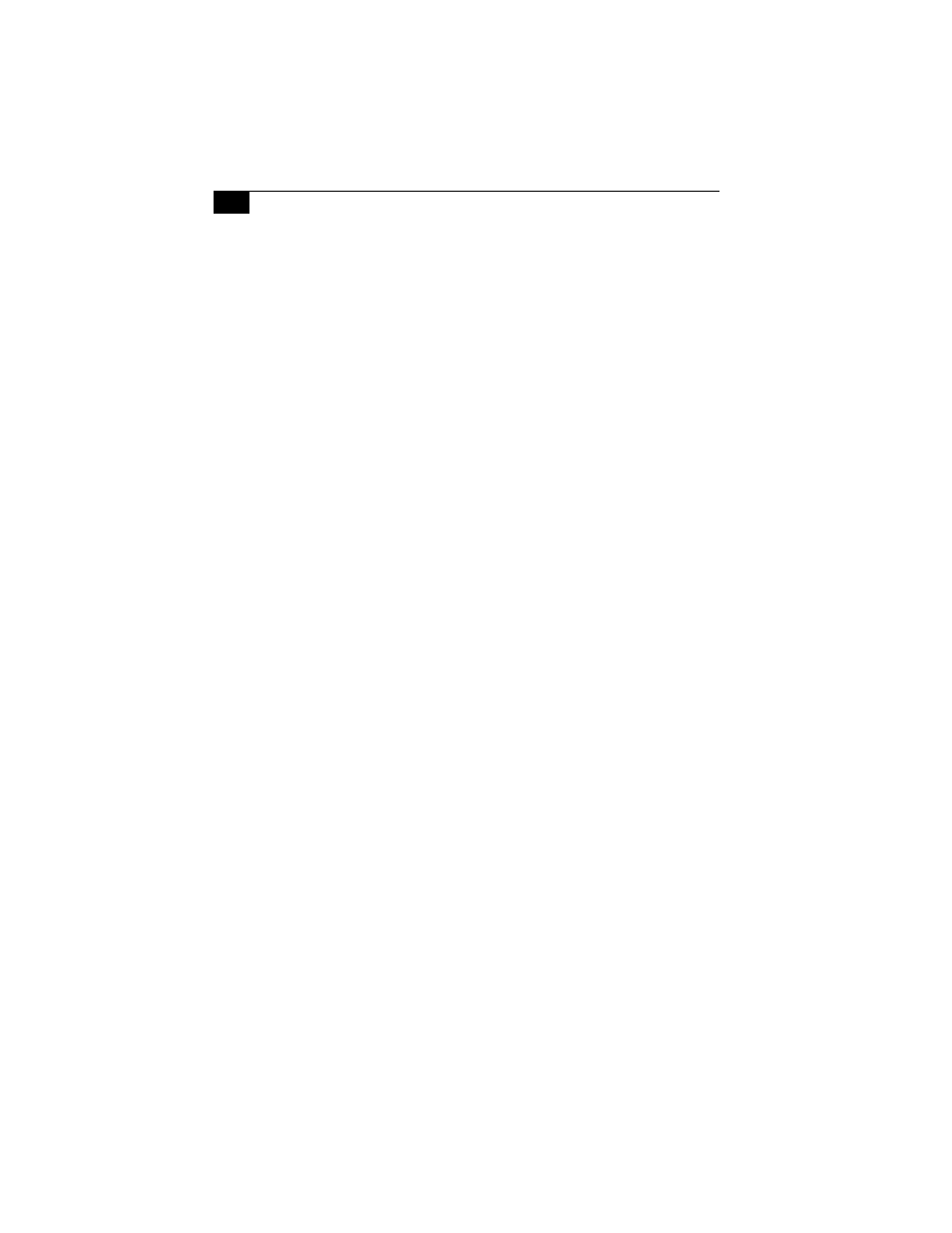
VAIO Digital Studio Computer Read Me First
16
❑
For tapes that include a mixture of both SP and LP mode, the
information displayed by the capture progress indicator may not be
accurate.
❑
Make sure the video head of your digital video device is properly
cleaned. Anomalies that you see in captured data could be due to
dust or other particles on the video head.
❑
The last frame captured is one frame before your selected [OUT]
point. The frame you see immediately after clicking the [OUT]
button is not captured.
When recording AVI files to tape:
❑
Do not use DVgate Motion when the connected digital video
peripheral is in Timer Recording mode, as this could produce a
malfunction in the peripheral.
❑
You can record only AVI files. MPEG files cannot be recorded.
❑
To avoid recording problems, such as a single frame appearing in
multiple frames, close other applications on your system while
recording.
❑
You cannot use different audio modes on the same tape. If you have
AVI files that use different audio modes, they cannot be recorded at
the same time, but must be recorded separately.
❑
Do not attempt to work with AVI files that are smaller than 4 MB.
❑
DVgate Motion does not support hard disk compression. You should
not use disk compression if you are planning to work with DVgate
Motion.
❑
In order to maximize recording capabilities, video and audio data are
not available while you are recording.
If DVgate Motion indicates that frames have been dropped, you should
try closing all open applications, or you may need to defragment your
hard drive.
Restoring Audio Drivers
When you restore the audio drivers from the Application Recovery CD,
you need to restart your system to use these drivers. In the Add New
Hardware wizard that appears when you restart, click the Next button
until you are prompted for the location of the drivers. The audio drivers
are located on the Application Recovery CD in
G:\drivers\audio\AL98091701\English.
