N o t fo r c om me rci al u se – Sony T300 User Manual
Page 54
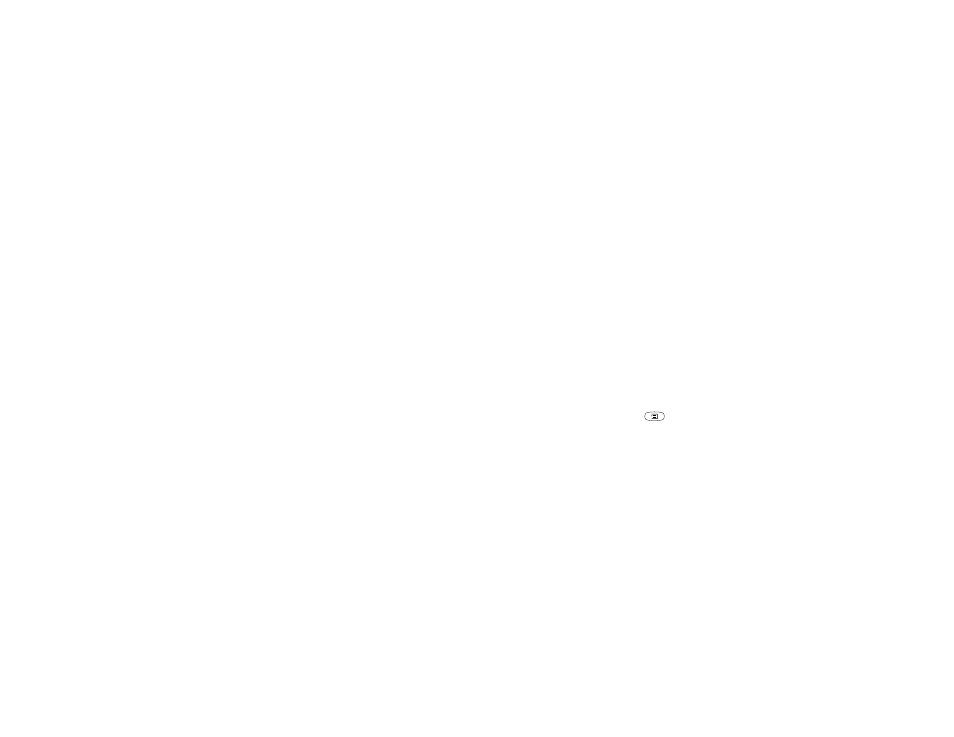
No
t fo
r C
om
me
rci
al U
se
56
Messaging
• Cc: – If you want to send a copy of the message
to someone.
• Priority: – Set the message priority.
• Subject: – Write a title,
YES
.
• Text: – Write your message,
YES
.
• Attachments – Add up to five pictures to a message.
3. Select one of the following:
• Send now – The e-mail message is sent.
• Send w/attach. – You can attach a picture from
My pictures or from a digital camera connected via
IR. Select a picture and press
YES
to send.
• Save to outbox – The e-mail message is saved in
the Outbox.
• Save to drafts – The e-mail message is saved in the
Drafts folder
4. Send & receive in the E-mail menu – All e-mail
messages in the Outbox are sent and any new e-mail
messages are received in the Inbox.
To receive and read e-mail messages
1. Scroll to Messages,
YES
, E-mail,
YES
, Send & receive,
YES
.
2. When the e-mail messages have been downloaded to the
phone, scroll to Messages/E-mail/Inbox to read them.
Note: The phone can save up to six complete e-mail
messages depending on the size. You can modify
settings to download headers only, see “E-mail
account settings” on page 47. All e-mail messages are
also saved on your e-mail server.
More messages on the server are indicated by:
• Arrows in the top or bottom left corners.
• Numbers in brackets for the previous and following
messages in the list.
Note: If you select a WAP address when reading an
e-mail message, e-mail disconnects and WAP starts.
To retrieve more messages
• Scroll to the arrow and press
YES
.
To reply to an e-mail message
1. Open the e-mail message.
2. Place the cursor in the text and press
.
3. Select Reply or Reply all,
YES
.
4. Select Write new or Include this msg to include the
message you received, press
YES
.
5. Write a message,
YES
.
To save an e-mail address or a phone number
• When the e-mail address or phone number is
highlighted, press
YES
. Select Save,
YES
.
