Select a preset channel, Record an fm channel – Sonic Blue P/NTS512MMP520 User Manual
Page 15
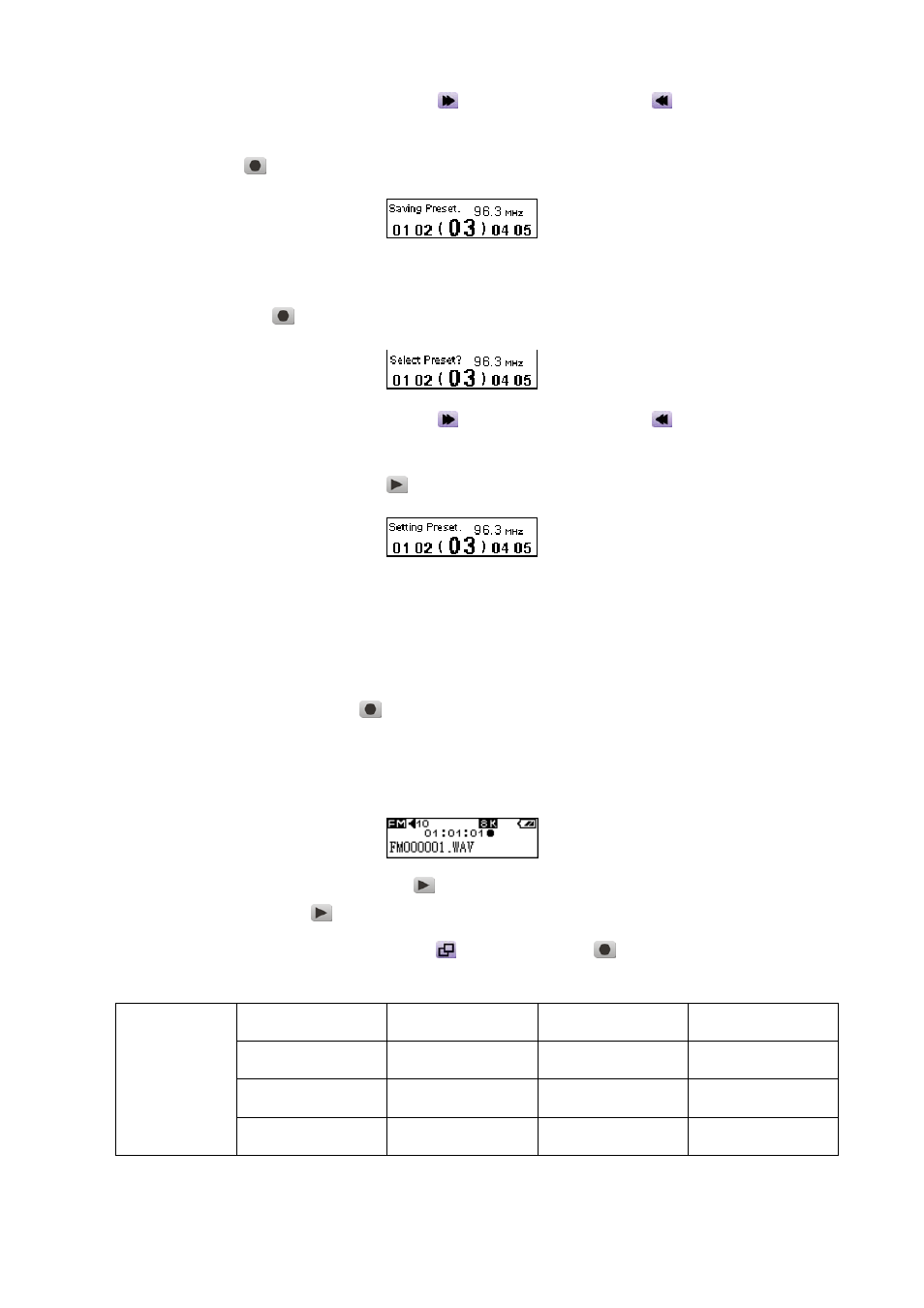
3. Push the Menu Switch to the right (Next)
or to the left (Previous)
to select the channel
number you want to save.
4. Press A-B/REC
button again to save the selected channel.
Select a Preset Channel
1. Press the A-B/REC
button, and the screen will display the 20 channel numbers.
2. Push the Menu Switch to the right (Next)
or to the left (Previous)
to select the channel
number you want to use.
3. Press the PLAY-PAUSE/PWR ON
button to select the preset channel.
4. The desired stored favorite channel will appear on the OLED display.
Record an FM Channel
1. Select a desired channel.
2. Press and hold the A-B/REC
button for more than 2 seconds, and then the selected
channel will start being recorded. On the display, a recording FM file is generated and placed in
the folder name of [/FMIN.DIR/]. The recording file name sequence starts at [FM000001.WAV],
then [FM000002.WAV], and so forth.
3. Press the PLAY-PAUSE/PWR ON
button to pause the recording, and press the
PLAY-PAUSE/PWR ON
button again to continue.
4. Press the Menu Switch inwards (Menu)
or the A-B/REC
button to stop the recording
and the display will return to the previous FM status.
Sample rate
Channels
512MB
1GB
8 KHz
2(stereo)
16 hrs
32 hrs
16 KHz
2(stereo)
8 hrs
16 hrs
FM Record
32 KHz
2(stereo)
4 hrs
8 hrs
11
