Viewing video files – SmartDisk MP3 User Manual
Page 22
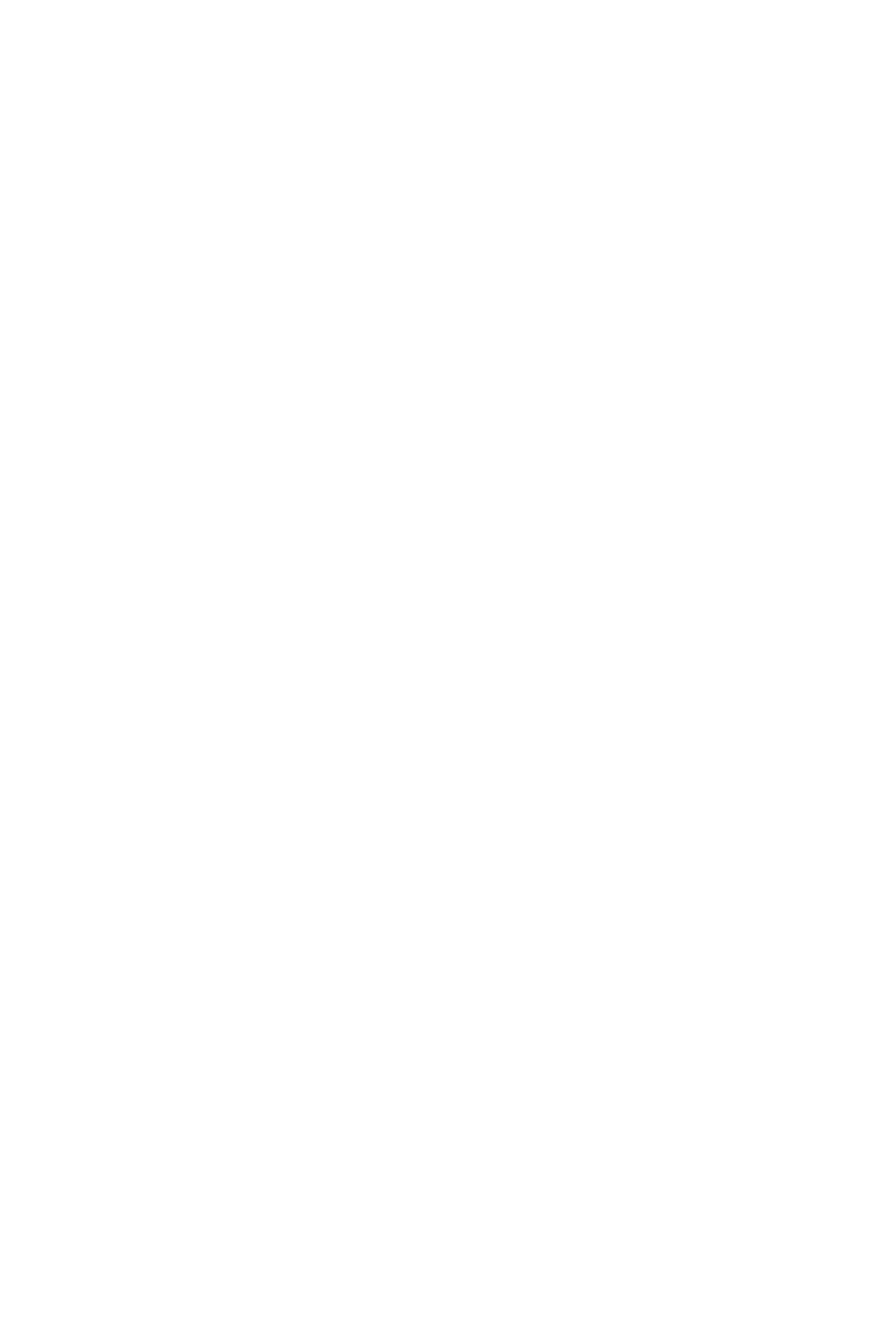
Repeat
Access the Repeat menu (Fn) to choose how your FlashTrax should repeat music.
Select All to have your FlashTrax loop back to the beginning of the folder after finishing
all files. Select One and your FlashTrax will continually play a single song. Select
Off to return to the default behavior.
Playback Order
Access the Sequential / Random menu to determine whether your FlashTrax will play
files in alphabetical or random order. (Fn, Right, Up / Down, ENTER) You can set a
level of “randomness” through Setup Mode, selecting Music Play then
Randomness.
Sub-Folder Playback
By default, your FlashTrax will play every file in the current folder, and the contents of
any folders within the current folder. To set your FlashTrax to play files only in the current
folder and ignore sub-folders, access the Folder On / Folder Off menu. (Fn, Right,
Right, Up / Down, ENTER)
Fast Forward and Reverse
The playing music responds to the Right and Left navigation keys by fast forwarding
or reversing the playing audio. You can set the speed of the forward/reverse through
Setup Mode, selecting Music Play then Jump Length, specifying the fast
forward/reverse step in seconds.
Connecting Headphones or Speakers
The audio-out jack on the right side of your FlashTrax allows you to connect headphones,
portable speakers, or any other audio device with a standard miniplug connector.
Supported Formats
Your FlashTrax can play sound and music files in the MP3 (MPEG Audio Layer 3) or
WAV (Waveform Audio) formats.
Playlists
FlashTrax supports the .M3U playlist file format created by many popular PC jukebox programs.
Visit the SmartDisk support web site (see Getting Help later in this manual) and follow
the links for FlashTrax support to obtain tips on creating playlists for FlashTrax using a
jukebox program.
Viewing Video Files
FlashTrax can be used to view many video files of specific AVI and MOV formats. Most
AVI and MOV files created by digital still cameras can be viewed, along with their audio
signals. Compatible video files must be encoded as motion JPEG (MJPEG) up to 320 x
240 x 30 frames/sec or 640 x 480 x 10 frames/sec, with either PCM or ADPCM audio
encoding.
19
