Setup, Selecting the on-screen display language, Getting started – Sony CPD-100GST User Manual
Page 6: Step 2: connect the power cord, Step 1: connect the monitor to the computer, Step 3: turn on the monitor and computer
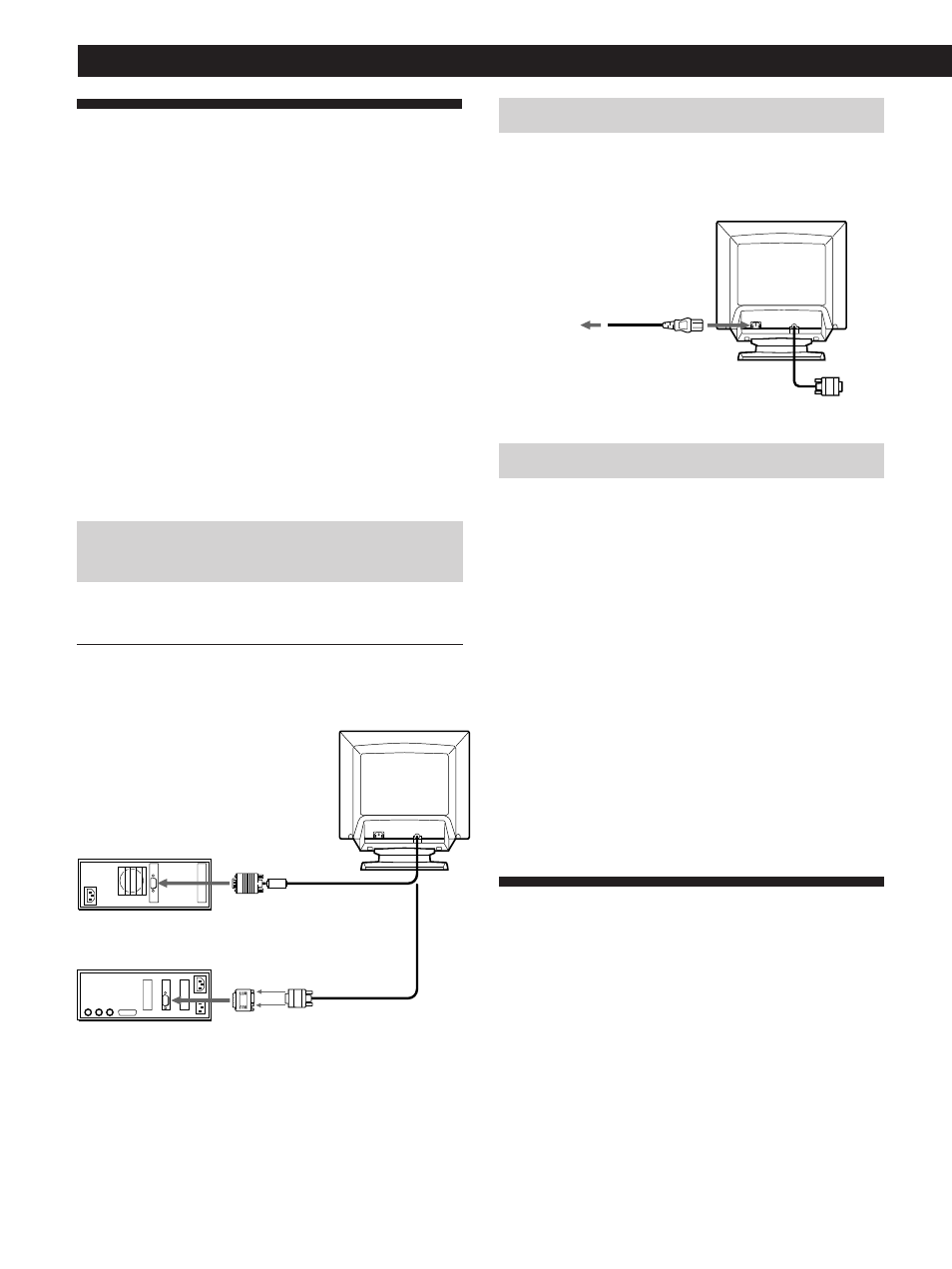
6
Getting Started
to video output
to video output
Step 2: Connect the power cord
With the monitor switched off, connect one end of the
power cord to the monitor and the other end to a power
outlet.
to a power outlet
Power cord (supplied)
IBM PC/AT or
compatible computer
Macintosh or
compatible computer
to AC IN
Setup
Before using this monitor, check that the following items are
included in your carton:
• Monitor (1)
• Power cord (1)
• Windows
®
95 Monitor Information Disk/File (1)
• Warranty card (1)
• These operating instructions (1)
• Audio miniplug cord (1)
This monitor works with any IBM or compatible system
equipped with VGA or greater graphics capability.
Although this monitor works with other platforms running
at horizontal frequencies between 30 and 70 kHz (CPD-
100GST), 30 and 85 kHz (CPD-200GST), including
Macintosh and Power Macintosh systems, a cable adapter is
required. Please consult your dealer for advice on which
adapter is suitable for your needs.
Step 1: Connect the monitor to the
computer
Connecting to an IBM PC/AT, Macintosh or
compatible computer
With the computer switched off, connect the video signal
cable to the computer’s video output.
Note
Do not short the pins of the video signal cable.
Macintosh adapter
(not supplied)
Step 3: Turn on the monitor and computer
The installation of your monitor is complete.
Note
If “OUT OF SCAN RANGE” or “NO INPUT SIGNAL” appears on
the screen, see “Warning Messages” on page 18.
For customers using Windows 95
Install the new model information from the “Windows 95 Monitor
Information Disk” into your PC. (To install the file, refer to the
attached “About the Windows 95 Monitor Information Disk/File.”)
This monitor complies with the “VESA DDC” Plug&Play standard.
If your PC/graphics board complies with DDC, select “Plug and
Play Monitor (VESA DDC)” as “Monitor type” from “Control
Panel” in Windows 95. Some PCs/graphics boards do not comply
with DDC. Even if your computer complies with DDC, it may have
some problems connecting with this monitor. In this case, select this
monitor‘s model name (CPD-100GST or CPD-200GST) as “Monitor
type” in Windows 95.
Selecting the On-screen Display
Language
If you need to change the OSD language, see “Selecting the
on-screen display language” on page 15.
The default setting is English.
