Entering text, Selecting a character input mode, Ph on e b as ics – Sprint Nextel SPRINT PCSVISION SCP-7000 User Manual
Page 59
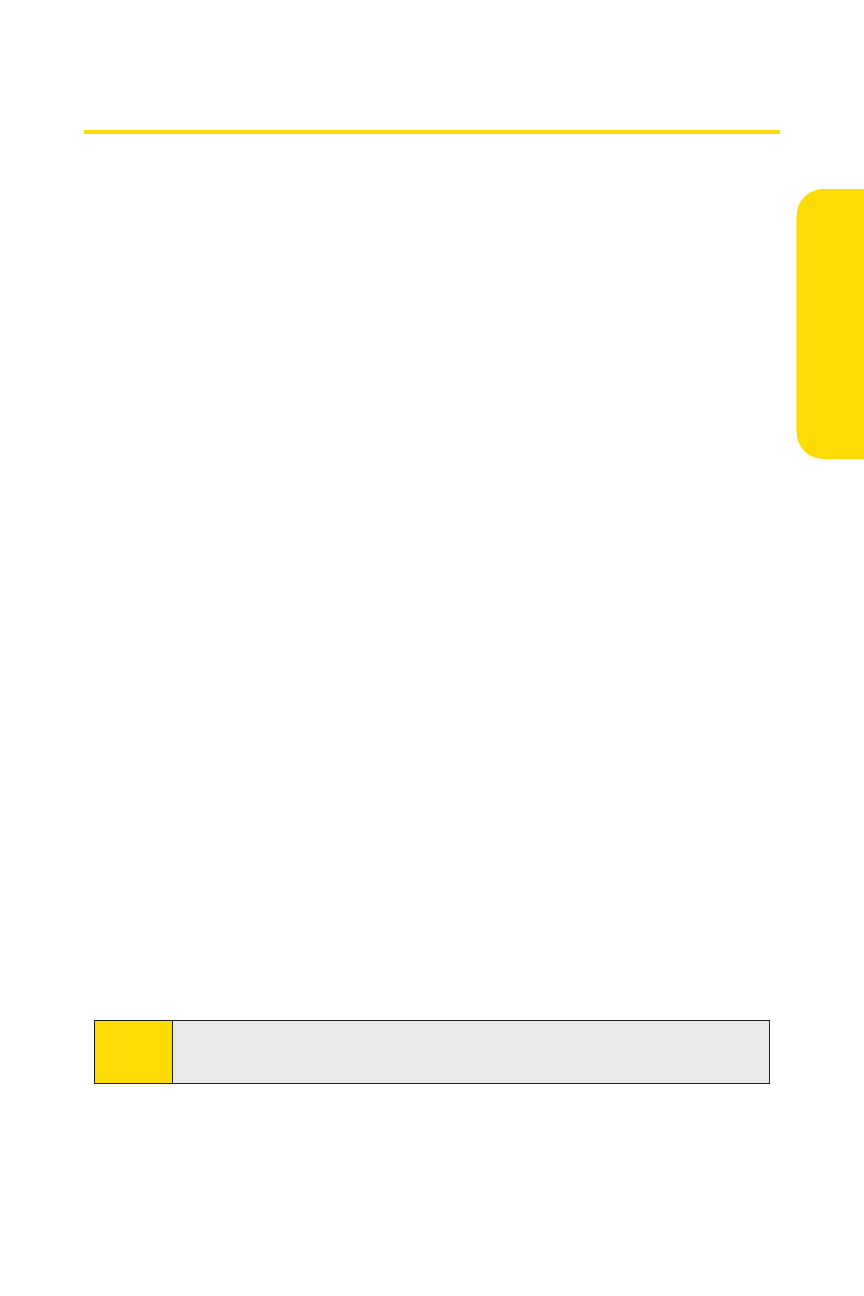
Section 2A: Phone Basics
43
Entering Text
Selecting a Character Input Mode
Your phone provides convenient ways to enter words, letters,
punctuation, and numbers whenever you are prompted to
enter text (for example, when adding a Contacts entry or
when using Sprint PCS Picture Mail and SMS Text Messaging).
To change the character input mode:
1.
When you display a screen where you can enter text,
press Mode (right softkey) to change the character input
mode.
2.
Select one of the following options:
Ⅲ
T9 Word to enter characters using predictive T9 Text
Input. (See page 44.)
Ⅲ
Alphabet to enter characters by using Alphabet
mode. (See page 47.)
Ⅲ
SYMBOL to enter symbols.
Ⅲ
NUMBER to enter numbers.
Ⅲ
PresetMessages to enter preset messages. (See page 49.)
Ⅲ
Recent Messages to enter messages used recently.
Ⅲ
Signature to enter your signature. (See page 67.)
Ⅲ
PRESET SUFFIX to enter a preset suffix (for example,
www., http://, or .com).
Ⅲ
SMILEYS to enter smile pictures.
Ⅲ
Emoticons to enter “emoticons.”
Note:
Preset Messages, Recent Messages, and Emoticons are
available only when composing text messages.
Ph
on
e
B
as
ics
