Step 3: setting the user name, Setting the user name – Sony PEG-SJ22 User Manual
Page 42
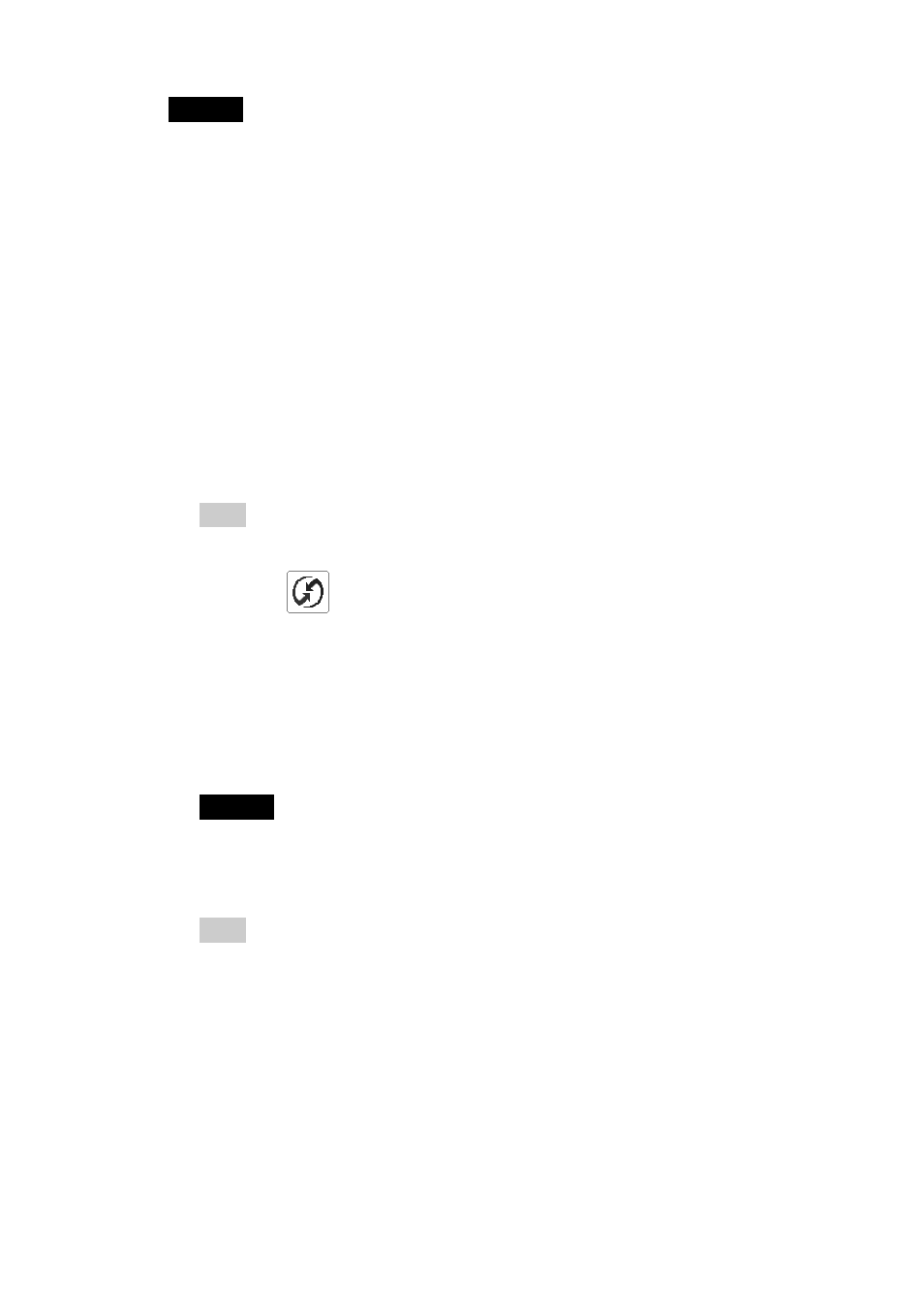
42
Note
Make sure that you directly connect the USB cable to the USB port of your computer.
The HotSync
®
operation may not be performed normally if you connect it to your
computer via a USB hub.
Step 3: Setting the user name
1
Connect your CLIÉ handheld to your computer.
2
Rotate the Jog Dial™ navigator to select [HotSync] icon
on the Application Launcher screen and press the Jog
Dial™ navigator.
The
HotSync
screen is displayed.
Tip
You can also tap [HotSync] icon to display the
HotSync
screen.
3
Tap the
icon.
The HotSync
®
operation starts and the installation for the necessary
software starts automatically.
4
When the New User dialog box is displayed on your
computer screen, enter your user name.
Enter a user name that you prefer.
Note
When you have already used another CLIÉ handheld
Every CLIÉ handheld should have a unique name. To prevent loss of user’s records,
never try to synchronize more than one CLIÉ handheld to the same user name.
Tip
When you transfer data between CLIÉ handhelds
Refer to “Transferring data with another Sony CLIÉ™ handheld” in “Handbook.”
5
Click
OK
on your computer screen.
A beep sounds and the HotSync
®
operation starts.
Your user name selected in step 4 is registered for your CLIÉ handheld.
When the HotSync
®
process is complete, the message showing the
HotSync
®
operation completion is displayed on your CLIÉ handheld.
