Remote control configuration for vcr/dvd, Remote control configuration for vcr/dvd 53 – Sony WEGA KLV-17HR2 User Manual
Page 55
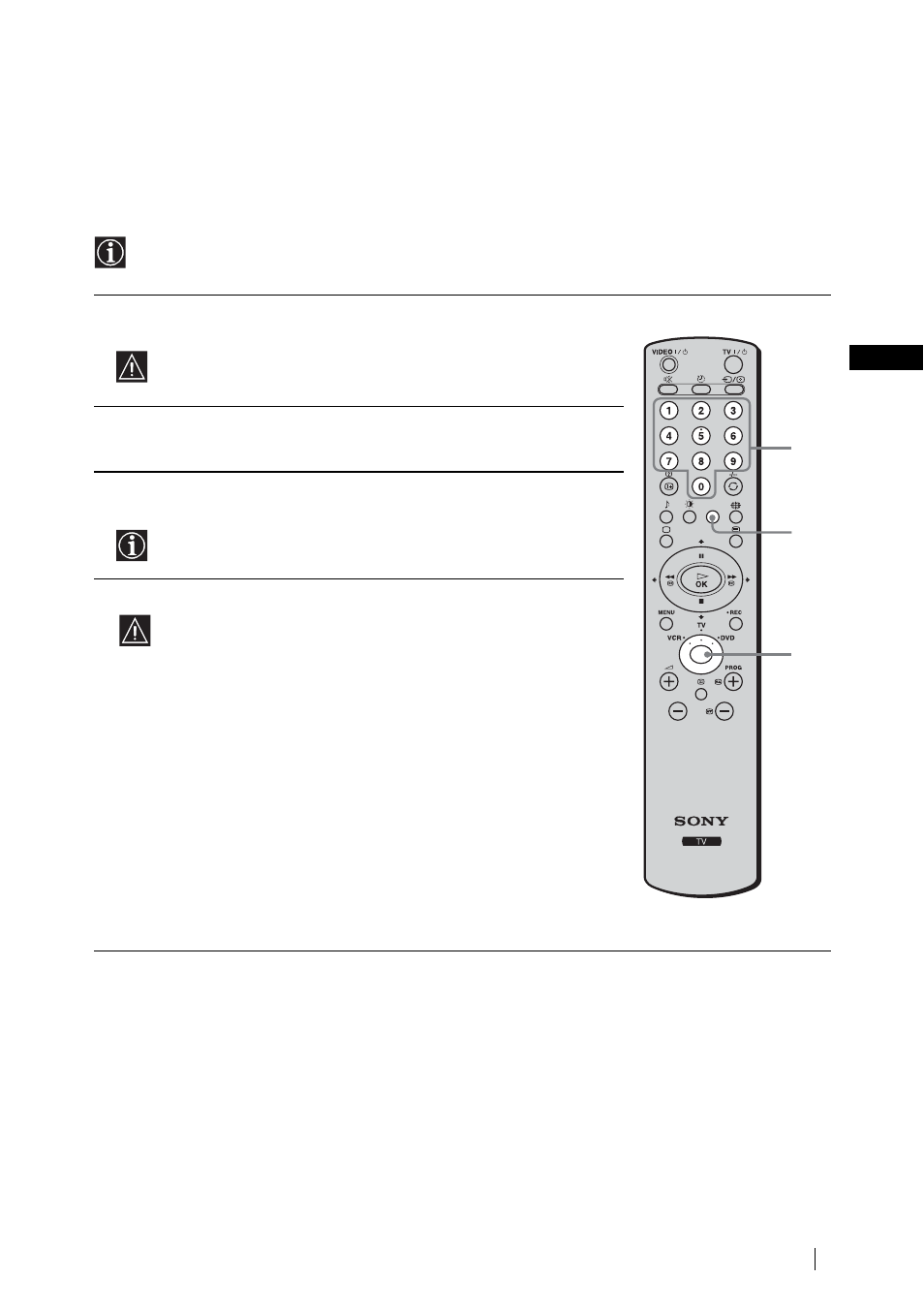
53
Additional Information
GB
Remote Control Configuration for VCR/DVD
This remote control is set by default to operate the basic functions of this Sony TV, most Sony DVDs and
Sony VCRs when batteries are initially installed. To control VCRs and DVDs of other major brands, and
certain Sony VCR models, please complete the following steps:
Before you start, look up the three digit code for your brand of DVD or VCR from the list on
page 54. For those brands that have more than one code, enter the first code number.
1
Press the Media Selector button on the remote control repeatedly until the
required VCR or DVD green light lights up.
If the Media Selector is in the TV position, code numbers will not
be stored.
2
Before the green light goes out, press and hold the yellow button for
approximately six seconds until the green light starts flashing.
3
Whilst the green light is flashing, enter all three digits of the code for your
brand (see page 54) using the number buttons on the remote control.
If your selected code is entered correctly, all three green lights will
be lit momentarily.
4
Turn on your VCR or DVD and check that the main functions work.
• If your equipment is not working or some of the functions do
not work, please check to be sure you entered the correct code
set or try the next code listed against the brand (see page 54).
• Your brand codes may be lost if weak batteries are not replaced
within a few minutes. To reset your DVD or VCR code number,
please repeat the above steps. A small label is attached inside
the battery cover to allow you to record your brand codes.
• Not all brands are covered and not all models of every brand are
covered.
3
1
2
(continued)
