Disable the http proxy setting of your web browser, Install the soho6 wireless appliance, Install the soho 6 wireless appliance – Soho 6 User Manual
Page 2
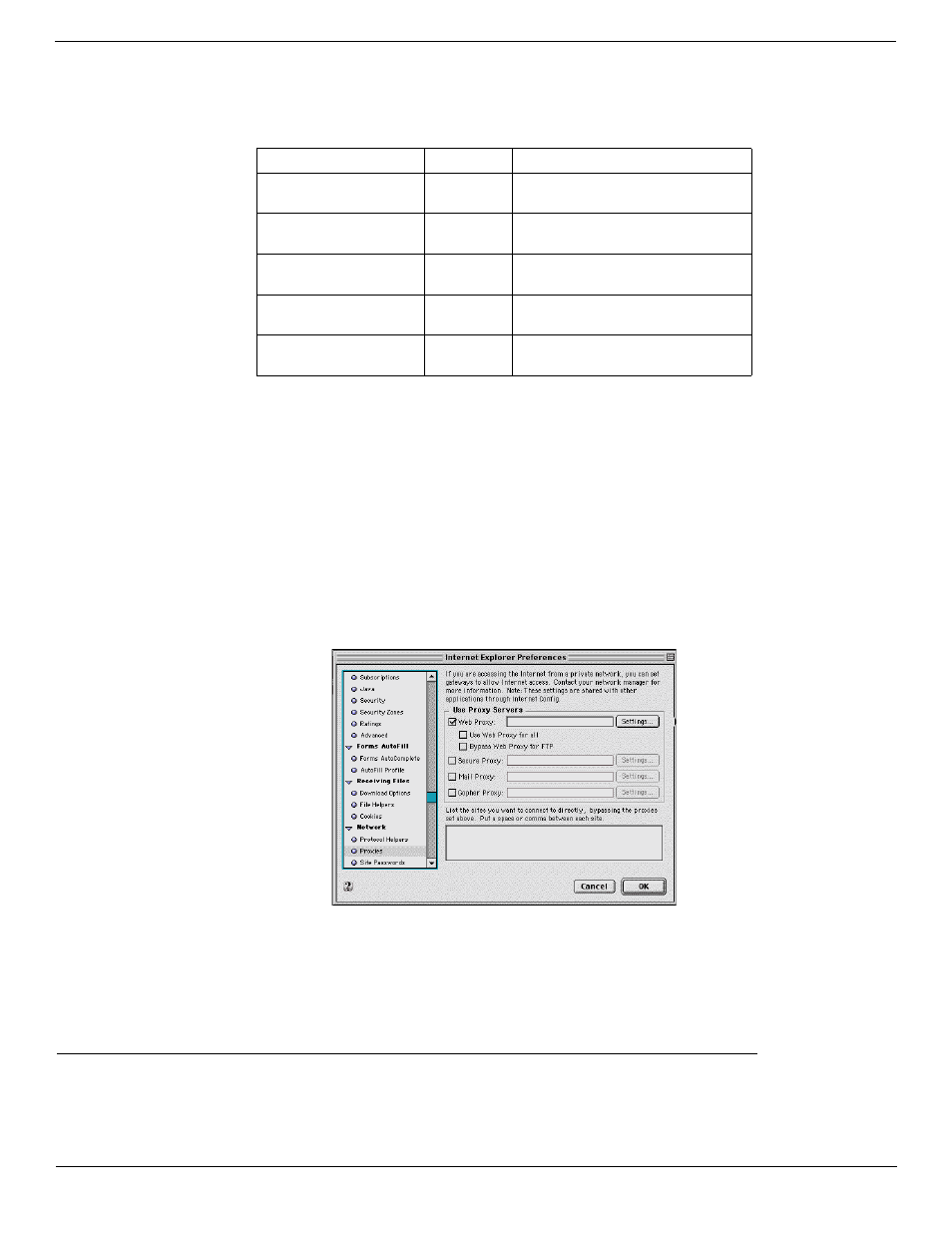
SOHO 6 Wireless Installation Procedures: Macintosh with Internet Explorer 5.x & 6.0
2
Install the SOHO 6 Wireless Appliance
3
Record the TCP/IP settings in the table below.
TCP/IP Settings Chart:
4
Close the TCP/IP (internetConfig) window.
Disable the HTTP proxy setting of your Web browser
To configure a SOHO 6 you must access the configuration pages in the SOHO 6 with your Web browser.
If the HTTP proxy setting in your browser is enabled, you cannot open these pages to complete the
configuration procedure.
1
Launch Internet Explorer.
2
Select Edit => Preferences.
The Explorer Preferences window appears.
3
Expand the Advanced category and select Proxies.
4
Clear the Web Proxy checkbox.
5
Click OK to close the Explorer Preferences window.
Install the SOHO 6 Wireless Appliance
A maximum of four computers, printers, scanners, or other network peripherals can connect directly to
the SOHO 6 Wireless. These connections use the four, numbered Ethernet ports (labeled 0-3). To connect
a maximum of four appliances, use the SOHO 6 Wireless as a network hub.
1
Shut down your computer.
TCP/IP Setting
Value
IP Address
. . .
Subnet Mask
. . .
Default Gateway
. . .
DNS Server(s)
Primary
. . .
Secondary
. . .
