Sakar VIVITAR 615HD User Manual
Page 29
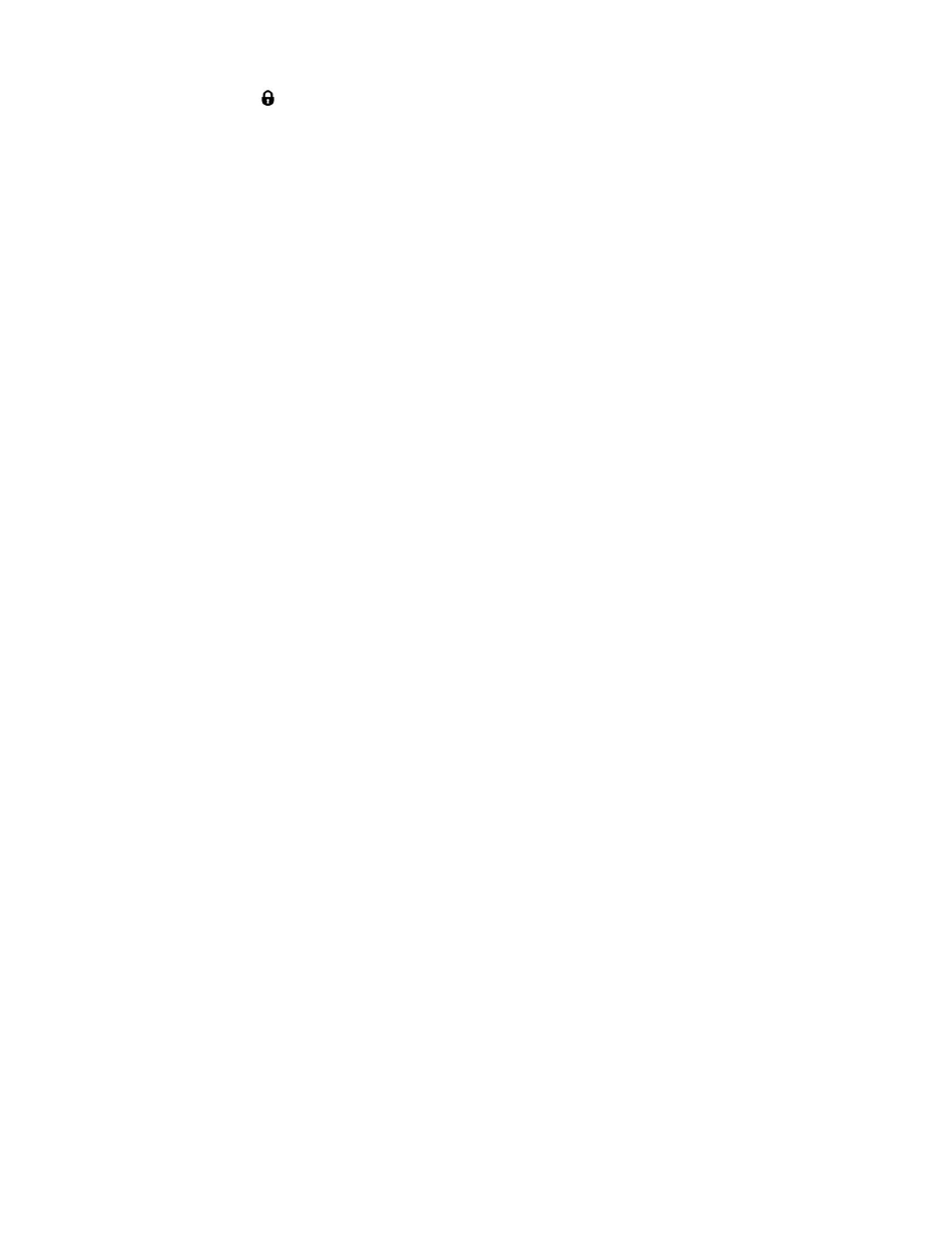
28
Protect/Lock Menu
Pictures and Videos taken with your camera can be protected or “locked” to prevent any deletion
or alteration being made to the files.
1. View the image you would like to protect/lock.
2. Press the SET button to open the menus for the current mode.
3. Press the RIGHT or LEFT direction control buttons to scroll and select the Protect/Lock
menu.
4. To lock/unlock the selected image (video or photo), select
“Lock” / “Unlock” and press the
SET button to select and save the desired option.
5. To lock/unlock all the images (videos and photos), select
“Lock All” / “Unlock All” and
press the SET button to select and save the desired option.
6. Any image that is locked will display a lock symbol on the LCD screen when viewing that
image in the playback mode. Photos that are not locked will not display the lock symbol.
Remember: Protected/Locked videos cannot be deleted.
