Sunway GSM 900 User Manual
Page 50
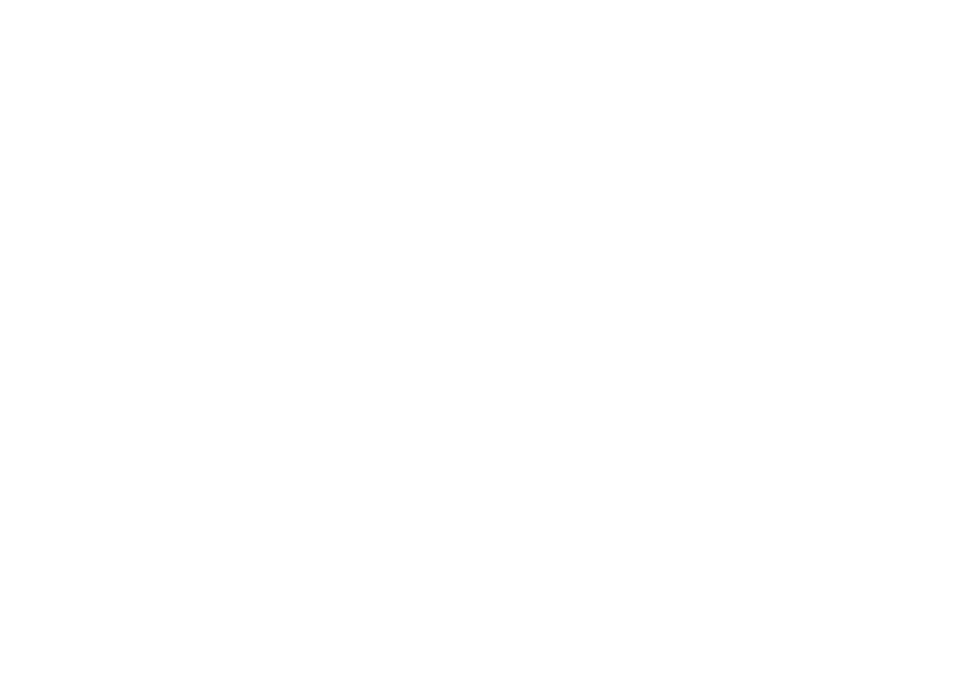
This is the Internet version of the user's guide. © Print only for private use.
50
Messaging
•
Incoming Port
– if needed, change the number
of the port used by the protocol you are using.
•
Incoming Server
– enter the name or IP address
of the service provider for incoming email
messages. For example, mail.server.com
or 10.1.1.1.
•
Mailbox
– enter a username for your email
account.
•
Outgoing Port
– if needed, change the number
of the port used by the SMTP protocol.
•
Outgoing Server
– enter the name or IP address
of the SMTP server to be able to send email
messages.
•
Password
– enter a password for your email
account. Your service provider may alternatively
request a password on connection.
•
Picture
– add a picture, or replace with
an alternative from the
Pictures
folder.
•
Preview
– view the entire picture message
before sending it.
•
Preview Page
– view a specific page in the
picture message without having to play the
entire message
•
Protocol
– select
POP3
or
IMAP4
.
•
Request Reply
– include a reply request if you
want the recipient of your message to reply.
•
Saved in Drafts.
– save the email message
in the
Drafts
folder.
•
Save in Outbox
– save the email message
in the
Outbox
folder.
•
Set Priority
– set the message priority,
select High, Normal or Low.
•
Signature
– select if you want to add your
business card to your email messages.
•
SMS Type
– the phone supports different types
of messages. Your service provider may offer
the facility of converting a text message into
a format (email or fax, for example) that suits the
equipment that is going to receive the message.
•
Sound
– add a sound, or replace with
an alternative, from the
Sounds
folder.
•
Status Request
– request a status report to verify
whether a message has been delivered.
•
Subject:
– write a title for your message.
•
Timing
– set how many seconds you want
an item in a message to be displayed.
•
Validity Period
– if your message cannot
be delivered, for example, if the recipient has
turned off the phone, your service center can
save the message to send it later.
•
Video
– add a video clip, or replace with
an alternative, from the
Videos
folder.
