Osd menu settings – Silvercrest KH6519 User Manual
Page 10
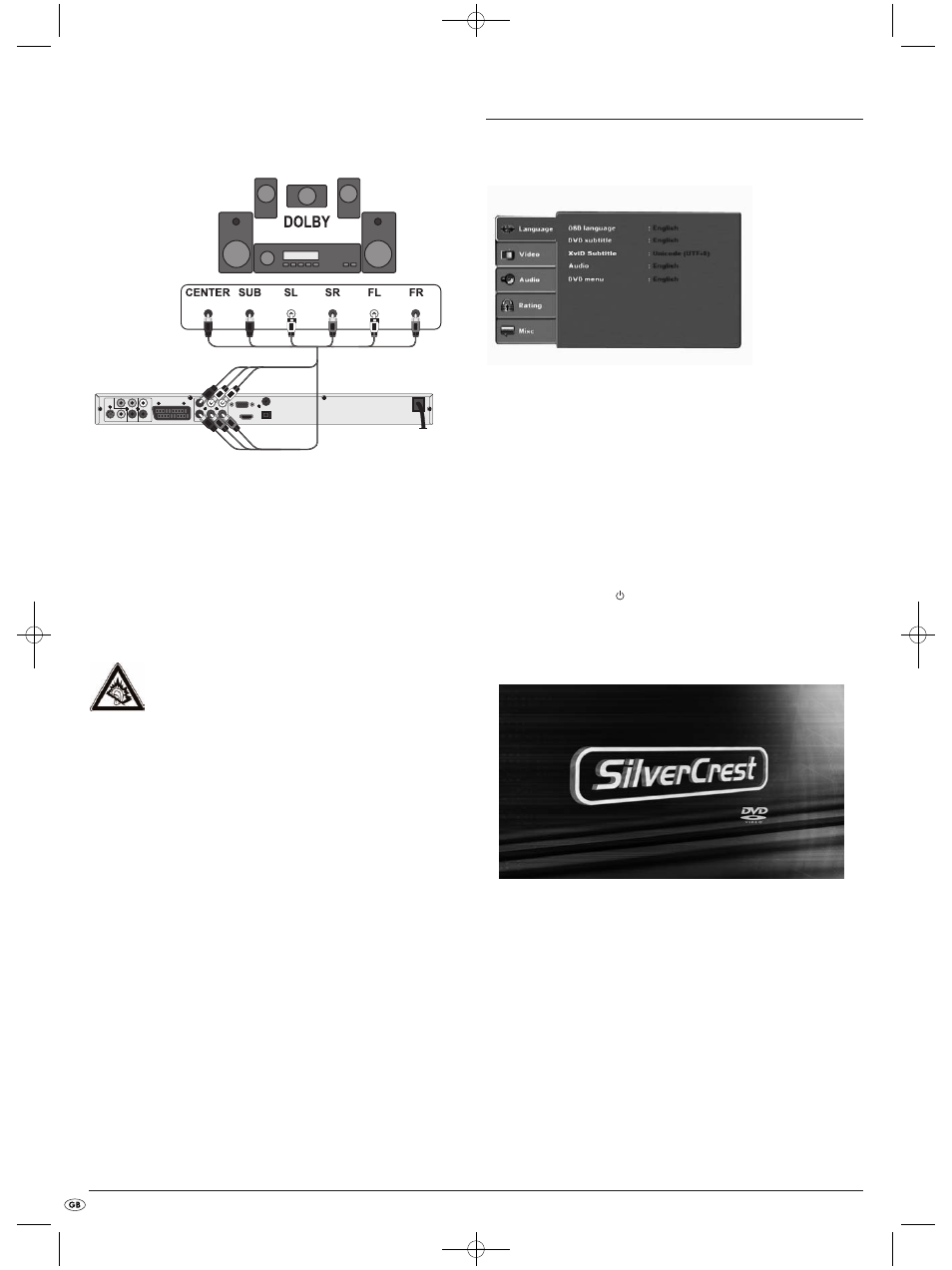
- 10 -
9.3 Connecting audio components via an analogue cable
If a digital input is not available on the audio component you can connect
the DVD player to it via conventional analogue cinch cables.
To connect the DVD player with analogue cables:
• Plug a cinch cable into each of the sockets
FL
(front left channel),
FR
(front
right channel),
SL
(rear left channel),
SR
(rear right channel),
CENTER
(front
centre channel) and
SUBWOOFER
(Bass) on the rear panel of the DVD play-
er.
• insert the cinch cables into the corresponding analogue inputs of the
audio component.
9.4 Connecting the headphones
The headphones output is located behind the Front screen
• Insert the headphone’s jackplug Into the headphones output.
Warning!
Listening to music through headphones for long periods of time
with full volume can result in hearing damage.
10. OSD menu settings
All possible settings on the DVD player can be administered with the remote
control via the so called "OnScreen display" menu (in short "OSD Menu").
The OSD Menu will be superimposed on the television screen.
Before you use the DVD player for the first time for playback of DVDs,
VCDs/S-VCDs or Audio-/MP3-CDs you must implement a few settings via
the OSD Menu. These settings are dependent amongst others on...
• the language, in which you want the OSD Menu to be displayed
• which TV standard corresponds to the television, to which you want to
connect the DVD player
• Which image format your television can display
Administering settings via the OSD menu
• First insert the connector plug of the DVD player's power cord into a
power socket.
• To switch on the DVD player press the
POWER
button on the front panel of the
DVD player. If the DVD player is already switched on but is in standby
mode, press the button
STANDBY
on the remote control to switch the DVD
player on. Standby mode is indicated by the green LED on the front panel
of the device.
The device will check to see if a disc is inserted. The SilverCrest logo appears
on the television screen:
If there is no disc inserted the notice NO DISC appears on the television
screen and NO DISC is shown in the display.
• Firstly please familiarize yourself with the OSD Menu's operation by
means of the following brief introduction.
IB_KH6519_20_LB6 04.12.2008 14:41 Uhr Seite 10
