Saitek ST220 User Manual
Page 3
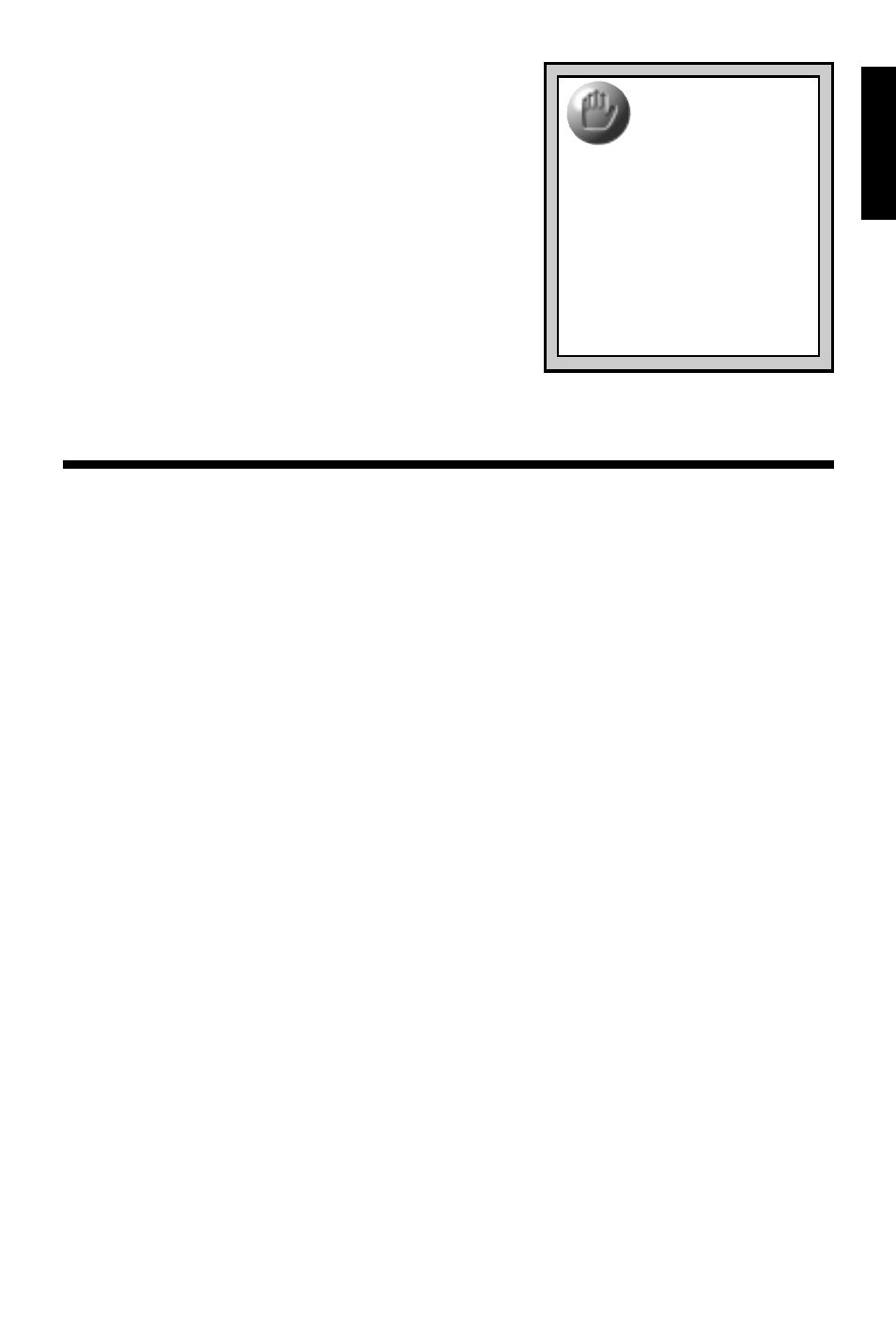
3
ENGLISH
• Try reinstalling the stick, carefully following the
directions in this manual.
c. Can I have another controller connected at the
same time?
• To avoid potential problems and conflicts, we
recommend that you remove any existing
controllers before installing the Saitek ST220.
Do this by clicking on Start > Settings > Con-
trol Panel > Game Controllers. Then, highlight
any existing controller, and click on Remove.
d. I installed the Saitek ST220 and loaded my
game, but the game instructions say I have to
calibrate it again. Why?
• Most current games make use of the Windows
®
game controller and calibration information.
Some games, however, may require you to define the joystick and calibrate it within
the program. In these cases, refer to your game manual.
5. IF YOU NEED MORE SUPPORT…
Give our website a visit at www.saitek.com. Besides obtaining help with many of your
technical questions, you’ll also find up-to-date news and product information, as well as
listings of related links that are sure to interest you. And, while you’re there, why not ex-
plore our website a little further and check out all the other products Saitek has to offer,
including a great variety of game controllers, chess computers, and other electronic prod-
ucts—you might just come across something you’ve never seen before!
If you need additional help with the setup or use of your Saitek ST220 Digital Control
Stick, you can also obtain comprehensive product support by contacting your nearest
Technical Support Center. You’ll find a complete listing of our worldwide affiliates on a
separate sheet, included in the box with your ST220. We’ve provided everything you might
need, including e-mail addresses, mailing addresses, and telephone numbers. In order to
deal with your problems as quickly as possible, we ask that you please follow these simple
guidelines when contacting us:
• Have access to your computer when you call! If you are experiencing problems with
one particular game, try to have that game loaded.
• Provide us with other relevant information, such as your computer’s make and model,
details on your hardware and software, the version number of the game, etc.
• Describe the problem you are having and the events that led up to it, trying to be as
precise as possible. Remember—the better we can understand the problem, the faster
we can find the solution!
PLAY IT SAFE!
Whether you’re cruising
the skies in a jetliner, or
heading for the finish line in an ex-
citing race, always remember that
it’s important to be aware of how
you’re sitting and how you’re hold-
ing the stick! Try not to stay in the
same position for too long, and be
sure to take breaks now and then.
Be smart—don’t take a chance on
straining your wrists, hands, or fin-
gers!
