Adding a track to a group (entry gr), Dividing a group into two groups (divide gr) – JVC CA-UXQ1S User Manual
Page 38
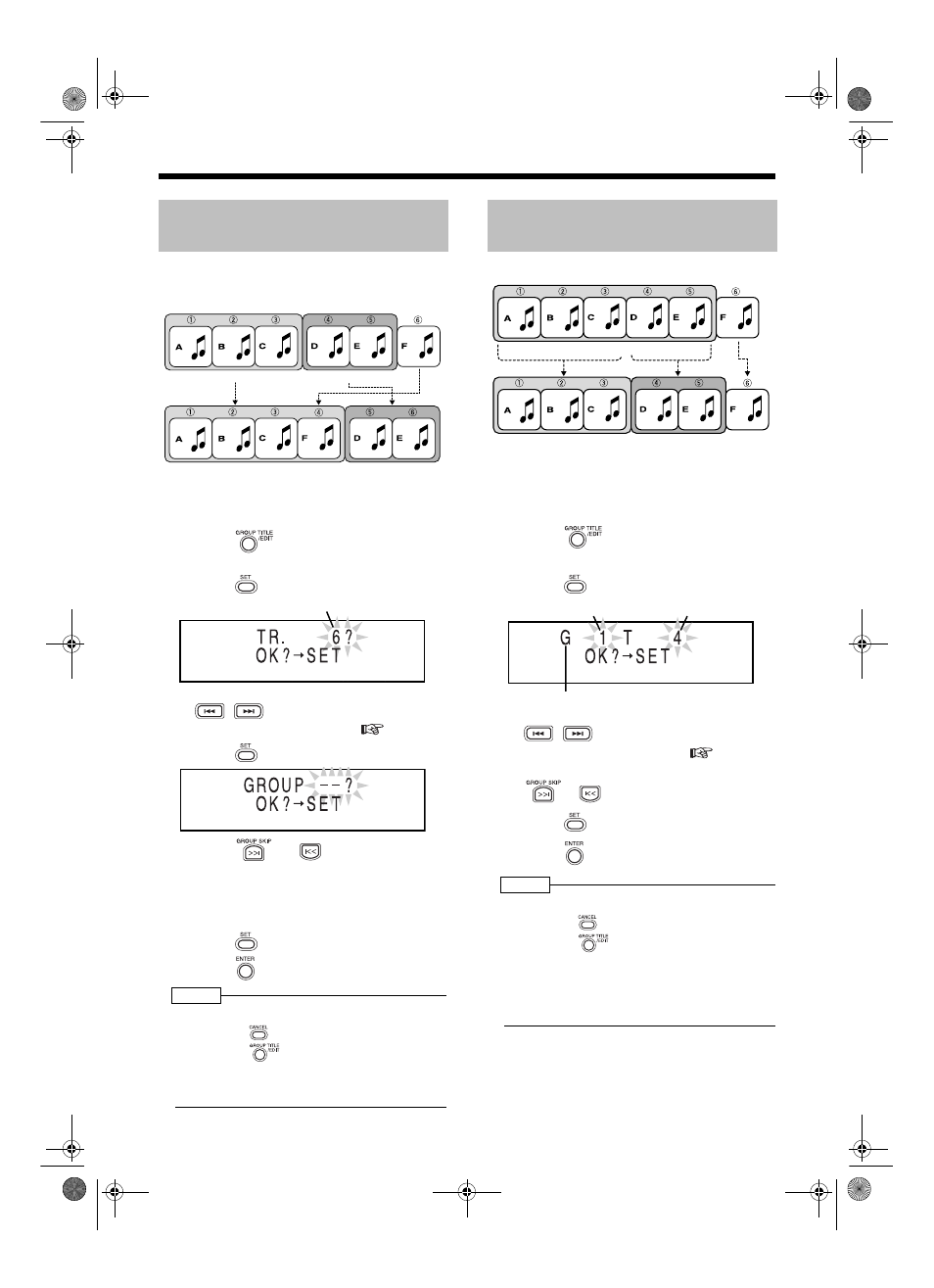
35
(Continued)
Editing Tracks by Group
You can add a track to the specified group as the
last track of the group.
Example: Adding tune F to group 1
■While the track which you want to add to a
group (track 6 in the example shown above)
is being played back
1
Press
repeatedly to select
"ENTRY GR?".
2
Press .
• You can also select a track number with
,
or the number buttons. Refer to
"Using the number buttons" (
page 10).
3
Press .
4
Press
or
to select the
group to which you want to add
the track.
(Group 1 is selected in the example shown
above)
5
Press .
6
Press .
NOTE
• During editing, you can return to the previous step
by pressing
. You can quit the editing operation
by pressing
.
• If you select a track already belonging to the
group, "CANNOT ENTRY!" appears and you
cannot proceed to the next step.
Example: Dividing group 1 into two groups
■While the track which you want to specify
as the first in the second group (track 4 in
the example shown above) is being played
back
1
Press
repeatedly to select
"DIVIDE GR?".
2
Press .
• You can also select a track number with
,
or the number buttons. Refer to
"Using the number buttons" (
page 10).
• You can also select a group number with
or .
3
Press .
4
Press .
NOTE
• During editing, you can return to the previous step
by pressing
. You can quit the editing operation
by pressing
.
• If you select the first track in the group or a track
not belonging to the group, you cannot proceed
to the next step.
• When you divide a group that has a title, the
same title is given to both divided sections.
Adding a Track to a Group
(ENTRY GR)
Group 1
Group 2
Group 1
Group 2
Track number
Dividing a Group into Two
Groups (DIVIDE GR)
Group 1
Group 1
Group 2
Group number
Track number
"G" stands for "GROUP".
UX-Q1[UB].book 35 ページ 2004年7月21日 水曜日 午後1時44分
