Vm9022 setup menu, Setup – Jensen VM9022 User Manual
Page 21
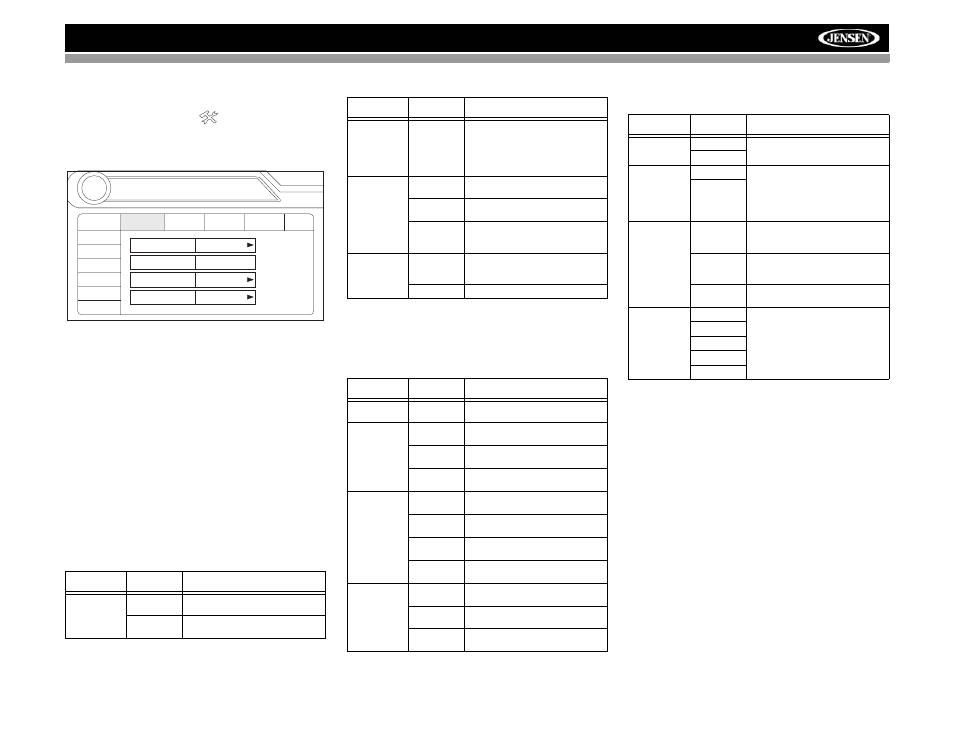
17
VM9022
SETUP MENU
To access system settings, press the SETUP button (31) on
the remote control or touch the
button on the screen to
enter the “SETUP” menu. The “GENERAL” sub-menu
appears highlighted in blue.
Accessing Menu Items
Touch the sub-menu name or use the joystick to select a sub-
menu (Language, Audio, RDS, etc.).
The features available for adjustment under the highlighted
sub-menu option will appear in the center of the screen.
Adjusting a Feature
1.
Use the touchscreen or press the /\ or V buttons on the
joystick to select the feature to be adjusted.
2.
Enter the option field for the feature you want to adjust
by using the touchscreen or pressing the Enter
(joystick) button. A submenu appears in a second row
with the selected option highlighted in blue.
3.
Select a new value by using the touchscreen or pressing
the /\ or V buttons on the joystick.
4.
Use the touchscreen or press the Enter (joystick) button
to confirm setup.
General Sub-menu Features
Language Sub-menu Features
If a DVD supports more than 1 Subtitle or Audio language, all
the languages are available for selection during playback. If
the selected language is not supported by the DVD, then the
default language is used.
Audio Sub-menu Features
Speaker Sub-menu Features
•
Choose 4 CH, 4.1 CH or 5.1 CH depending on the
speaker configuration in your vehicle.
•
Use the Test Tone feature to verify speaker settings.
Make changes using the EQ/FAD-BAL menu, accessed
by pressing and holding the AUDIO button (volume
control).
•
Subwoofer Phase Adjustment: Touch the sub.w icon to
access the subwoofer polarity controls and reverse the
subwoofer signal polarity from 0° to 180°. Reversing
polarity can improve bass response related to speaker
configuration.
•
Delay Setting: Delay is available when the media is
Dolby Digital encoded or digital bitstream.
•
RL and RR only are available in 4.0 and 4.1 mode
•
Touch the RL, RR and Cent speaker icons to access
the delay setting
•
L and R Rear channels: 0 - 15 msec
•
Center channel: 0 - 5 msec
Setting
Options
Function
Clock Mode
12 Hour
Clock displays 12 hour time using
AM and PM.
24 Hour
Clock displays 24 hour time up to
23:59.
RADIO
RADIO
SETUP
RDS
Rating
Hardware
P.VOL
TS Cal
General
Language
Audio
Back
Clock Mode
12 Hour
Clock Adjust
04 : 31 AM
Video Input
AUTO
Beep
On
Speaker
DivX
Bluetooth
02:40
AM
Clock Adjust
(HH:MM)
The clock appears in the top right
corner of the screen and on the TFT
screen during certain operations.
NOTE: The AM/PM indication will
change as you continue to adjust
the hour past 12.
Video Input
(Input cir-
cuitry autode-
tects the
video signal
from the Aux
In source).
NTSC
The color signals are output in the
standard NTSC format.
PAL
The color signals are output in the
standard PAL format.
Auto
The color signal output is switched
automatically based on the current
video input signal - NTSC or PAL.
Beep
On
When turned on, an audible beep
tone confirms each function selec-
tion.
Off
No beep sounds.
Setting
Options
Function
OSD
English
On Screen Display appears in
English.
DVD Audio
English
DVD Audio is heard in English
when the option is available.
Spanish
DVD Audio is heard in Spanish
when the option is available.
French
DVD Audio is heard in French when
the option is available.
DVD Subtitle
English
DVD subtitles automatically appear
in English when available.
Spanish
DVD subtitles automatically appear
in Spanish when available.
French
DVD subtitles automatically appear
in French when available.
Off
DVD subtitles do not appear auto-
matically.
Disc Menu
English
DVD menu (if applicable) is dis-
played in English.
Spanish
DVD menu (if applicable) is dis-
played in Spanish.
French
DVD menu (if applicable) is dis-
played in French.
Setting
Options
Function
Setting
Options
Function
DRC
Off
Employ the Dynamic Range Control
for better playback for low volumes.
On
Audio Mode
Surround
Choose Stereo to send the same
signal to the front and rear left/right
speakers. If you have a center
speaker, you can choose the Sur-
round option when supported by
your media.
Stereo
Pro Logic II
Music
Optimized for music reproduction
when playing music encoded in
Dolby.
Movie
Optimized for video reproduction
when playing movies encoded in
Dolby.
Matrix
Use with Dolby Matrix encoded
media.
Sub. W Filter
50Hz
Selecting a crossover frequency
sets a cut-off frequency of the sub-
woofer's LPF (low-pass filter).
80Hz
100Hz
120Hz
150Hz
