Using the timers, Setting the clock, Caution – JVC CA-VSDT9R User Manual
Page 27: Press the % % % % button, Press the clock/timer button on the remote control, Press the set button, Press the ¢ or 4 button to set the minute
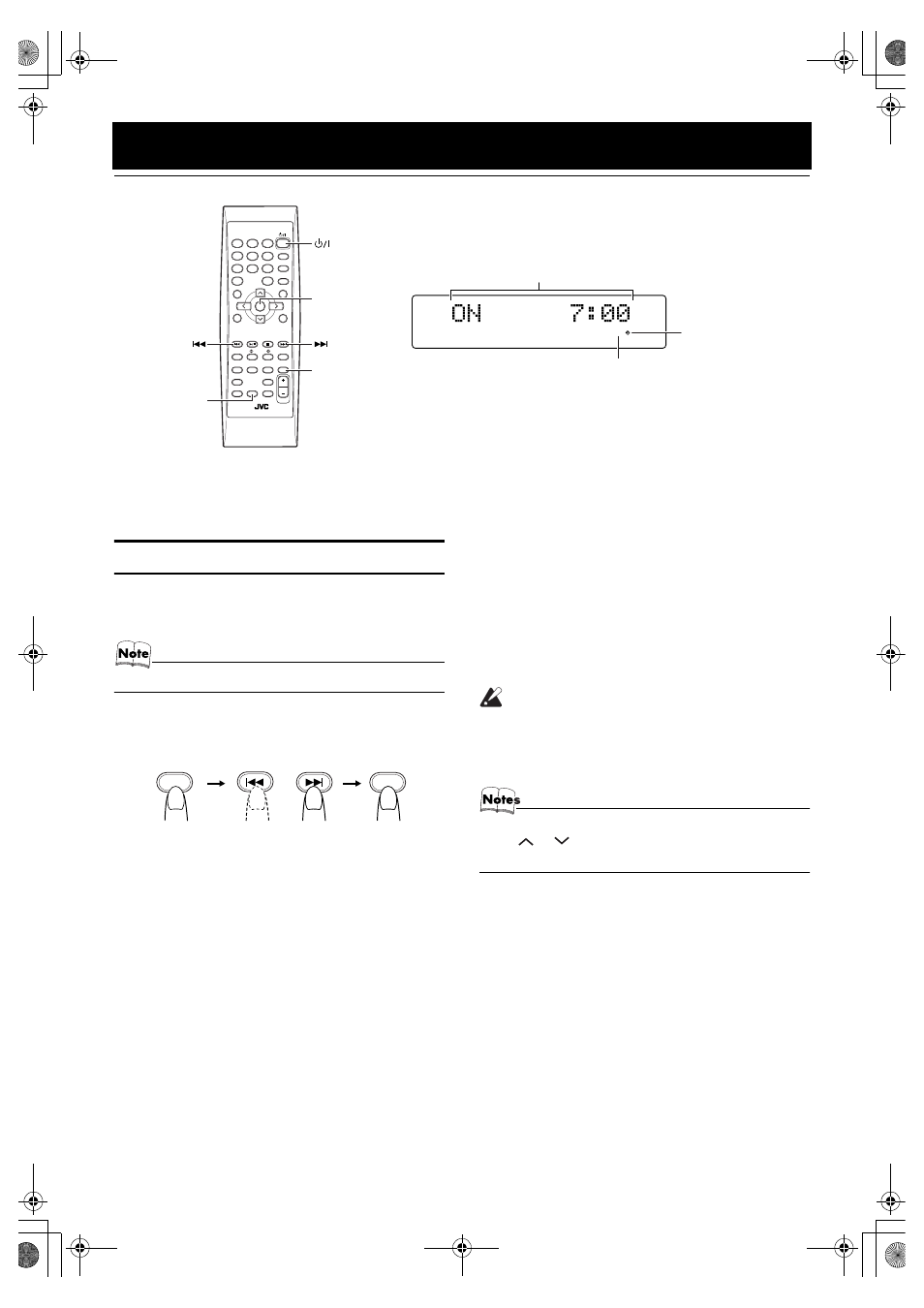
24
Using the Timers
The timers let you control listening functions automatically.
Setting the Clock
(Using the Remote Control)
• When you plug the AC power cord into the wall outlet,
the time indication “0:00” blinks on the display.
• The clock must be correctly set for the timers to work.
1
Press the
%
%
%
% button.
2
Press the CLOCK/TIMER button on the
Remote Control.
The hour digit of the time indication rapidly blinks on
the display.
3
Press the
¢ or 4 button on the
Remote Control to set the hour.
Pressing the
¢ button moves the time forwards and
pressing the
4 button moves it backwards. Hold
down the button to move the time rapidly.
4
Press the SET button.
The minute digits of the time indication rapidly blink on
the display.
5
Press the
¢ or 4 button to set the
minute.
6
Press the SET button.
The selected time is set and the seconds start counting
from 0.
CAUTION:
• If there is a power failure, the clock loses its
setting after about 20 minutes. “0:00”
blinks on the display and the clock must be
reset.
• The clock may gain or lose one to two minutes per month.
• The
or
button operates same as the
¢
or
4
button does.
SLEEP
Timer indicator
* When the System is in use, the display shows other items as well.
For simplicity, we show here only the items described in this section.
SLEEP indicator
ON time, OFF time, Source, Volume
STANDBY/ON
PLAY MODE
REPEAT
FM MODE
TREBLE
BASS
SET
CANCEL
SLEEP
DIMMER
DISPLAY
AHB PRO
DISPLAY
MODE
FM/AM
PTY
SEARCH
PTY
SELECT
TA/NEWS
/INFO
COLOR
CLOCK
/TIMER
OPEN/
CLOSE
VOLUME
MD/AUX
1
2
3
6
9
10
10
7
4
5
8
+
SET
SLEEP
CLOCK
/TIMER
CLOCK
/TIMER
CLOCK
/TIMER
VS-DT6-9R(B)_EN.book Page 24 Thursday, January 17, 2002 1:26 PM
