Volume/mute control and punch- through, Setting all volume/mute control to any one mode, Using your remote, cont – GE RM24918 User Manual
Page 12
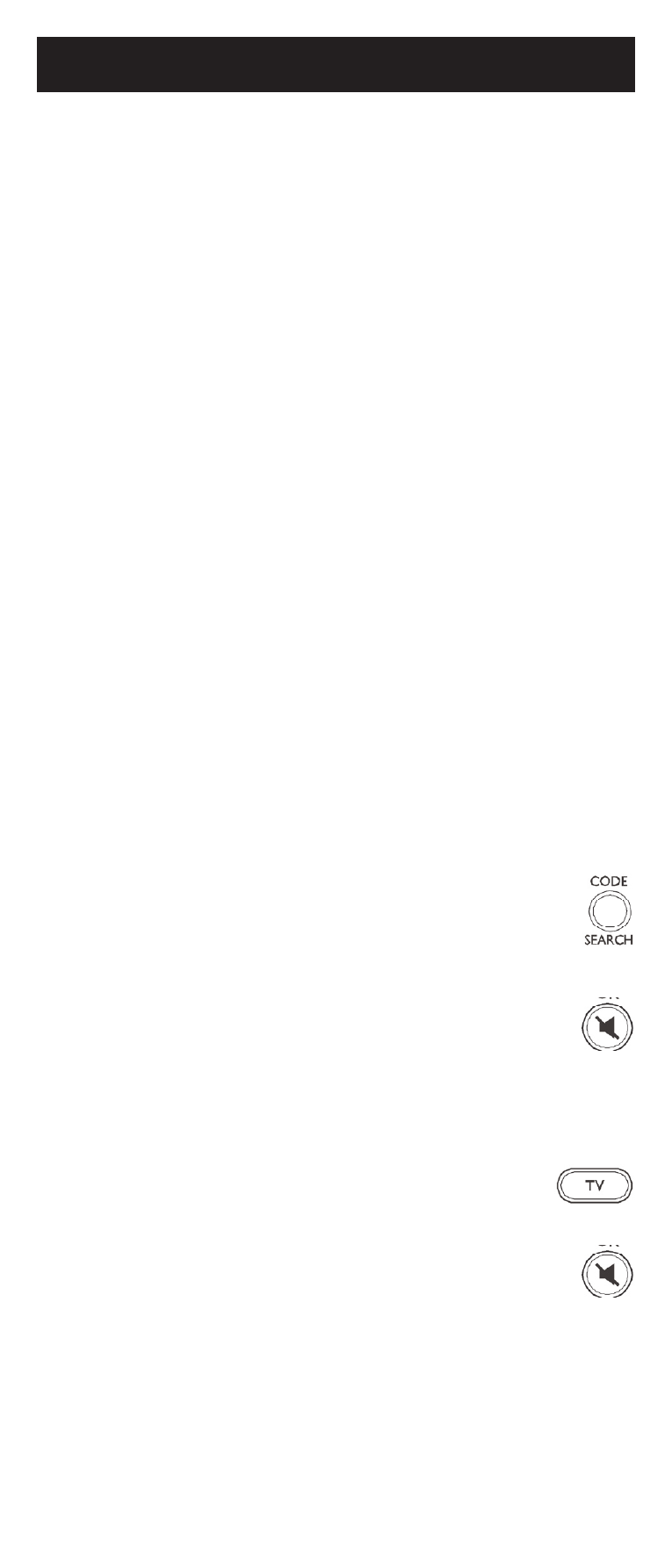
12
Volume/Mute Control and Punch-
Through
This remote lets you select which device Mode
controls your Volume/Mute buttons. The remote is
initially set for all device Modes to use their own
Volume/Mute control if present. If the programmed
code has no Volume/Mute operation of its own
then those buttons will punch-through control to
the
TV Mode device without needing to change to
TV Mode.
Any Mode chosen for Volume/Mute control
MUST have its own Volume/Mute function or
the Volume/Mute buttons will do nothing.
Setting ALL Volume/Mute Control to
any one Mode
This routine can set all Modes to “punch-through”
to any one chosen Mode for Volume/Mute button
control without the needing to change to that
Using Your Remote, cont.
Mode.
1. Press and hold the
CODE SEARCH
button until the red indicator turns on,
then release the button.
2. Press and hold the
MUTE button until the
red indicator blinks off, then release the
button.
3. Press and release the desired Mode button
(
TV, VCR, etc.) for Volume/Mute control,
the red indicator blinks then stays on.
4. Press and release the
MUTE button
and the red indicator turns off. The
red indicator will blink rapidly for three
seconds if the Mode you have selected
has no Volume/Mute control.
All other Modes will now punch-through to
your chosen Mode for Volume/Mute control.
