Slow-motion playback, Frame-by-frame playback, Playback zoom – JVC GR-X5EK User Manual
Page 24: Playback special effects, Pg. 24), N (੬ pg. 24)
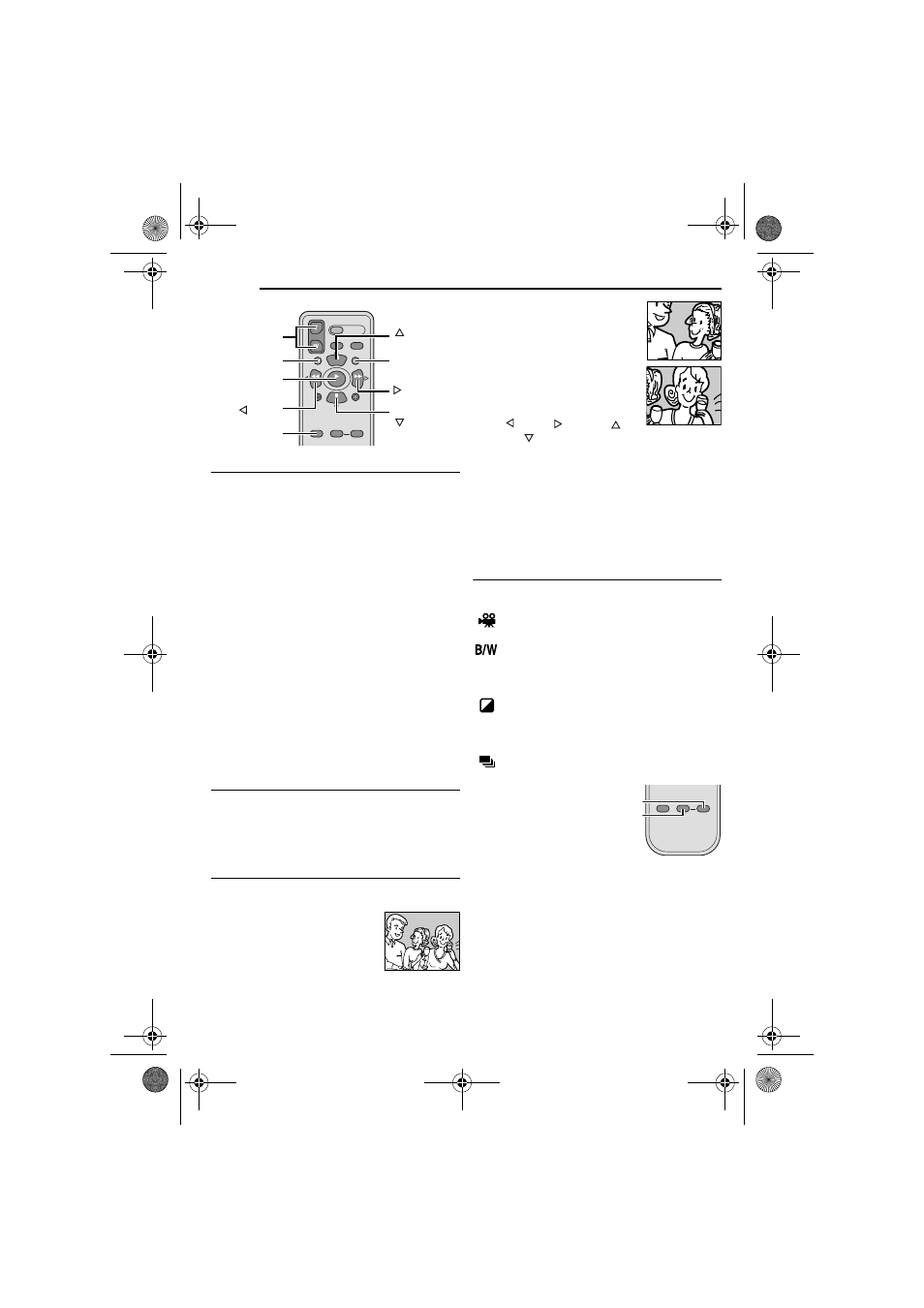
24
EN
MasterPage: Left
.
Slow-Motion Playback
During normal video playback, press SLOW (YI
or IU) more than approx. 2 seconds.
● After approx. 10 minutes, normal playback
resumes.
● To pause slow-motion playback, press PAUSE
(9).
● To stop slow-motion playback, press PLAY (U).
NOTES:
● You can also engage slow-motion playback from
Still Playback by pressing SLOW (YI or IU) more
than approx. 2 seconds.
● During slow-motion playback, due to digital image
processing, the picture may take on a mosaic
effect.
● After SLOW (YI or IU) is pressed and held, the
still image may be displayed for a few seconds,
followed by a blue screen for a few seconds. This
is not a malfunction.
● During slow-motion playback, there will be
disturbances in video and the picture may seem
unstable, especially with steady images. This is
not a malfunction.
Frame-By-Frame Playback
During normal or still playback, press SLOW
(IU) repeatedly for forward or SLOW (YI)
repeatedly for reverse. Each time SLOW (YI or
IU) is pressed, the frame is played back.
Playback Zoom
Magnifies the recorded image up to 30X at any
time during video playback and D.S.C. playback.
1) Press PLAY (U) to start video
playback. Or perform normal
playback of images.
2) At the point you want to zoom
in, press the zoom button (T).
● To zoom out, press the zoom
button (W).
3) You can move the image on
the screen around to find a
particular portion of the picture.
While holding down SHIFT,
press
(Left),
(Right),
(Up) and
(Down).
● To end zoom, press and hold W until magnification
returns to normal. Or, press STOP (8) and then
press PLAY (U) during video playback.
NOTES:
● Zoom can also be used during slow-motion and still
playback.
● Due to digital image processing, the quality of the
image may suffer.
Playback Special Effects
Allows you to add creative effects to the video
playback image.
CLASSIC FILM: Gives recorded scenes a
strobe effect.
MONOTONE: Like classic black and white
films, your footage is shot in B/W. Used together
with the cinema mode (
MODE”), it enhances the “classic film” effect.
SEPIA: Recorded scenes have a brownish
tint like old photos. Combine this with the cinema
mode (
੬ pg. 35, “WIDE MODE”) for a classic
look.
STROBE: Your recording looks like a
series of consecutive snapshots.
1) To start playback,
press PLAY (U).
2) Press EFFECT.
The PLAYBACK
EFFECT select menu
appears.
3) Press EFFECT repeatedly to move the
highlight bar to the desired effect.
● The selected function is activated and after
2 seconds the menu disappears.
● To deactivate the selected effect, press EFFECT
ON/OFF. To reactivate the selected effect press
EFFECT ON/OFF again.
● To change the selected effect, repeat from step 2
above.
Zoom (T/W)
SHIFT
SLOW (YI)
(Right)
PAUSE or
(Up)
(Left)
PLAY
SLOW (IU)
STOP or
(Down)
EFFECT
EFFECT
ON/OFF
GR-X5PAL.book Page 24 Thursday, April 7, 2005 7:23 PM
