Additional features for d.s.c, Protecting files, To remove protection – JVC GR-D74U User Manual
Page 22: Deleting files, Protecting files deleting files, Pg. 22)
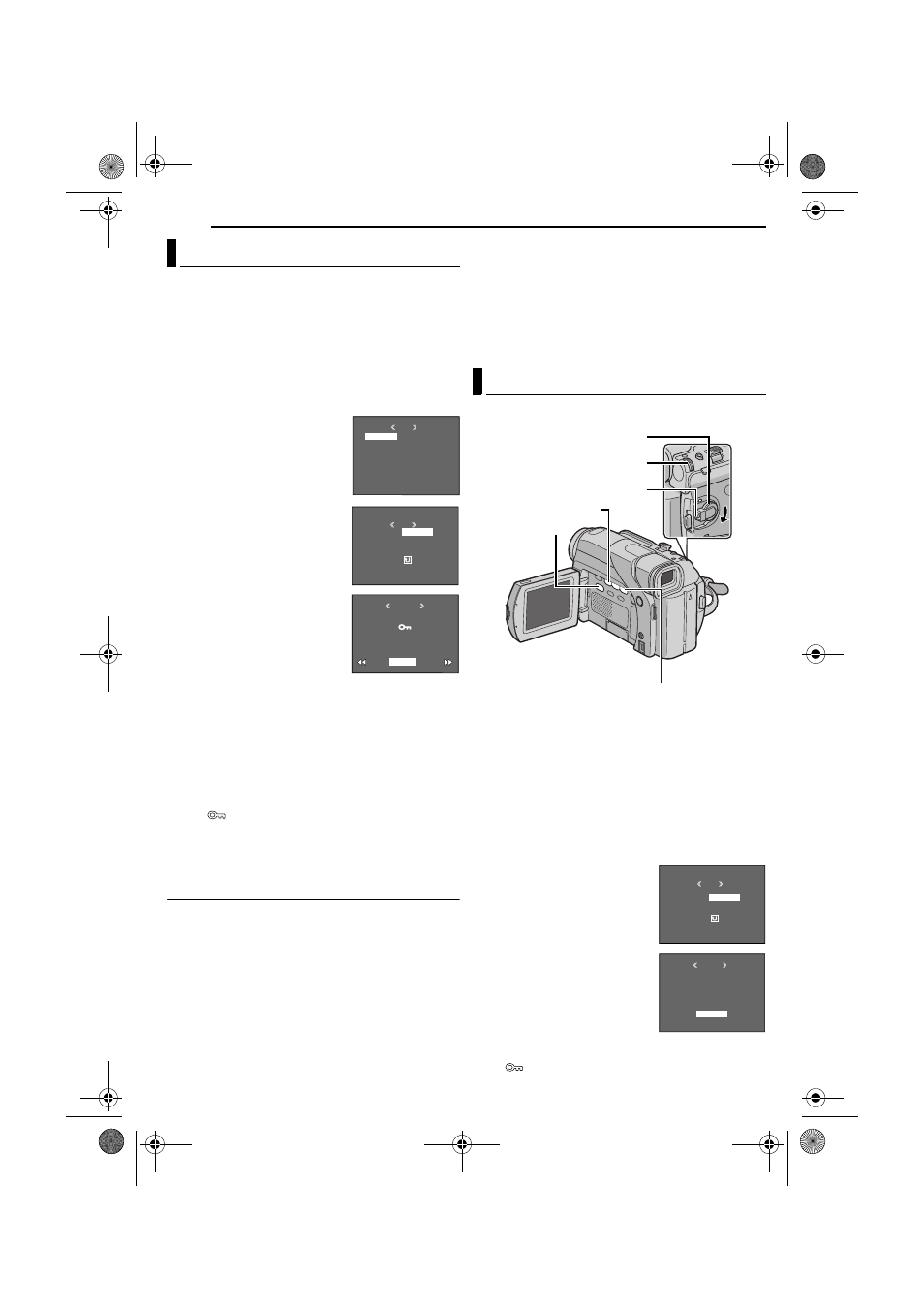
22
EN
MasterPage: Heading0_Left
ADDITIONAL FEATURES FOR D.S.C.
The Protect mode helps prevent the accidental erasure
of files.
1
Load a memory card. (
2
Set the VIDEO/MEMORY Switch to “MEMORY”.
3
Set the Power Switch to “PLAY” while pressing down
the Lock Button located on the switch.
● A stored file is displayed.
4
Press the MMENU/VOL. Wheel in. The Menu Screen
appears.
5
Make sure “PROTECT” is
selected, and press the MMENU/
VOL. Wheel in. The Sub Menu
appears.
To protect the currently
displayed file
6
Rotate the MMENU/VOL.
Wheel to select “CURRENT”, and
press it. The PROTECT screen
appears.
7
Press 3 or 5 to select the
desired file.
8
Rotate the MMENU/VOL.
Wheel to select “EXECUTE”, and
press it.
● To cancel protection, select
“RETURN”.
● Repeat steps 7 and 8 for all files
you want to protect.
To protect all files stored in the memory card
6
Rotate the MMENU/VOL. Wheel to select
“PROT.ALL”, and press it. The PROTECT screen
appears.
7
Rotate the MMENU/VOL. Wheel to select
“EXECUTE”, and press it.
● To cancel protection, select “RETURN”.
NOTES:
● If the “
” mark appears, the currently displayed file is
protected.
● When the memory card is initialized or corrupted, even
protected files are deleted. If you do not want to lose
important files, transfer them to a PC and save them.
To Remove Protection
Before doing the following, perform steps
To remove protection from the currently displayed
file
6
Rotate the MMENU/VOL. Wheel to select
“CURRENT”, and press it. The PROTECT screen
appears.
7
Press 3 or 5 to select the desired file.
8
Rotate the MMENU/VOL. Wheel to select
“EXECUTE”, and press it.
● To cancel selection, select “RETURN”.
● Repeat steps 7 and 8 for all files you want to remove
protection.
To remove protection from all files stored in the
memory card
6
Rotate the MMENU/VOL. Wheel to select
“CANC.ALL”, and press it. The PROTECT screen
appears.
7
Rotate the MMENU/VOL. Wheel to select
“EXECUTE”, and press it.
● To cancel selection, select “RETURN”.
Previously stored files can be deleted either one at a time
or all at once.
1
Load a memory card. (
2
Set the VIDEO/MEMORY Switch to “MEMORY”.
3
Set the Power Switch to “PLAY” while pressing down
the Lock Button located on the switch.
● A stored file is displayed.
4
Press the MMENU/VOL. Wheel in. The Menu Screen
appears.
5
Rotate the MMENU/VOL. Wheel to select “DELETE”,
and press it. The Sub Menu appears.
To delete the currently displayed file
6
Rotate the MMENU/VOL.
Wheel to select “CURRENT”, and
press it. The DELETE screen
appears.
7
Press 3 or 5 to select the
desired file.
8
Rotate the MMENU/VOL.
Wheel to select “EXECUTE”, and
press it.
● To cancel deletion, select
“RETURN”.
● Repeat steps 7 and 8 for all files
you want to delete.
NOTE:
If the “
” mark appears, the selected file is protected and
cannot be deleted.
Protecting Files
MENU
D I SPLAY
BR I HT
END
G
PROTECT
DELETE
DPOF
NO . RESET
FORMAT
PROTECT
M
E
NU
RENT
PROT . AL L
CANC . AL L
RETURN
CUR
ROTECT
P
RETURN
PROTECTED
Deleting Files
Power Switch
Lock Button
3
VIDEO/MEMORY
5
MMENU/VOL.
DELETE
M
E
NU
RENT
ALL
RETURN
CUR
ELETE
D
EXECUTE
DELETE?
RETURN
GR-D94US.book Page 22 Monday, November 17, 2003 2:12 PM
